Search Resources
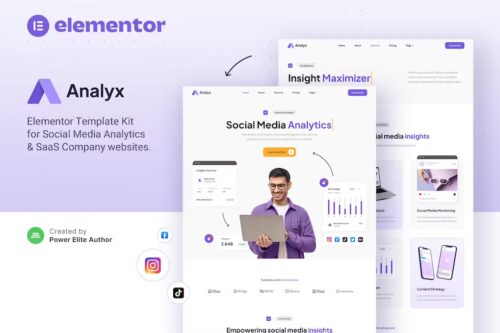
Analyx – Social Media Analytics & SaaS Company Elementor Template Kit
Analyx – Social Media Analytics & SaaS Company Elementor Template Kit Analyx is a modern and clean Elementor Template Kit that is perfect for those who want to create a professional-looking website for Social Media Analytics & SaaS Company, Social Media Agency, Software Landing Page, Cloud-Based Services, or a fully functional website for your IT Business. This kit has a beautiful and unique design with a 100% responsive layout, retina-ready, and very easy to customize because using Elementor you don’t need a single line of coding! This template kit includes carefully crafted 15 stunning templates, you can build your professional-looking company business website just in a click away. Features: Using Free Plugins (Elementor Pro is not required) Modern & Clean Design 15 Ready-to-use templates Fully Responsive Layout Retina Ready Fully Customizable Cross Browser Compatibility: Chrome, Firefox, Safari, Opera Templates Include: Home About Services Pricing FAQ 404 Page Blog Single Post Contact JKit – Tab Pricing 1 JKit – Tab Pricing 2 MetForm – Contact Header Footer Global Theme Style
AMP for WordPress 1.0.72 + Addons
AMP for WordPress: Boosting Website Performance and User Experience Introduction In the fast-paced world of the internet, where users demand instant access to information on their mobile devices, page loading speed plays a crucial role in determining the success of a website. Accelerated Mobile Pages (AMP) is a technology developed by Google to address this need for speed and enhanced user experience. In this article, we will explore what AMP is, how it works, and the benefits it offers to WordPress website owners. So, let’s dive in and discover how AMP can help supercharge your WordPress site. Table of Contents What is AMP? How Does AMP Work? Setting Up AMP on Your WordPress Website AMP-Compatible Themes and Plugins Benefits of Implementing AMP SEO Advantages of AMP Potential Challenges and Limitations Best Practices for AMP Implementation Tracking and Analyzing AMP Performance What is AMP? AMP, short for Accelerated Mobile Pages, is an open-source framework developed by Google with the aim of improving website loading speed on mobile devices. It allows website owners to create lightweight versions of their web pages that load almost instantly on mobile devices. AMP achieves this by simplifying the HTML structure and restricting the use of certain JavaScript and CSS elements that can slow down page rendering. How Does AMP Work? AMP works by creating a stripped-down version of your web page, focusing on the essential content and eliminating unnecessary elements that can hinder loading speed. This is achieved through the use of a specialized version of HTML called AMP HTML, which includes a set of custom tags and properties designed for speed optimization. Additionally, AMP utilizes a caching system, where a cached version of your AMP pages is stored on Google’s servers, allowing them to be served quickly to users. Setting Up AMP on Your WordPress Website Implementing AMP on your WordPress website is a relatively straightforward process. You can start by installing and activating the AMP plugin, which is readily available in the official WordPress plugin repository. Once activated, the plugin automatically generates AMP versions of your web pages, accessible through URLs with “/amp” appended to them. AMP-Compatible Themes and Plugins To fully leverage the benefits of AMP, it is crucial to choose an AMP-compatible theme and utilize plugins that support AMP functionality. There are numerous AMP-compatible themes available in the WordPress theme directory, specifically designed to ensure seamless integration with AMP. Similarly, various plugins enable additional customization options and extend the functionality of AMP on your WordPress site. Benefits of Implementing AMP Implementing AMP on your WordPress website brings several benefits that contribute to improved user experience and overall website performance. First and foremost, AMP significantly reduces page loading times, resulting in a smoother and faster browsing experience for mobile users. Studies have shown that faster-loading web pages lead to reduced bounce rates, increased user engagement, and higher conversion rates. Moreover, AMP pages are designed to be mobile-friendly, automatically adjusting to fit different screen sizes and orientations. This ensures that your content looks great and is easily accessible across a wide range of mobile devices. By delivering a seamless mobile experience, you can enhance user satisfaction and encourage them to spend more time exploring your website. SEO Advantages of AMP In addition to enhanced user experience, implementing AMP can also have a positive impact on your website’s search engine optimization (SEO) efforts. Google, the leading search engine, has shown a preference for AMP-optimized pages, often displaying them prominently in search results and providing a “lightning bolt” icon to indicate their accelerated loading speed. By having AMP versions of your web pages, you increase the chances of attracting organic traffic and gaining higher visibility in search engine rankings. Potential Challenges and Limitations While AMP offers numerous benefits, it is essential to be aware of potential challenges and limitations associated with its implementation. One limitation is the restricted use of JavaScript and CSS, which can limit the functionality and design options available for your AMP pages. Additionally, implementing AMP requires careful consideration of certain dynamic elements, such as forms and interactive content, as they may require additional customization to work effectively within the AMP framework. Best Practices for AMP Implementation To maximize the effectiveness of AMP on your WordPress website, it is essential to follow some best practices during implementation. Firstly, ensure that the essential content of your web pages is included in the AMP version, providing users with the necessary information without compromising loading speed. Secondly, optimize images and media files by utilizing appropriate sizes and formats that are compatible with AMP. Lastly, regularly test and validate your AMP pages using available tools and plugins to identify and fix any issues that may arise. Tracking and Analyzing AMP Performance To measure the performance of your AMP-enabled website and identify areas for improvement, it is crucial to track and analyze relevant metrics. Tools like Google Analytics and Google Search Console provide valuable insights into the performance of your AMP pages, including data on page views, user engagement, and conversion rates. By monitoring these metrics, you can make data-driven decisions and continually optimize your AMP implementation for better results. Conclusion In today’s mobile-centric world, where users expect fast and seamless browsing experiences, implementing AMP on your WordPress website is a smart move. By optimizing loading speed, enhancing user experience, and improving search engine visibility, AMP can significantly boost your website’s performance and engage your audience more effectively. So, take advantage of this powerful technology and unlock the full potential of your WordPress site with AMP.
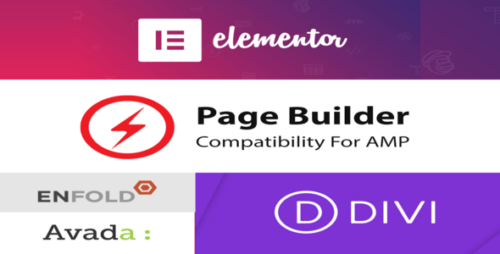
AMP PageBuilder Compatibility 1.9.86
AMP PageBuilder Compatibility: Enhancing Mobile Web Performance In today’s digital age, where information is readily available at our fingertips, the need for fast-loading web pages has become paramount. Slow-loading websites can lead to frustrated users and increased bounce rates. This is where AMP (Accelerated Mobile Pages) comes into play, offering a solution to optimize web content for mobile devices. However, many website owners and developers are also exploring the integration of page builders to create visually appealing and user-friendly sites. In this article, we will explore the compatibility of AMP with page builders, the benefits it offers, and how to ensure a seamless user experience. 1. Understanding AMP AMP, or Accelerated Mobile Pages, is an open-source initiative backed by Google designed to improve the performance of web pages on mobile devices. It achieves this by using a simplified and restricted form of HTML, CSS, and JavaScript, prioritizing fast loading and smooth user experiences. 2. The Significance of Mobile Optimization In today’s mobile-centric world, the majority of internet users access websites through their smartphones and tablets. Mobile optimization is no longer a luxury but a necessity to engage and retain visitors. 3. The Role of Page Builders Page builders are tools that empower individuals and businesses to create visually appealing and customized web pages without extensive coding knowledge. They have gained immense popularity due to their user-friendly interfaces and drag-and-drop functionality. 4. Challenges in Combining AMP and Page Builders While both AMP and page builders offer valuable features, combining them can be challenging. The restricted nature of AMP may conflict with the creative freedom offered by page builders. 5. AMP-Compatible Page Builders To address compatibility issues, some page builders have started offering AMP integration. These builders adapt their functionality to ensure that the output is AMP-compliant. 6. How to Ensure Compatibility To ensure compatibility, developers must adhere to AMP guidelines and use AMP-compatible components within their page builder. This involves careful planning and testing. 7. Benefits of Using AMP with Page Builders Integrating AMP with page builders offers several advantages, including faster loading times, improved mobile rankings on search engines, and a better user experience. 8. Real-world Examples Several renowned websites have successfully integrated AMP with page builders, demonstrating the feasibility and benefits of this approach. 9. Measuring the Impact It’s essential to measure the impact of AMP integration with page builders. This involves tracking key performance metrics, such as page load times and user engagement. 10. Best Practices for Implementation Implementing AMP with page builders requires following best practices, including optimizing images, minimizing CSS and JavaScript, and leveraging AMP components. 11. Future Trends As technology evolves, so does the compatibility between AMP and page builders. Future trends may include even more seamless integration and enhanced features. 12. Conclusion In conclusion, the compatibility of AMP with page builders presents a promising opportunity for website owners to enhance mobile web performance. While challenges exist, the benefits of faster loading times and improved user experiences make it a worthwhile endeavor.
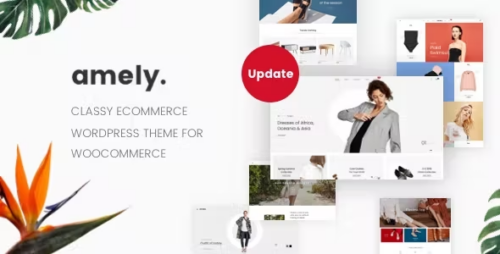
Amely 3.2.2 – Theme for WooCommerce
Amely – Theme for WooCommerce In the world of e-commerce, having an appealing and user-friendly website is crucial for attracting customers and driving sales. One popular theme that caters specifically to WooCommerce users is Amely. With its impressive features and customizable options, Amely offers a seamless shopping experience for both store owners and customers. In this article, we will explore the key aspects of the Amely theme and how it can enhance your online store. Table of Contents What is Amely? Key Features of Amely Responsive Design for Mobile Users Customization Options Seamless Integration with WooCommerce Product Showcase and Filtering User-Friendly Navigation SEO Optimization Fast Loading Speeds Reliable Customer Support Security and Updates Pricing and Licensing Success Stories of Amely Users How to Install and Set Up Amely Conclusion What is Amely? Amely is a powerful and versatile theme designed specifically for WooCommerce, a popular e-commerce platform. It provides a range of stunning layouts and features that help businesses create visually appealing and highly functional online stores. Whether you’re selling physical products, digital downloads, or subscriptions, Amely offers a comprehensive solution to meet your e-commerce needs. Key Features of Amely Responsive Design for Mobile Users With the increasing number of mobile shoppers, having a mobile-responsive website is essential. Amely ensures that your online store looks great and functions seamlessly on any device, be it a smartphone, tablet, or desktop. Its responsive design adapts to different screen sizes, providing an optimal browsing experience for your customers. Customization Options Amely offers extensive customization options to personalize the look and feel of your website. From choosing different color schemes to selecting fonts and layouts, you have full control over the appearance of your online store. This flexibility allows you to create a unique and branded shopping experience that aligns with your business’s aesthetics. Seamless Integration with WooCommerce As a dedicated WooCommerce theme, Amely integrates seamlessly with the platform, leveraging its powerful features. It supports all core WooCommerce functionalities, such as product management, shopping cart, secure checkout, and payment gateways. This integration ensures a smooth and hassle-free e-commerce experience for both you and your customers. Product Showcase and Filtering Amely provides advanced product showcasing capabilities, allowing you to highlight your products effectively. You can showcase featured products, best sellers, or specific categories on your homepage or other landing pages. Additionally, the theme offers intuitive filtering options, enabling customers to refine their search based on attributes, prices, or any other product specifications. User-Friendly Navigation Navigation plays a crucial role in guiding visitors through your online store. Amely offers intuitive and user-friendly navigation menus, making it easy for customers to browse different sections, access product categories, and find what they’re looking for. This seamless navigation enhances the overall user experience, leading to higher conversion rates and customer satisfaction. SEO Optimization Having a search engine optimized website is vital for driving organic traffic and improving your online visibility. Amely prioritizes SEO best practices, ensuring that your website is easily discoverable by search engines. The theme utilizes clean code, supports schema markup, and provides options to optimize meta tags, URLs, and headings, boosting your chances of ranking higher in search engine results. Fast Loading Speeds In today’s fast-paced digital world, visitors expect websites to load quickly. Amely is optimized for speed, offering fast loading times that contribute to a positive user experience. By reducing page load times, you can minimize bounce rates and increase the likelihood of visitors staying on your site to explore your products further. Reliable Customer Support Amely understands the importance of reliable customer support for running a successful online store. The theme provides dedicated customer support channels to assist users with any issues or questions they may have. Whether it’s technical support or general inquiries, you can rely on the Amely team to provide timely and helpful assistance. Security and Updates Keeping your e-commerce website secure is crucial for protecting customer data and maintaining trust. Amely prioritizes security and regularly releases updates to address any vulnerabilities or bugs. By staying up to date with the latest version of Amely, you can ensure a secure shopping environment for your customers. Pricing and Licensing Amely offers flexible pricing options to cater to different business sizes and budgets. You can choose from various licensing plans based on your specific requirements. The theme provides excellent value for money, considering its extensive features, customization options, and ongoing updates and support. Success Stories of Amely Users Numerous online businesses have achieved remarkable success using the Amely theme. From increased sales to improved user experience, Amely has helped entrepreneurs and e-commerce store owners achieve their goals. These success stories highlight the effectiveness and reliability of Amely as a WooCommerce theme. How to Install and Set Up Amely Installing and setting up Amely is a straightforward process. First, you need to purchase the theme from the official website. Once you’ve obtained the theme files, log in to your WordPress dashboard, navigate to the Themes section, and click on “Add New.” Upload the Amely theme files and activate it. After activation, you can begin customizing the theme according to your preferences and start building your online store. Conclusion Amely is a feature-rich and highly customizable theme designed specifically for WooCommerce users. Its responsive design, extensive customization options, seamless integration with WooCommerce, and user-friendly features make it an excellent choice for creating a successful online store. With Amely, you can elevate your e-commerce business by providing an engaging shopping experience for your customers.
Alliance 2.4.8 – Intranet & Extranet WordPress Theme
Alliance – Intranet & Extranet WordPress Theme In today’s digital world, effective communication and collaboration within organizations play a crucial role in driving productivity and fostering strong relationships. With the emergence of intranet and extranet platforms, businesses now have powerful tools at their disposal to streamline internal operations and enhance external interactions. One such versatile and feature-rich theme designed specifically for WordPress is the Alliance Intranet & Extranet WordPress Theme. In this article, we will explore the various aspects of the Alliance theme, its key features, and how it can benefit businesses in creating effective communication channels. Table of Contents Introduction Overview of Alliance – Intranet & Extranet WordPress Theme Key Features of Alliance Theme User-Friendly Interface Secure Access Control Collaboration and Document Management Discussion Forums and Groups Event Management News and Announcement Boards Employee Directory Integration with Popular Tools Customization Options Mobile Responsiveness Support and Updates Benefits of Using Alliance Theme for Intranet and Extranet Enhanced Internal Communication Centralized Information Hub Efficient Document Sharing and Collaboration Streamlined Project Management Improved Employee Engagement Seamless External Collaboration Scalability and Flexibility Getting Started with Alliance Theme Installation and Setup Configuring Access Controls Customizing the Theme Creating Pages and Menus Managing User Roles and Permissions Utilizing Discussion Forums and Groups Maximizing Document Management Leveraging Event Management Features Optimizing News and Announcement Boards Exploring Employee Directory Conclusion 1. Introduction Effective communication and collaboration are vital for the success of any organization. Intranet and extranet platforms provide a dedicated space for employees, partners, and clients to interact, share information, and collaborate on projects. The Alliance Intranet & Extranet WordPress Theme offers a comprehensive solution to establish a robust communication network within your organization. 2. Overview of Alliance – Intranet & Extranet WordPress Theme The Alliance theme is a versatile and powerful WordPress theme designed specifically for intranet and extranet purposes. It provides a user-friendly interface and a wide range of features to facilitate seamless communication and collaboration within organizations. 3. Key Features of Alliance Theme User-Friendly Interface The Alliance theme offers an intuitive and easy-to-use interface, ensuring a smooth user experience for both administrators and end-users. Its clean and modern design enhances usability and encourages active engagement. Secure Access Control Security is of utmost importance when it comes to intranet and extranet platforms. Alliance provides robust access control mechanisms, allowing administrators to manage user roles, permissions, and content access levels effectively. This ensures that confidential information remains secure and accessible only to authorized individuals. Collaboration and Document Management The theme incorporates powerful collaboration features that enable teams to work together efficiently. It provides tools for document management, version control, file sharing, and real-time collaboration, simplifying project workflows and enhancing productivity. Discussion Forums and Groups Alliance includes discussion forums and group functionalities, fostering effective communication and knowledge sharing among employees. Users can participate in discussions, ask questions, share ideas, and provide valuable insights, creating a vibrant and collaborative environment. Event Management With the Alliance theme, organizing and managing events becomes a breeze. It offers event calendar functionalities, allowing users to schedule and promote events, send invitations, and track RSVPs. This feature facilitates seamless coordination and ensures that everyone stays informed about important events. News and Announcement Boards The theme provides dedicated spaces for news and announcements, ensuring that vital information reaches all members of the organization. Administrators can publish news articles, updates, and important announcements, keeping employees informed and engaged. Employee Directory Alliance includes an employee directory feature that allows users to easily search and access information about their colleagues. This fosters better collaboration, promotes networking, and facilitates efficient communication within the organization. Integration with Popular Tools The Alliance theme seamlessly integrates with popular tools and platforms, such as CRM systems, project management software, and email clients. This integration ensures a smooth workflow and maximizes the productivity of your organization’s existing tools. Customization Options To match your organization’s brand identity, the Alliance theme offers extensive customization options. You can personalize colors, fonts, layouts, and other design elements to create a unique and cohesive intranet or extranet experience. Mobile Responsiveness In today’s mobile-driven world, it is essential to have a responsive design that adapts to various devices. Alliance ensures that the intranet and extranet platforms are accessible on desktops, laptops, tablets, and smartphones, providing a consistent user experience across different screens. Support and Updates The Alliance theme comes with regular updates and comprehensive support from the theme developers. This ensures that your intranet and extranet platforms stay up-to-date with the latest features, security patches, and compatibility enhancements. 4. Benefits of Using Alliance Theme for Intranet and Extranet Implementing the Alliance theme for your organization’s intranet and extranet needs offers numerous benefits. Let’s explore some of them: Enhanced Internal Communication By providing a centralized platform for communication, the Alliance theme improves internal communication channels. Employees can easily connect with each other, share ideas, and collaborate on projects, fostering a sense of unity and teamwork. Centralized Information Hub The theme serves as a centralized information hub, ensuring that all important documents, announcements, and news are readily available to employees. This streamlines information retrieval, reduces time wasted searching for information, and improves overall efficiency. Efficient Document Sharing and Collaboration Alliance simplifies document sharing and collaboration by offering robust document management features. Employees can upload, edit, and share files, collaborate on documents in real-time, and keep track of changes, leading to increased productivity and seamless teamwork. Streamlined Project Management With features like discussion forums, event management, and document sharing, the Alliance theme enhances project management within your organization. Teams can coordinate tasks, schedule meetings, and collaborate on project-specific documents, resulting in improved project outcomes. Improved Employee Engagement Engaged employees are more likely to contribute actively to the organization’s goals. The Alliance theme encourages employee engagement through discussion forums, groups, and social features, fostering a vibrant community and a positive work environment. Seamless External Collaboration In addition to internal communication, the Alliance theme enables seamless collaboration with external stakeholders, such as partners, clients, and suppliers. This fosters stronger relationships, facilitates knowledge sharing, and enhances overall business partnerships. Scalability and Flexibility The Alliance theme is designed to accommodate organizations of various sizes and scales. Whether you have a small team or a large enterprise, the theme can adapt to your needs and grow with your organization’s requirements. 5. Getting Started with Alliance Theme To get started with the Alliance theme and harness its full potential, follow these steps: Installation and Setup Install the Alliance theme on your WordPress website following the provided instructions. Activate the theme and configure the basic settings. Configuring Access Controls Set up user roles and permissions to control access to different sections of the intranet or extranet platform. Define roles for employees, managers, administrators, and other user groups based on their responsibilities and access requirements. Customizing the Theme Personalize the theme to match your organization’s branding. Customize colors, fonts, logos, and other design elements to create a consistent and visually appealing experience for users. Creating Pages and Menus Create pages and menus to organize content within the intranet or extranet platform. Define the main sections and sub-sections based on the information architecture and user needs. Managing User Roles and Permissions Continuously review and manage user roles and permissions as your organization grows. Regularly update access controls to ensure that only authorized individuals have access to sensitive information. Utilizing Discussion Forums and Groups Encourage employees to participate in discussion forums and join relevant groups. Foster a culture of knowledge sharing and open communication, where employees can seek help, share ideas, and collaborate effectively. Maximizing Document Management Make the most of the document management features offered by the Alliance theme. Organize files into folders, set permissions for document access, and utilize version control to track changes and maintain document integrity. Leveraging Event Management Features Take advantage of the event management capabilities provided by the Alliance theme. Schedule and promote events, invite participants, and track RSVPs to ensure successful event coordination. Optimizing News and Announcement Boards Regularly publish news articles, updates, and important announcements on the intranet or extranet platform. Keep employees informed about company news, policy changes, and upcoming events. Exploring Employee Directory Encourage employees to complete their profiles in the employee directory. Promote networking and collaboration by making it easy for individuals to find and connect with colleagues across the organization. 6. Conclusion The Alliance Intranet & Extranet WordPress Theme offers a comprehensive solution for businesses seeking to establish effective communication and collaboration channels within their organizations. With its user-friendly interface, robust features, and customization options, Alliance empowers businesses to streamline internal operations, enhance external interactions, and foster a productive and engaged workforce.
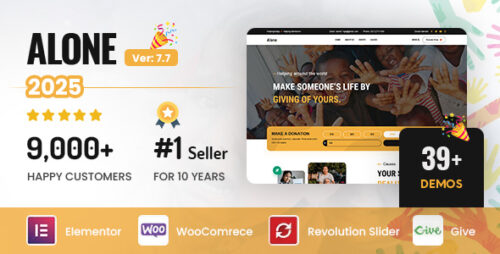
Alone 7.8.4 – Charity Multipurpose Non-profit WordPress Theme
Alone – Charity Multipurpose Non-profit WordPress Theme In today’s digital age, establishing an online presence is crucial for nonprofit organizations. The Alone WordPress theme is an excellent choice for charities and nonprofits looking to create a visually appealing and functional website. With its wide range of features and customization options, Alone provides a versatile platform to engage with supporters, raise funds, and share the organization’s mission. This article will explore the key features of Alone and why it stands out as a multipurpose non-profit WordPress theme. Key Features of Alone WordPress Theme Alone offers a comprehensive set of features tailored specifically for nonprofits. Let’s delve into some of its noteworthy features: 1. Modern and Elegant Design Alone boasts a modern and elegant design that captures the attention of visitors. Its clean layout and carefully chosen typography create a visually pleasing experience that aligns with the organization’s goals and values. 2. Donation System With Alone, setting up a donation system is hassle-free. It provides seamless integration with popular payment gateways, allowing supporters to contribute easily and securely. The theme also includes donation tracking and reporting features to monitor the progress of fundraising campaigns. 3. Event Management Organizing events is an essential part of nonprofit activities. Alone simplifies event management by offering built-in event management functionality. Nonprofits can effortlessly create event listings, manage registrations, and display event details on their website. 4. Volunteer Management Engaging and coordinating volunteers can be challenging, but Alone makes it easier. The theme includes features to manage volunteer applications, track volunteer hours, and showcase volunteer opportunities. 5. Blogging and Storytelling Alone recognizes the power of storytelling in connecting with supporters. Its blogging functionality allows nonprofits to share stories, updates, and impact-driven content. The theme offers various post formats, enabling organizations to deliver their message effectively. Customization Options Alone provides extensive customization options to tailor the website’s look and feel according to the organization’s branding. Users can choose from multiple pre-designed templates and modify them using the intuitive drag-and-drop page builder. Additionally, the theme offers a wide range of color schemes, fonts, and layout options, empowering nonprofits to create a unique and captivating online presence. Responsive Design for Multiple Devices With the increasing use of smartphones and tablets, it’s crucial for websites to be mobile-friendly. Alone is built with a responsive design, ensuring that the website adapts seamlessly to different screen sizes and devices. This feature guarantees that supporters can access and engage with the nonprofit’s website regardless of the device they use. SEO Optimization for Higher Visibility Search engine optimization (SEO) plays a vital role in driving organic traffic to websites. Alone is designed with SEO best practices in mind, helping nonprofits achieve higher visibility in search engine results. The theme provides options to optimize meta tags, headings, and content structure, making it easier for search engines to understand and rank the website. Integration with Popular Plugins To extend the functionality of the theme, Alone seamlessly integrates with popular WordPress plugins. Whether it’s for social media sharing, email marketing, or analytics, nonprofits can leverage the power of plugins to enhance their online presence and reach a wider audience. Dedicated Support and Documentation Alone comes with dedicated support from its developers, ensuring that nonprofits receive timely assistance whenever needed. In addition, comprehensive documentation is available, guiding users through the setup process, customization options, and troubleshooting common issues. Pricing and Packages Alone offers different pricing packages tailored to the specific needs and budgets of nonprofits. The pricing structure is flexible, allowing organizations to choose the package that aligns with their requirements. For detailed pricing information, it is recommended to visit the official website of Alone. Conclusion Alone – Charity Multipurpose Non-profit WordPress Theme is a powerful tool for nonprofits aiming to establish a compelling online presence. With its modern design, extensive customization options, and specialized features like donation systems, event management, and volunteer coordination, Alone provides a comprehensive solution for charities and nonprofits. By choosing Alone, organizations can create a captivating website that engages supporters, raises funds, and promotes their mission effectively.
Amelia & James – Wedding Invitation Elementor Template Kit
Amelia & James – Wedding Invitation Elementor Template Kit Amelia & James is a modern and clean Elementor Template Kit that is perfect for those who want to create a professional-looking WordPress-based website for Wedding Invitation or any other Event. This template has a professional design with a 100% responsive layout, is retina-ready, and is very easy to customize because using Elementor you don’t need a single line of coding! This template kit includes stunning carefully crafted 15+ templates, so you can build your professional-looking company business website just a click away. Features: Using Free Plugins (Elementor Pro is not required) Modern & Clean Design 15+ Ready-to-use templates Fully Responsive Layout Retina Ready Fully Customizable Cross Browser Compatibility: Chrome, Firefox, Safari, Opera Templates Include: Home Our Story Bridesmaids & Groomsmen FAQ RSVP Gallery-Standard Gallery-Masonry Blog Single Post Contact Us MetForm RSVP MetForm Contact Header Footer Global Theme Style Plugins installed with the kit: Elementor Jeg Elementor Kit MetForm
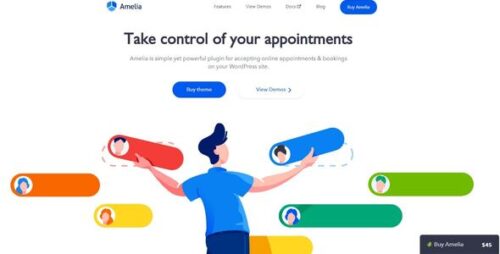
Amelia 8.3.1 – Enterprise-Level Appointment Booking WordPress Plugin
Amelia – Enterprise-Level Appointment Booking WordPress Plugin Are you a business owner looking for a reliable and efficient appointment booking solution for your WordPress website? Look no further than Amelia, the enterprise-level appointment booking WordPress plugin. In this article, we will explore the features, benefits, and how Amelia can streamline your appointment booking process. So, let’s dive in and discover how Amelia can revolutionize your business! Table of Contents Introduction to Amelia Key Features of Amelia Seamless Integration with WordPress Customization Options User-Friendly Interface Robust Booking Management Automated Notifications and Reminders Advanced Reporting and Analytics Enhanced Customer Experience Multi-Language Support Security and Data Privacy Pricing Options Testimonials from Satisfied Customers Conclusion 1. Introduction to Amelia Amelia is a powerful appointment booking plugin designed specifically for WordPress websites. It offers a comprehensive solution for businesses of all sizes, ranging from small local enterprises to large-scale corporations. With its user-friendly interface and extensive features, Amelia simplifies the appointment booking process and enhances the overall customer experience. 2. Key Features of Amelia Amelia comes packed with a wide range of features that make it a top choice for businesses seeking an efficient appointment booking system. Here are some of its key features: Seamless Integration with WordPress Amelia seamlessly integrates with your existing WordPress website, allowing you to effortlessly manage appointments within the familiar WordPress dashboard. It works with any WordPress theme and is compatible with other popular plugins, ensuring a hassle-free setup process. Customization Options With Amelia, you have complete control over the appearance and functionality of your appointment booking system. You can customize the booking form, calendar layout, colors, and fonts to match your brand’s identity. This level of customization enables you to create a seamless experience for your customers. User-Friendly Interface Amelia offers an intuitive and user-friendly interface, making it easy for both administrators and customers to navigate. The clean design and straightforward navigation ensure a seamless booking experience, resulting in increased customer satisfaction. Robust Booking Management Managing appointments has never been easier with Amelia. It allows you to create, edit, and cancel appointments effortlessly. You can view all your appointments at a glance, assign staff members, and block specific time slots for specific services or staff. Automated Notifications and Reminders Amelia automates the entire notification process, sending confirmations, reminders, and follow-ups to both customers and staff members. This feature reduces no-shows and keeps everyone informed about their upcoming appointments, improving efficiency and customer satisfaction. Advanced Reporting and Analytics Amelia provides detailed reports and analytics that give you valuable insights into your business performance. You can track metrics such as appointment conversion rates, staff utilization, revenue, and more. These insights help you make data-driven decisions and optimize your appointment booking process. Enhanced Customer Experience Amelia focuses on delivering an exceptional customer experience. It offers a self-service booking option, allowing customers to schedule appointments at their convenience. The plugin provides real-time availability, ensuring customers can book appointments without any conflicts. Multi-Language Support If your business operates in multiple regions, Amelia has got you covered. It offers multi-language support, allowing you to provide a localized booking experience to your customers. You can easily translate the plugin into different languages and cater to a diverse customer base. Security and Data Privacy Amelia takes security and data privacy seriously. It ensures that all customer data is protected through advanced encryption and security measures. You can rest assured that your customer’s information is safe and secure. 3. Pricing Options Amelia offers flexible pricing options to accommodate businesses of all sizes. Whether you are a small business owner or a large enterprise, you can choose a plan that suits your needs and budget. The pricing is transparent, and there are no hidden fees or long-term commitments. 4. Testimonials from Satisfied Customers “Amelia has transformed our appointment booking process. It is easy to use, highly customizable, and has significantly reduced our administrative workload.” – John Doe, CEO of ABC Company. “The customer support provided by Amelia is outstanding. They are always available to help and resolve any issues promptly. Highly recommended!” – Jane Smith, Owner of XYZ Spa. 5. Conclusion Amelia is the ultimate enterprise-level appointment booking WordPress plugin that simplifies and streamlines the booking process for businesses. With its extensive features, seamless integration with WordPress, and user-friendly interface, Amelia empowers businesses to provide a superior customer experience. Say goodbye to manual appointment scheduling and embrace the efficiency of Amelia!
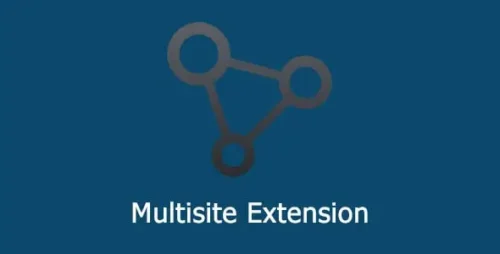
All-in-One WP Migration Multisite Extension 4.42
All-in-One WP Migration Multisite Extension In today’s digital world, website migration has become a common practice for individuals and businesses alike. Whether you’re looking to move your website to a new hosting provider, upgrade to a different platform, or consolidate multiple websites into one, the process of migration can be complex and time-consuming. However, with the All-in-One WP Migration Multisite Extension, this task becomes much simpler and more efficient. This article will explore the benefits, features, and usage of the All-in-One WP Migration Multisite Extension, providing you with valuable insights into this powerful tool. 1. What is the All-in-One WP Migration Multisite Extension? The All-in-One WP Migration Multisite Extension is a powerful tool that extends the functionality of the popular All-in-One WP Migration plugin specifically for WordPress multisite networks. It allows users to seamlessly migrate their entire multisite network, including all sites, themes, plugins, and settings, with just a few clicks. With this extension, website administrators can simplify the complex process of migrating multiple websites, making it an essential tool for WordPress multisite users. 2. Benefits of Using the All-in-One WP Migration Multisite Extension The All-in-One WP Migration Multisite Extension offers numerous benefits for users looking to migrate their WordPress multisite network. Let’s explore some of the key advantages: 2.1 Seamless Migration Process Migrating a WordPress multisite network can be a daunting task, especially when dealing with a large number of sites. The All-in-One WP Migration Multisite Extension streamlines the migration process, allowing you to export and import your entire network with ease. This eliminates the need for manual migration, saving you valuable time and effort. 2.2 Compatibility and Flexibility The extension is designed to work seamlessly with the All-in-One WP Migration plugin, ensuring compatibility and smooth migration of your multisite network. It supports various hosting providers and server configurations, making it highly flexible and adaptable to different environments. Whether you’re migrating to a new hosting provider or moving to a different server, the All-in-One WP Migration Multisite Extension has got you covered. 2.3 Time and Effort Savings By automating the migration process, the All-in-One WP Migration Multisite Extension significantly reduces the time and effort required to move your multisite network. Instead of manually exporting and importing each site individually, you can migrate the entire network in a fraction of the time. This allows you to focus on other important tasks and ensures a smoother transition for your websites. 2.4 Advanced Features and Customizations The extension offers advanced features and customizations to enhance your migration experience. You can exclude specific sites or files from the migration, choose to migrate only the database or files, and even perform partial migrations if needed. With these options, you have full control over the migration process, enabling you to tailor it to your specific requirements. 3. How to Use the All-in-One WP Migration Multisite Extension Migrating your WordPress multisite network using the All-in-One WP Migration Multisite Extension is a straightforward process. Follow the steps below to ensure a successful migration: Step 1: Installing and Activating the Extension First, install and activate the All-in-One WP Migration Multisite Extension on your WordPress multisite network. You can download the extension from the official WordPress plugin repository or through the All-in-One WP Migration website. Step 2: Exporting the Multisite Network Once the extension is activated, navigate to the “All-in-One WP Migration” menu in your WordPress dashboard. Select the “Export” option and choose “Multisite (network)” as the export type. The extension will then generate an export file containing your entire multisite network. Step 3: Importing the Multisite Network After obtaining the export file, you can import it into your target WordPress installation. Install and activate the All-in-One WP Migration plugin on the target site, navigate to the “All-in-One WP Migration” menu, and choose the “Import” option. Select the export file and let the plugin handle the migration process. Step 4: Verifying the Migration Once the import process is complete, thoroughly test your migrated multisite network to ensure that everything is functioning as expected. Check the sites, themes, plugins, and settings to confirm that the migration was successful. If any issues arise, refer to the troubleshooting section or seek assistance from the All-in-One WP Migration support team. 4. Best Practices for a Successful Migration To ensure a successful migration of your WordPress multisite network using the All-in-One WP Migration Multisite Extension, consider the following best practices: Backup your multisite network before initiating the migration process. Update all themes and plugins to their latest versions before migration. Disable any cache plugins or performance optimizations during the migration process. Test the migrated network thoroughly to identify any issues or conflicts. Keep a record of the migration process, including the export and import files used. 5. Common Challenges and Troubleshooting Tips Despite the simplicity of the All-in-One WP Migration Multisite Extension, you may encounter some challenges during the migration process. Here are a few common issues and their corresponding troubleshooting tips: Q: The migration process is taking longer than expected. What should I do? A: Ensure that your server resources are sufficient to handle the migration. If the issue persists, contact your hosting provider for assistance. Q: Some sites in my multisite network are not appearing after migration. How can I fix this? A: Check if the missing sites were properly included in the export file. Verify that the necessary plugins and themes are installed and activated on the target site. Q: I encountered a database connection error during the migration. What steps should I take? A: Double-check the database credentials entered during the migration process. Make sure they are correct and that the target database is accessible. Q: The migrated sites are displaying broken images or links. What could be the cause? A: This issue may occur if the file paths or URLs have changed during the migration. Use a search and replace tool to update the URLs in the database. Q: I need further assistance or have a specific migration requirement. Where can I get support? A: If you require additional assistance or have specific migration requirements, reach out to the All-in-One WP Migration support team. They are knowledgeable and ready to help. Conclusion The All-in-One WP Migration Multisite Extension simplifies the complex process of migrating WordPress multisite networks. With its seamless migration process, compatibility and flexibility, time and effort savings, and advanced features, this extension is a valuable tool for website administrators. By following the outlined steps and best practices, you can confidently migrate your multisite network with ease and efficiency.
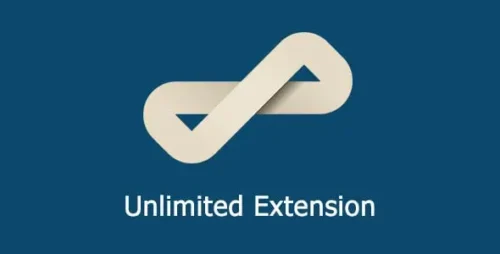
All-in-One WP Migration Unlimited Extension 2.71
All-in-One WP Migration Unlimited Extension: Simplify Your WordPress Website Migration When it comes to migrating your WordPress website, the process can be complex and time-consuming. However, with the All-in-One WP Migration Unlimited Extension, you can simplify and streamline the migration process. This extension offers a range of features and benefits that make it an essential tool for website owners looking to transfer their WordPress site with ease. In this article, we will explore the key features of the All-in-One WP Migration Unlimited Extension and how it can benefit you. Why Website Migration Matters Website migration refers to the process of moving a website from one hosting provider or domain to another. There are several reasons why website owners may need to migrate their WordPress site. It could be due to a change in hosting providers, domain name change, or the need to upgrade to a better server. Regardless of the reason, website migration requires careful planning and execution to ensure a seamless transition without any data loss or downtime. Introducing the All-in-One WP Migration Unlimited Extension The All-in-One WP Migration Unlimited Extension is a powerful tool designed to simplify the process of migrating your WordPress website. It is a premium extension that extends the functionality of the popular All-in-One WP Migration plugin. With this extension, you can easily export and import your entire website, including the database, media files, themes, plugins, and more. Key Features of the All-in-One WP Migration Unlimited Extension Easy Export and Import Functionality The All-in-One WP Migration Unlimited Extension offers a user-friendly interface that makes exporting and importing your website a breeze. With just a few clicks, you can export your entire website to a file, which can then be imported into any WordPress installation. Compatibility with Large Websites Unlike some other migration plugins, the All-in-One WP Migration Unlimited Extension is designed to handle large websites without any limitations. Whether you have a small blog or a complex e-commerce site with thousands of products, this extension can handle the migration process efficiently. Flexible Migration Options With the All-in-One WP Migration Unlimited Extension, you have the flexibility to choose what to include or exclude during the migration process. You can select specific tables from your database, exclude unnecessary files, and even exclude certain themes or plugins if needed. Seamless Integration with WordPress This extension seamlessly integrates with the WordPress dashboard, allowing you to access all migration-related features within your familiar WordPress environment. You don’t need to navigate to a separate interface or use complex commands. Everything is conveniently available right where you need it. Security and Reliability The All-in-One WP Migration Unlimited Extension ensures the security and reliability of your website during the migration process. It takes care of preserving the integrity of your data, handling serialization issues, and maintaining compatibility with various hosting environments. You can trust that your website will be safely migrated without any data loss or issues. Step-by-Step Guide to Migrating Your WordPress Website 1. Installing the All-in-One WP Migration Unlimited Extension To begin, you need to install the All-in-One WP Migration Unlimited Extension on your WordPress website. You can purchase and download the extension from the official website or install it directly from the WordPress plugin repository. 2. Exporting Your Website Once the extension is installed, navigate to the “All-in-One WP Migration” section in your WordPress dashboard. Click on the “Export” option and select “Export to File.” The extension will generate a downloadable file containing your entire website. 3. Importing Your Website To import your website into a new WordPress installation, install the All-in-One WP Migration plugin on the destination site. Then, navigate to the “All-in-One WP Migration” section and choose the “Import” option. Upload the exported file, and the extension will handle the rest. 4. Verifying the Migration After the import process is complete, it is essential to verify that your website has been successfully migrated. Test all the pages, functionality, and ensure that your content is intact. You can also use the various debugging tools available to identify and resolve any potential issues. Best Practices for Successful Website Migration To ensure a successful website migration, consider the following best practices: Take a Backup Before Migration: Always create a backup of your website before initiating the migration process. This ensures that you have a restore point in case anything goes wrong. Check Compatibility with Themes and Plugins: Before migrating, ensure that all your themes and plugins are compatible with the new environment. Update them if necessary or find suitable alternatives. Test the Migrated Website: Thoroughly test your migrated website on the new server to ensure that all functionalities are working correctly. Check for broken links, missing images, or any other issues. Conclusion The All-in-One WP Migration Unlimited Extension is a valuable tool for simplifying the process of migrating your WordPress website. It offers an array of features and benefits, including easy export and import functionality, compatibility with large websites, flexible migration options, seamless integration with WordPress, and enhanced security and reliability. By following the step-by-step guide and best practices, you can ensure a smooth and successful website migration experience.
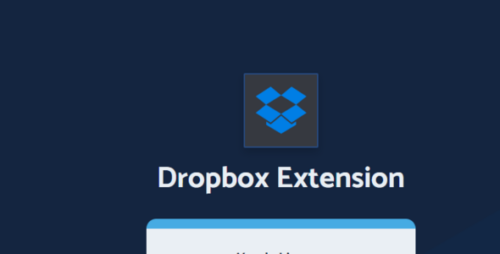
All-in-One WP Migration DropBox Extension 3.56
All-in-One WP Migration DropBox Extension Introduction In today’s digital age, website migration has become a common task for website owners and developers. The All-in-One WP Migration DropBox Extension is a powerful tool that simplifies the process of migrating WordPress websites. This extension seamlessly integrates with the All-in-One WP Migration plugin, providing an additional storage option using the popular cloud storage platform, Dropbox. In this article, we will explore the features, benefits, and step-by-step guide on how to use the All-in-One WP Migration DropBox Extension for hassle-free website migration. Table of Contents What is the All-in-One WP Migration DropBox Extension? Key Features of the All-in-One WP Migration DropBox Extension Benefits of Using the All-in-One WP Migration DropBox Extension How to Install and Configure the All-in-One WP Migration DropBox Extension Step-by-Step Guide: Migrating Your WordPress Website with the All-in-One WP Migration DropBox Extension Troubleshooting Common Issues Best Practices for Using the All-in-One WP Migration DropBox Extension Conclusion 1. What is the All-in-One WP Migration DropBox Extension? The All-in-One WP Migration DropBox Extension is an add-on for the All-in-One WP Migration plugin, which is a popular tool used to migrate WordPress websites. This extension extends the functionality of the plugin by integrating with Dropbox, a widely used cloud storage platform. By using this extension, users can store their website backup files directly on Dropbox, ensuring secure and reliable storage. 2. Key Features of the All-in-One WP Migration DropBox Extension Seamless Integration: The All-in-One WP Migration DropBox Extension seamlessly integrates with the All-in-One WP Migration plugin, providing a convenient option to store backup files on Dropbox. Automatic Synchronization: The extension offers automatic synchronization with Dropbox, ensuring that the latest website backup files are always up to date. Incremental Backups: Users can take advantage of incremental backups, which means that only the changes made since the last backup will be uploaded to Dropbox, saving time and bandwidth. Flexible Storage Options: The extension allows users to choose specific folders within their Dropbox account to store the backup files, giving them full control over their storage preferences. 3. Benefits of Using the All-in-One WP Migration DropBox Extension The All-in-One WP Migration DropBox Extension offers several benefits to WordPress website owners and developers: Reliable Storage: Dropbox is known for its robust infrastructure and reliable storage capabilities, ensuring the safety of your website backup files. Easy Accessibility: By storing your backup files on Dropbox, you can access them from anywhere with an internet connection, providing convenience and flexibility. Seamless Migration: The integration between the All-in-One WP Migration plugin and Dropbox simplifies the migration process, allowing you to effortlessly transfer your website to a new host or domain. Time and Bandwidth Efficiency: With incremental backups, you can save time and bandwidth by only uploading the changes made since the last backup. Data Security: Dropbox offers advanced security measures, including encryption and two-factor authentication, ensuring the protection of your backup files. 4. How to Install and Configure the All-in-One WP Migration DropBox Extension To install and configure the All-in-One WP Migration DropBox Extension, follow these steps: Purchase and download the All-in-One WP Migration DropBox Extension from the official website or plugin marketplace. Install and activate the All-in-One WP Migration plugin on your WordPress website if you haven’t done so already. Upload and activate the All-in-One WP Migration DropBox Extension through the WordPress plugin dashboard. Go to the All-in-One WP Migration settings and navigate to the “Dropbox Settings” tab. Click on the “Connect with Dropbox” button and follow the prompts to authorize the plugin to access your Dropbox account. Once connected, you can configure additional settings such as the destination folder within Dropbox and synchronization options. 5. Step-by-Step Guide: Migrating Your WordPress Website with the All-in-One WP Migration DropBox Extension Follow these steps to migrate your WordPress website using the All-in-One WP Migration DropBox Extension: Install and activate the All-in-One WP Migration plugin and the DropBox Extension as described in the previous section. Go to the All-in-One WP Migration plugin settings and select “Export” from the dropdown menu. Choose “Export to Dropbox” as the export option. Configure the export settings, including the desired file name and the specific data you want to include in the backup. Click on the “Export to” button, and the plugin will start creating the backup file and uploading it to Dropbox. Once the upload is complete, you will receive a confirmation message. To import the backup file to a new WordPress installation, install and activate the All-in-One WP Migration plugin on the destination site. Go to the plugin settings, select “Import,” and choose “Import from Dropbox.” Authenticate the plugin with your Dropbox account and select the backup file you want to import. The plugin will start importing the backup, and once completed, you will have successfully migrated your WordPress website using the All-in-One WP Migration DropBox Extension. 6. Troubleshooting Common Issues While using the All-in-One WP Migration DropBox Extension, you may encounter some common issues. Here are a few troubleshooting tips: Ensure that you have a stable internet connection to avoid any interruptions during the backup or migration process. Double-check your Dropbox account authentication and make sure the plugin has the necessary permissions to access your Dropbox files. If you experience any errors during the backup or migration, consult the plugin documentation or reach out to the plugin’s support team for assistance. 7. Best Practices for Using the All-in-One WP Migration DropBox Extension To make the most out of the All-in-One WP Migration DropBox Extension, consider the following best practices: Regularly schedule backups to ensure you have the most up-to-date version of your website stored on Dropbox. Test the migration process on a staging or development site before performing it on a live production site. Keep track of your backup files and organize them within your Dropbox account for easy access and management. Consider additional security measures, such as enabling two-factor authentication for your Dropbox account, to enhance data protection. 8. Conclusion The All-in-One WP Migration DropBox Extension provides WordPress website owners and developers with a convenient and secure solution for website migration. By integrating with Dropbox, this extension simplifies the backup and transfer process, offering reliable storage and easy accessibility. Whether you are moving your website to a new host or creating a backup for safekeeping, the All-in-One WP Migration DropBox Extension is a valuable tool in your arsenal.

All-in-One WP Migration FTP Extension 2.79
All-in-One WP Migration FTP Extension Are you looking for a convenient and efficient way to migrate your WordPress website? Look no further! The All-in-One WP Migration FTP Extension is here to simplify the migration process and make it a breeze. In this article, we will explore the features and benefits of this powerful extension, guiding you through the steps to seamlessly migrate your WordPress site using FTP. Whether you’re a novice or an experienced user, this extension will revolutionize the way you handle website migrations. 1. Introduction Migrating a WordPress website can be a daunting task, involving complex steps and potential risks of data loss or site downtime. The All-in-One WP Migration Plugin has long been a popular solution for simplifying the migration process. With the introduction of the FTP Extension, this plugin now offers an even more comprehensive approach to website migration. 2. Understanding the All-in-One WP Migration Plugin The All-in-One WP Migration Plugin is a versatile tool that enables WordPress website owners to easily export, import, and migrate their entire site, including all files, database, plugins, themes, and media content. It simplifies the migration process by handling all the complex technical aspects automatically, making it accessible to users of all skill levels. 3. The Need for FTP Extension While the All-in-One WP Migration Plugin is powerful on its own, there are situations where using FTP (File Transfer Protocol) can provide added flexibility and control during the migration process. The FTP Extension enhances the functionality of the plugin by allowing users to perform migrations directly via FTP, providing a faster and more reliable transfer of files and data. 4. Features and Benefits of the FTP Extension The All-in-One WP Migration FTP Extension comes with a range of features that streamline the migration process and offer numerous benefits to users. Some notable features include: Direct FTP Migration: The extension allows you to migrate your website directly using FTP, ensuring a smoother and faster transfer of files. Increased Transfer Speed: By utilizing FTP, the extension significantly improves the transfer speed, reducing the overall migration time. Enhanced Security: FTP transfers are encrypted, providing an extra layer of security during the migration process, ensuring the safety of your website’s data. Selective Migration: The extension enables you to choose specific files, directories, or database tables to migrate, giving you greater control over the migration process. Compatibility: The All-in-One WP Migration FTP Extension is compatible with all major hosting providers and FTP clients, making it suitable for a wide range of website setups. 5. How to Install the All-in-One WP Migration FTP Extension Installing the All-in-One WP Migration FTP Extension is a straightforward process. Here’s a step-by-step guide to help you get started: Access your WordPress dashboard and navigate to the “Plugins” section. Click on “Add New” and search for “All-in-One WP Migration FTP Extension.” Install and activate the extension. Once activated, the FTP option will be available in the plugin’s interface. 6. Step-by-Step Guide to Migrate Your Website with FTP Now that you have the All-in-One WP Migration FTP Extension installed, let’s walk through the process of migrating your website using FTP. Follow these steps: Open the All-in-One WP Migration Plugin from the WordPress dashboard. Click on the “Export” option and select “FTP” as the migration method. Enter your FTP credentials, including the FTP server, username, password, and port. Choose the desired migration options, such as which files, database tables, or directories to include. Click on the “Export” button to start the migration process. Once the migration is complete, you can import the migrated site to your new WordPress installation using the same plugin and extension. 7. Troubleshooting Common Issues During the migration process, you may encounter some common issues. Here are a few troubleshooting tips to help you overcome them: Connection Errors: Double-check your FTP credentials and ensure that you have entered the correct details. File Permissions: Make sure the necessary file permissions are set correctly on your FTP server. Large Files: If you encounter issues with large files during migration, consider breaking them down into smaller chunks or using a compression tool. 8. Best Practices for Successful Website Migration To ensure a successful website migration using the All-in-One WP Migration FTP Extension, consider the following best practices: Backup Your Website: Before initiating any migration, always create a backup of your website to safeguard against any potential data loss. Test the Migration: After completing the migration, thoroughly test your website to ensure that everything is functioning correctly. Monitor the Process: Keep an eye on the migration process to identify any errors or issues that may arise. 9. Conclusion The All-in-One WP Migration FTP Extension is a game-changer for WordPress website owners seeking a reliable and efficient way to migrate their sites. By harnessing the power of FTP, this extension provides enhanced speed, security, and control during the migration process. With its user-friendly interface and comprehensive feature set, the All-in-One WP Migration FTP Extension is a must-have tool for anyone looking to streamline their website migration process.