Search Resources
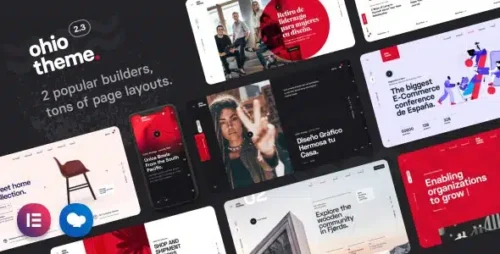
Ohio 3.5.6- Creative Portfolio & Agency Theme
Ohio – Creative Portfolio & Agency Theme In today’s digital world, having a strong online presence is crucial for individuals and businesses alike. A well-designed website can serve as a powerful tool to showcase your portfolio or promote your agency. Ohio is a creative portfolio and agency theme that provides a comprehensive solution for building stunning websites. This article will explore the features, customization options, SEO optimization, and other aspects of the Ohio theme. Features of Ohio Theme The Ohio theme offers a wide range of features that make it an excellent choice for creative professionals and agencies. Some of its notable features include: 1. Modern and Elegant Design Ohio comes with a modern and elegant design that captivates visitors and leaves a lasting impression. The theme offers a collection of beautifully designed templates and layouts to cater to various niches and industries. 2. Versatile Portfolio Options With Ohio, you can showcase your work in a visually appealing manner. The theme provides a variety of portfolio styles, including grid, masonry, and carousel layouts. You can also customize the portfolio pages to suit your specific needs and preferences. 3. Interactive Elements Ohio offers a range of interactive elements to enhance user engagement. From animated headlines and interactive infographics to parallax effects and video backgrounds, the theme provides numerous options to make your website stand out. 4. Smooth Animations and Transitions The theme incorporates smooth animations and transitions, adding a touch of elegance and professionalism to your website. These subtle animations create a seamless browsing experience for your visitors, making them more likely to stay and explore further. Customization Options Ohio provides extensive customization options to help you personalize your website according to your brand identity. Some of the key customization features include: 1. Drag-and-Drop Page Builder The theme comes with a powerful drag-and-drop page builder that enables you to create unique layouts without any coding knowledge. You can simply drag elements, rearrange them, and customize their appearance to achieve the desired look and feel. 2. Color and Typography Settings Ohio allows you to choose from a wide range of color palettes and typography options. You can customize the colors of various elements, such as backgrounds, text, buttons, and links. Additionally, you can select from a diverse collection of fonts to complement your website’s design. 3. Flexible Header and Footer Builder The theme offers a flexible header and footer builder, allowing you to design custom headers and footers that match your brand aesthetics. You can add logos, menus, social media icons, and other elements to create a unique and professional header and footer layout. Responsive Design In today’s mobile-driven world, having a responsive website is essential. Ohio ensures that your website looks great and functions seamlessly across different devices and screen sizes. Whether it’s a desktop, laptop, tablet, or smartphone, your website built with Ohio will adapt and provide an optimal user experience. SEO Optimization Ohio is built with SEO best practices in mind, ensuring that your website has a solid foundation for search engine optimization. The theme generates clean and optimized code, which helps search engines understand and index your content effectively. Additionally, Ohio supports popular SEO plugins, allowing you to further optimize your website for higher search engine rankings. E-commerce Integration For agencies or individuals looking to sell products or services online, Ohio offers seamless integration with popular e-commerce platforms. You can effortlessly set up an online store, showcase your products, manage inventory, and process payments securely using the built-in e-commerce functionality of Ohio. Pricing and Packages Ohio provides flexible pricing options to cater to different needs and budgets. The theme offers various packages, including single-site licenses and developer licenses, with different levels of support and additional features. You can visit the official website of Ohio to explore the pricing details and choose the package that best suits your requirements. Customer Support Ohio is backed by a dedicated and responsive customer support team. If you encounter any issues or have questions while using the theme, you can reach out to the support team for assistance. They are committed to providing timely and effective support to ensure that your website runs smoothly and meets your expectations. Conclusion Ohio is a feature-rich creative portfolio and agency theme that empowers individuals and businesses to create stunning websites. With its modern design, customization options, responsive nature, SEO optimization, e-commerce integration, and excellent customer support, Ohio offers a comprehensive solution for showcasing portfolios and promoting agencies. Whether you are a freelancer, photographer, designer, or agency owner, Ohio can help you establish a strong online presence and stand out from the competition.

OceanWP White Label 1.0.6
OceanWP White Label OceanWP is a highly popular and versatile WordPress theme that offers a range of features and customization options. With its wide array of functionalities, it has become a preferred choice for many website owners and developers. One of the notable features of OceanWP is its white label capabilities, which allow users to customize and rebrand the theme according to their own preferences. In this article, we will explore the concept of OceanWP white label and how it can benefit website owners and developers. Table of Contents Introduction Understanding White Labeling OceanWP: A Brief Overview Benefits of OceanWP White Label 4.1 Personalized Branding 4.2 Professional Image 4.3 Increased Client Trust How to White Label OceanWP 5.1 Customizing the Theme 5.2 Adding Your Branding Elements 5.3 Removing OceanWP Branding Best Practices for White Labeling 6.1 Consistency in Branding 6.2 Attention to Detail 6.3 Testing and Feedback Conclusion 1. Introduction In today’s highly competitive online landscape, establishing a unique brand identity is crucial for businesses and individuals alike. OceanWP, with its white label capabilities, offers an excellent opportunity to customize and personalize the WordPress theme according to your specific requirements. By leveraging OceanWP’s white label features, you can create a website that reflects your brand’s personality and resonates with your target audience. 2. Understanding White Labeling White labeling, in the context of web development and design, refers to the process of rebranding a product or service with your own branding elements. It allows you to remove any visible traces of the original product or service and replace them with your own logo, colors, and other brand-specific components. White labeling gives you the freedom to present the product or service as your own, enhancing your brand recognition and establishing a professional image. 3. OceanWP: A Brief Overview OceanWP is a powerful WordPress theme known for its flexibility and extensive customization options. It is lightweight, SEO-friendly, and offers a range of pre-built website templates and features. With over 600,000 active installations, OceanWP has gained immense popularity among website owners and developers. 4. Benefits of OceanWP White Label 4.1 Personalized Branding White labeling OceanWP allows you to incorporate your brand’s visual identity seamlessly into your website. You can customize the theme’s colors, typography, logo placement, and other design elements to match your brand’s aesthetics. This level of personalization helps in creating a cohesive brand experience for your visitors and reinforces your brand’s unique identity. 4.2 Professional Image By white labeling OceanWP, you can present your website as a professional and polished entity. Removing any visible traces of the theme’s default branding helps in establishing a strong brand image. It gives the impression that you have invested time and effort in creating a custom-designed website, enhancing your credibility and professionalism. 4.3 Increased Client Trust If you are a web developer or agency working with clients, white labeling OceanWP can be particularly beneficial. It allows you to present the website as a product of your expertise and skills. Clients are more likely to trust and appreciate a website that is uniquely tailored to their brand rather than a generic template. 5. How to White Label OceanWP To white label OceanWP, you need to follow a few steps to customize the theme according to your brand’s requirements. Here’s a brief overview of the process: 5.1 Customizing the Theme Start by customizing the various design aspects of the theme, such as colors, typography, and layout. OceanWP provides a user-friendly interface that allows you to modify these elements without the need for coding knowledge. 5.2 Adding Your Branding Elements Next, incorporate your brand’s logo, favicon, and other visual assets into the website. Replace the default OceanWP logo with your own logo, ensuring that it aligns with your brand’s guidelines. 5.3 Removing OceanWP Branding To complete the white labeling process, remove any remaining traces of OceanWP branding. This includes removing mentions of the theme in the footer, admin panel, and any other visible areas. It is essential to thoroughly review your website to ensure all instances of OceanWP branding have been replaced. 6. Best Practices for White Labeling While white labeling OceanWP offers immense customization possibilities, it’s essential to adhere to certain best practices to ensure a seamless and professional outcome. Here are a few tips to keep in mind: 6.1 Consistency in Branding Maintain consistency in your branding throughout the website. Use the same color scheme, typography, and design elements across all pages. Consistent branding enhances recognition and strengthens your brand identity. 6.2 Attention to Detail Pay attention to the smallest details when white labeling OceanWP. Ensure that all elements, such as buttons, forms, and navigation menus, reflect your brand’s aesthetics. Address any inconsistencies or misalignments promptly. 6.3 Testing and Feedback Before launching your white-labeled website, thoroughly test it across different devices and browsers. Seek feedback from users and make necessary adjustments to ensure optimal performance and user experience. 7. Conclusion White labeling OceanWP provides website owners and developers with a powerful tool to create a personalized and professional online presence. By customizing the theme to align with your brand’s identity, you can establish a unique and cohesive website that leaves a lasting impression on your visitors. With its numerous benefits and extensive customization options, OceanWP proves to be a valuable asset in the world of WordPress theme development.
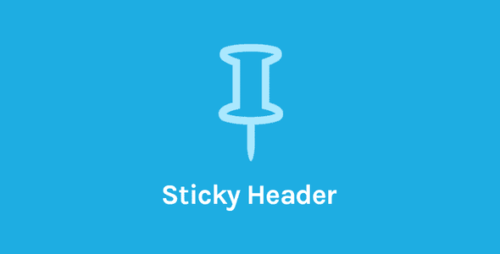
OceanWP Sticky Header 2.1.0
OceanWP Sticky Header In the world of web design and development, creating an engaging and user-friendly website is crucial. One important element that contributes to a positive user experience is the header. The header is the top section of a website that typically contains the logo, navigation menu, and other important elements. In this article, we will explore the concept of a sticky header and how it can benefit your website. We will specifically focus on OceanWP, a popular WordPress theme known for its powerful customization options and versatility. Table of Contents Understanding the Importance of a Header What Is a Sticky Header? Benefits of Using a Sticky Header Improved Navigation Enhanced User Experience Increased Brand Visibility How to Implement a Sticky Header in OceanWP Step 1: Install and Activate OceanWP Theme Step 2: Customize the Header Step 3: Enable Sticky Header Tips for Optimizing Your Sticky Header Keep it Simple and Minimalistic Ensure Responsiveness Test on Multiple Devices and Browsers Common Challenges and Solutions Overlapping Content Mobile Responsiveness Issues Conflicting CSS Styling Conclusion 1. Understanding the Importance of a Header The header of a website plays a vital role in creating a strong first impression on visitors. It serves as a navigation guide, providing easy access to different sections of the website. A well-designed header can enhance user engagement, improve brand recognition, and increase overall usability. 2. What Is a Sticky Header? A sticky header, also known as a fixed header, is a web design technique that keeps the header visible at all times, even when the user scrolls down the page. Unlike a regular header that scrolls out of view, a sticky header remains fixed at the top of the screen, ensuring easy access to important navigation elements. 3. Benefits of Using a Sticky Header Improved Navigation One of the primary advantages of a sticky header is improved navigation. With a fixed header, users can quickly access the menu options, search bar, or any other essential elements, regardless of their position on the page. This eliminates the need to scroll back to the top, providing a seamless browsing experience. Enhanced User Experience By keeping the header constantly visible, a sticky header enhances the user experience. Visitors can easily identify and interact with different sections of the website without any disruption. This contributes to a sense of familiarity and control, leading to increased engagement and longer browsing sessions. Increased Brand Visibility A sticky header ensures that your brand’s logo and other key branding elements are prominently displayed at all times. This continuous visibility reinforces brand recognition and establishes a strong visual identity in the minds of users. It helps create a cohesive and professional impression, ultimately strengthening your brand’s online presence. 4. How to Implement a Sticky Header in OceanWP OceanWP is a highly customizable WordPress theme that offers built-in support for a sticky header. Here’s a step-by-step guide to implementing a sticky header using the OceanWP theme: Step 1: Install and Activate OceanWP Theme Start by installing and activating the OceanWP theme on your WordPress website. You can do this by navigating to the “Themes” section in your WordPress dashboard and searching for “OceanWP.” Install the theme and activate it. Step 2: Customize the Header Once the theme is activated, go to the “Customize” option under the “Appearance” tab in the WordPress dashboard. In the customization panel, locate the “Header” settings and click on it. Here, you can customize the appearance, layout, and behavior of your header. Step 3: Enable Sticky Header Within the “Header” settings, look for the “Sticky Header” option. Toggle it on to enable the sticky header functionality. Save your changes, and your website will now have a sticky header that remains fixed at the top of the screen. 5. Tips for Optimizing Your Sticky Header To ensure the best user experience and maximize the effectiveness of your sticky header, consider the following tips: Keep it Simple and Minimalistic Avoid cluttering your sticky header with excessive elements. Stick to the essential components such as the logo, navigation menu, and a search bar if necessary. A clean and minimalist design will enhance usability and prevent distractions. Ensure Responsiveness Make sure your sticky header is responsive and adapts well to different screen sizes. Test it on various devices and screen resolutions to ensure that it remains usable and visually appealing. Test on Multiple Devices and Browsers Perform thorough testing on different devices and web browsers to ensure cross-compatibility. Your sticky header should function properly and look consistent across various platforms. 6. Common Challenges and Solutions Implementing a sticky header may come with certain challenges. Here are a few common issues and their solutions: Overlapping Content In some cases, a sticky header may overlap with the content below it, making it difficult to read or interact with certain sections. To resolve this, adjust the CSS styling of your website to create appropriate margins or paddings that prevent content overlap. Mobile Responsiveness Issues Sticky headers may pose challenges on mobile devices due to limited screen space. To address this, consider using a responsive design that automatically adapts the header’s size and layout based on the screen size. Additionally, you can explore options like hiding certain elements on smaller screens or using a hamburger menu for improved mobile navigation. Conflicting CSS Styling If your sticky header appears distorted or doesn’t align properly, it may be due to conflicting CSS styles from other plugins or themes. In such cases, inspect and modify the CSS code to resolve any conflicts and ensure a seamless header appearance. 7. Conclusion A sticky header is a valuable web design technique that enhances user experience and improves website navigation. With the OceanWP WordPress theme, implementing a sticky header becomes effortless, allowing you to create a professional and user-friendly website. By following the outlined steps and optimizing your sticky header, you can significantly improve engagement and make a lasting impression on your website visitors.

OceanWP Sticky Footer 2.0.3
OceanWP Sticky Footer: Enhancing User Experience and Website Aesthetics Introduction In the ever-evolving world of web design and development, user experience (UX) plays a vital role in capturing and retaining visitors. One crucial aspect of UX is the website’s footer, which often goes unnoticed but can significantly impact the overall impression users have of a site. In this article, we will explore the concept of the OceanWP Sticky Footer, its benefits, and how it can enhance both the functionality and aesthetics of your website. Table of Contents Understanding the Importance of a Footer in Web Design Introducing OceanWP: A Versatile WordPress Theme What is a Sticky Footer? Benefits of Implementing a Sticky Footer Enhanced User Navigation Consistent Visibility Improved Website Aesthetics How to Create a Sticky Footer with OceanWP Step 1: Install and Activate the OceanWP Theme Step 2: Customize the Footer Options Step 3: Enable Sticky Footer Step 4: Adjust Sticky Footer Settings Best Practices for Designing an Effective Sticky Footer Keep It Simple and Minimalistic Maintain Consistency with the Overall Design Ensure Responsiveness Across Devices Optimize Loading Speed Common Challenges and Troubleshooting Footer Overlapping Content Compatibility Issues with Other Plugins OceanWP Sticky Footer Add-Ons and Extensions Advanced Styling Options Customization for Mobile Devices Conclusion Understanding the Importance of a Footer in Web Design Before delving into the specifics of the OceanWP Sticky Footer, let’s first understand why footers are crucial in web design. The footer is a section located at the bottom of a web page, providing valuable information, navigation links, and contact details. It serves as a navigational aid, reinforcing the website’s structure and providing quick access to important pages. Introducing OceanWP: A Versatile WordPress Theme OceanWP is a highly versatile WordPress theme renowned for its flexibility and extensive customization options. It is designed to empower website owners and developers to create stunning and feature-rich websites effortlessly. With OceanWP, you have access to a wide range of pre-built templates, seamless integration with popular page builders, and an array of customization settings, making it an excellent choice for various website types. What is a Sticky Footer? A sticky footer is a design element that remains fixed at the bottom of the web page, even when the content above it is scrolled. Unlike a traditional footer that disappears from view as users scroll down, a sticky footer remains visible, providing constant access to essential information and navigation links. Benefits of Implementing a Sticky Footer Enhanced User Navigation One of the primary benefits of a sticky footer is improved user navigation. By keeping important links, such as contact information, social media profiles, and frequently accessed pages, constantly visible, visitors can effortlessly find what they are looking for without the need to scroll back to the top of the page. Consistent Visibility With a sticky footer, your website’s footer content remains visible at all times, regardless of how far down users scroll. This ensures consistent visibility of important elements, such as copyright notices, privacy policies, and terms of service, reinforcing your website’s credibility and professionalism. Improved Website Aesthetics In addition to its functional benefits, a sticky footer can greatly enhance the overall aesthetics of your website. It provides a polished and finished look, contributing to a more cohesive design. By incorporating eye-catching elements, such as a newsletter subscription form or a call-to-action button, you can further engage visitors and encourage conversions. How to Create a Sticky Footer with OceanWP Creating a sticky footer with OceanWP is a straightforward process that can be accomplished in a few simple steps: Step 1: Install and Activate the OceanWP Theme First, install and activate the OceanWP theme on your WordPress website. You can do this by navigating to the “Themes” section in your WordPress dashboard, selecting “Add New,” and searching for “OceanWP.” Once you find the theme, click “Install” and then “Activate.” Step 2: Customize the Footer Options After activating the OceanWP theme, access the theme customization settings by going to “Appearance” and selecting “Customize.” In the customization panel, locate the “Footer” settings or a similar option. Step 3: Enable Sticky Footer Within the footer settings, look for an option to enable the sticky footer feature. It is usually labeled as “Sticky Footer” or “Fixed Footer.” Toggle the switch to activate the sticky footer functionality. Step 4: Adjust Sticky Footer Settings Depending on your requirements, you may have additional settings to customize the appearance and behavior of the sticky footer. Explore the available options and adjust them to align with your website’s design and branding. Best Practices for Designing an Effective Sticky Footer While implementing a sticky footer can be beneficial, it is crucial to follow best practices to ensure an optimal user experience. Consider the following guidelines: Keep It Simple and Minimalistic A cluttered footer can overwhelm users and detract from the overall browsing experience. Keep the content of your sticky footer concise and relevant, focusing on essential links and information. Maintain Consistency with the Overall Design The design of your sticky footer should align with the overall aesthetic of your website. Use complementary colors, fonts, and styles to maintain a consistent visual identity. Ensure Responsiveness Across Devices With the increasing use of mobile devices, it is essential to ensure that your sticky footer remains functional and visually appealing on screens of all sizes. Test your website across different devices and resolutions to guarantee a seamless user experience. Optimize Loading Speed Although sticky footers can enhance user experience, they should not negatively impact your website’s loading speed. Optimize the size of your footer elements and minimize unnecessary scripts or resources to maintain fast load times. Common Challenges and Troubleshooting While implementing a sticky footer, you may encounter some challenges. Here are a couple of common issues and potential solutions: Footer Overlapping Content In certain cases, the sticky footer may overlap the content above it, causing visual inconsistencies. To resolve this, adjust the padding or margin values for the content section above the footer, ensuring proper spacing and alignment. Compatibility Issues with Other Plugins Sometimes, the sticky footer functionality might conflict with other WordPress plugins or custom scripts. If you experience compatibility issues, try deactivating or uninstalling any recently added plugins or scripts to identify the conflicting element. OceanWP Sticky Footer Add-Ons and Extensions To further enhance your sticky footer’s appearance and functionality, OceanWP offers various add-ons and extensions. These include: Advanced Styling Options With the advanced styling options add-on, you can customize the colors, typography, and layout of your sticky footer, allowing for greater design flexibility and creativity. Customization for Mobile Devices The mobile customization extension ensures that your sticky footer remains optimized for mobile screens, providing a seamless experience for users browsing on smartphones and tablets. Conclusion The OceanWP Sticky Footer is a valuable feature that can greatly improve the user experience and aesthetics of your website. By keeping important information and navigation links constantly visible, you enhance user navigation, maintain consistent visibility, and contribute to an overall polished design. With its easy implementation and various customization options, the OceanWP Sticky Footer is a powerful tool for website owners and developers seeking to create engaging and user-friendly websites.
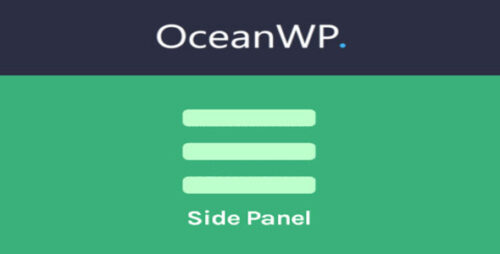
OceanWP Side Panel 2.2.2
OceanWP Side Panel: A User-Friendly Tool for Enhanced Website Navigation In the ever-evolving world of web design and user experience, website owners are constantly seeking innovative ways to engage and captivate their audience. One such tool that has gained popularity in recent years is the OceanWP Side Panel. This feature-rich plugin offers website owners the ability to enhance their website’s navigation, provide quick access to important information, and create a seamless browsing experience for visitors. In this article, we will explore the key features and benefits of the OceanWP Side Panel and how it can revolutionize your website’s user interface. Table of Contents What is the OceanWP Side Panel? Key Features of the OceanWP Side Panel Easy Installation and Configuration Customization Options for a Personalized Look Mobile-Friendly Design and Responsiveness Enhancing User Experience with Quick Links Boosting Engagement with Social Media Integration Increasing Conversions with Call-to-Action Buttons Optimizing SEO with Built-in Features Seamless Integration with OceanWP Theme Conclusion 1. What is the OceanWP Side Panel? The OceanWP Side Panel is a powerful plugin designed to add a functional and visually appealing side panel to your website. It serves as an alternative navigation system that can be accessed with a single click, offering users a convenient way to explore your website’s content without interrupting their browsing experience. 2. Key Features of the OceanWP Side Panel The OceanWP Side Panel comes packed with an array of features that make it an ideal choice for website owners looking to enhance their user interface. Let’s take a closer look at some of its key features: Easy Installation and Configuration Installing the OceanWP Side Panel is a breeze. Simply navigate to your WordPress dashboard, search for the plugin, and click the “Install” button. Once installed, you can easily configure the side panel’s settings according to your preferences. Customization Options for a Personalized Look With the OceanWP Side Panel, you have full control over the appearance of your side panel. You can customize the colors, fonts, icons, and layout to match your website’s branding and design aesthetic, ensuring a seamless integration. Mobile-Friendly Design and Responsiveness In today’s mobile-centric world, having a responsive website is crucial. The OceanWP Side Panel is fully optimized for mobile devices, automatically adjusting its layout and design to provide an optimal viewing experience on smartphones and tablets. Enhancing User Experience with Quick Links The side panel allows you to add quick links to important pages or sections of your website. Whether it’s your contact page, product catalog, or latest blog posts, users can easily navigate to these sections without having to go through multiple menus or pages. Boosting Engagement with Social Media Integration Integrating social media icons into your side panel encourages visitors to connect with your brand on various social platforms. By providing easy access to your social media profiles, you can increase engagement, expand your online presence, and foster a loyal community. Increasing Conversions with Call-to-Action Buttons The OceanWP Side Panel enables you to incorporate call-to-action buttons within the panel. Whether it’s encouraging users to subscribe to your newsletter, make a purchase, or sign up for a service, strategically placed call-to-action buttons can significantly boost your conversion rates. Optimizing SEO with Built-in Features The plugin is designed with SEO in mind. It offers options to add meta information, such as meta titles and descriptions, to your side panel links. This helps search engines understand the relevance of your content, potentially improving your website’s visibility in search results. Seamless Integration with OceanWP Theme If you’re already using the popular OceanWP theme, integrating the OceanWP Side Panel is a seamless process. The two work harmoniously together, allowing you to create a cohesive user experience that aligns with your website’s overall design and functionality. 3. Conclusion The OceanWP Side Panel is a versatile and user-friendly tool that can enhance your website’s navigation, engage your audience, and improve overall user experience. With its easy installation, customization options, and integration with the OceanWP theme, this plugin provides a comprehensive solution for website owners looking to optimize their website’s interface. Take advantage of the OceanWP Side Panel today and unlock a new level of user engagement and navigation on your website.
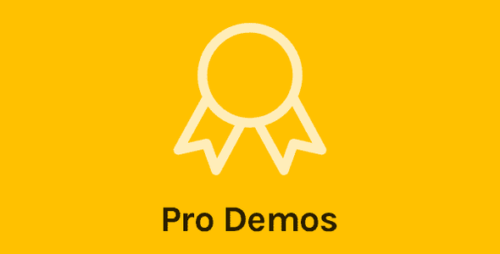
OceanWP Pro Demos 1.5.0
OceanWP Pro Demos: Enhancing Your WordPress Website Design Are you looking for a way to take your WordPress website design to the next level? Look no further than OceanWP Pro Demos. OceanWP is a popular WordPress theme known for its versatility, customization options, and user-friendly interface. In this article, we will explore the benefits of OceanWP Pro Demos and how they can elevate your website design. Get ready to transform your website into a stunning online presence that captivates your audience. Table of Contents Introduction: Elevate Your Website Design with OceanWP Pro Demos What are OceanWP Pro Demos? The Power of Pre-designed Website Templates Unleash Your Creativity with Customizable Elements Seamless Integration with Popular Page Builders Responsive and Mobile-Friendly Design Lightning-Fast Performance for Enhanced User Experience SEO Optimization for Higher Search Engine Rankings WooCommerce Compatibility for E-commerce Success Stellar Support and Regular Updates Pricing Options and Access to OceanWP Pro Demos Case Studies: Real-Life Examples of OceanWP Pro Demos in Action Conclusion: Transform Your Website with OceanWP Pro Demos 1. Introduction: Elevate Your Website Design with OceanWP Pro Demos In today’s digital world, having an aesthetically pleasing and functional website is crucial for online success. With OceanWP Pro Demos, you can effortlessly enhance your website design and create a memorable user experience. Whether you are a business owner, blogger, or freelancer, OceanWP Pro Demos offers a wide range of pre-designed website templates that cater to various industries and niches. 2. What are OceanWP Pro Demos? OceanWP Pro Demos are professionally designed website templates that are specifically built to work flawlessly with the OceanWP theme. These demos cover a diverse range of industries and website types, including business websites, e-commerce stores, portfolio websites, blogs, and more. Each demo comes with carefully crafted layouts, color schemes, typography choices, and images, providing you with a solid foundation for your website design. 3. The Power of Pre-designed Website Templates One of the key advantages of OceanWP Pro Demos is the power of pre-designed website templates. These templates save you time and effort by offering ready-made layouts that you can easily import and customize according to your specific needs. Whether you want a clean and minimalistic design or a bold and vibrant layout, there is a demo available to suit your preferences. 4. Unleash Your Creativity with Customizable Elements While OceanWP Pro Demos provides you with pre-designed templates, they also offer extensive customization options. You have the flexibility to modify elements such as colors, fonts, images, and layouts to align with your brand identity and vision. This level of customization allows you to create a unique website that stands out from the crowd. 5. Seamless Integration with Popular Page Builders OceanWP Pro Demos seamlessly integrates with popular page builders like Elementor, Beaver Builder, and Divi. These page builders enable you to have complete control over the design of your website by using drag-and-drop functionality and advanced styling options. With the combination of OceanWP Pro Demos and your preferred page builder, you can achieve limitless possibilities for your website design. 6. Responsive and Mobile-Friendly Design In today’s mobile-centric world, having a responsive and mobile-friendly website is paramount. OceanWP Pro Demos are designed with a mobile-first approach, ensuring that your website looks stunning and functions flawlessly across different devices and screen sizes. This responsiveness contributes to a positive user experience and keeps visitors engaged with your content. 7. Lightning-Fast Performance for Enhanced User Experience Website speed plays a crucial role in user experience and search engine rankings. OceanWP Pro Demos are optimized for performance, offering lightning-fast loading times. By utilizing clean and efficient code, image optimization techniques, and resource minification, OceanWP Pro Demos ensures that your website performs at its best, resulting in a seamless browsing experience for your visitors. 8. SEO Optimization for Higher Search Engine Rankings Search engine optimization (SEO) is vital for increasing your website’s visibility and attracting organic traffic. OceanWP Pro Demos is built with SEO best practices in mind, ensuring that your website follows industry standards for on-page optimization. This includes proper HTML structure, schema markup, meta tags, and clean URLs, all of which contribute to higher search engine rankings and improved discoverability. 9. WooCommerce Compatibility for E-commerce Success If you’re running an online store, OceanWP Pro Demos seamlessly integrates with the popular WooCommerce plugin. This integration allows you to create a visually appealing and user-friendly e-commerce website. With features such as product showcases, shopping carts, secure payment gateways, and inventory management, you can provide a seamless online shopping experience for your customers. 10. Stellar Support and Regular Updates OceanWP Pro Demos come with excellent support and regular updates. The dedicated support team is available to assist you with any queries or technical issues you may encounter during the setup and customization process. Additionally, regular updates ensure that your website remains compatible with the latest WordPress versions and plugins, keeping it secure and up to date. 11. Pricing Options and Access to OceanWP Pro Demos OceanWP Pro Demos offers flexible pricing options to suit your needs. You can choose from various plans, including annual and lifetime licenses, depending on the number of websites you want to use the demos on. By selecting a suitable plan, you gain access to a vast collection of demos, updates, and support, empowering you to create stunning websites without breaking the bank. 12. Case Studies: Real-Life Examples of OceanWP Pro Demos in Action To further illustrate the power of OceanWP Pro Demos, let’s explore a few case studies showcasing real-life websites built using these templates. These examples will highlight the versatility and creative potential of OceanWP Pro Demos, inspiring you to unlock the full potential of your website design. 13. Conclusion: Transform Your Website with OceanWP Pro Demos In conclusion, OceanWP Pro Demos offers a powerful solution for enhancing your WordPress website design. With their pre-designed templates, extensive customization options, seamless integration with popular page builders, and compatibility with WooCommerce, OceanWP Pro Demos provides the tools you need to create a visually stunning and user-friendly website. Don’t miss out on the opportunity to transform your online presence. Get access to OceanWP Pro Demos today and take your WordPress website design to new heights.
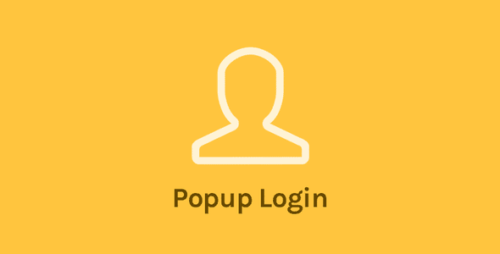
OceanWP Popup Login 2.2.1
OceanWP Popup Login: Enhancing User Experience and Conversion Rates Are you looking to improve user experience on your WordPress website and boost conversion rates? Look no further than OceanWP Popup Login. This powerful plugin provides a seamless login experience for your users, enhancing accessibility, convenience, and security. In this article, we will explore the features and benefits of OceanWP Popup Login and how it can revolutionize your website’s login process. Table of Contents Introduction to OceanWP Popup Login Simple and Convenient Login Process Customization Options for Personalized Experience Enhanced Security Measures Mobile Responsiveness for On-the-Go Access Integration with Popular WordPress Plugins Boosting Conversion Rates with Popup Login Compatibility with OceanWP Theme Installation and Configuration Guide Conclusion 1. Introduction to OceanWP Popup Login OceanWP Popup Login is a feature-rich plugin designed to optimize the login experience on your WordPress website. It allows users to log in or register with ease, eliminating the need for navigating to separate login pages. By streamlining the login process, this plugin significantly improves user engagement and encourages visitors to interact more with your site. 2. Simple and Convenient Login Process With OceanWP Popup Login, logging in becomes a hassle-free task for your website visitors. The plugin adds a sleek and intuitive login form that pops up when users click on the login button. This eliminates the need for redirecting users to a separate login page, providing a seamless and uninterrupted browsing experience. Users can quickly enter their credentials, minimizing friction and enhancing user satisfaction. 3. Customization Options for Personalized Experience OceanWP Popup Login offers a range of customization options, allowing you to tailor the login form to match your website’s design and branding. You can customize the form fields, colors, background images, and fonts to create a cohesive and visually appealing login interface. This level of customization helps maintain brand consistency and provides a personalized experience for your users. 4. Enhanced Security Measures Security is a top priority when it comes to user login processes. OceanWP Popup Login ensures the protection of user data through various security measures. It includes built-in security features like Google reCAPTCHA integration, preventing bots and unauthorized access. Additionally, the plugin supports two-factor authentication, adding an extra layer of security to user accounts. 5. Mobile Responsiveness for On-the-Go Access In today’s mobile-driven world, it’s crucial to offer a seamless login experience on all devices. OceanWP Popup Login is fully responsive and mobile-friendly, adapting to different screen sizes and orientations. Whether your users are accessing your website from a desktop, smartphone, or tablet, they can easily log in or register without any inconvenience. 6. Integration with Popular WordPress Plugins OceanWP Popup Login seamlessly integrates with various popular WordPress plugins, extending its functionality and compatibility. It works smoothly with plugins like WooCommerce, Easy Digital Downloads, and BuddyPress, ensuring a seamless login experience for users interacting with these plugins. This integration enhances the overall user experience and promotes engagement across different functionalities of your website. 7. Boosting Conversion Rates with Popup Login User-friendly login processes have a significant impact on conversion rates. With OceanWP Popup Login, you can streamline the login experience, reducing the bounce rate and increasing the likelihood of conversions. By eliminating the need for users to navigate through multiple pages, the plugin encourages visitors to explore your website further, leading to higher conversion rates and improved business outcomes. 8. Compatibility with OceanWP Theme OceanWP Popup Login is specifically designed to integrate seamlessly with the OceanWP theme. This popular WordPress theme offers a range of customization options and features that align perfectly with OceanWP Popup Login. The combination of these two powerful tools enhances the overall aesthetics, functionality, and user experience of your website. 9. Installation and Configuration Guide To install OceanWP Popup Login, follow these simple steps: Log in to your WordPress admin dashboard. Navigate to “Plugins” and click on “Add New.” Search for “OceanWP Popup Login.” Click on “Install Now” and then “Activate.” Once activated, you can access the plugin settings from the “OceanWP” tab in the WordPress admin panel. Configure the plugin according to your preferences, including customizing the login form and enabling additional security features. Save your changes, and OceanWP Popup Login will be up and running on your website. 10. Conclusion OceanWP Popup Login is an excellent solution for optimizing the login process on your WordPress website. By implementing this plugin, you can provide a seamless and convenient login experience for your users, resulting in enhanced engagement and improved conversion rates. With its customization options, security measures, and compatibility with popular WordPress plugins, OceanWP Popup Login empowers you to create a personalized and secure login environment. Get started with OceanWP Popup Login and unlock the full potential of your website’s user experience.
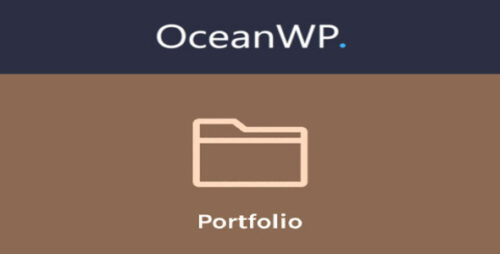
OceanWP Portfolio 2.3.2
OceanWP Portfolio: Showcasing Your Creative Masterpieces Are you an artist, photographer, designer, or creative professional looking for a stunning online portfolio to display your work? Look no further than OceanWP Portfolio! In this article, we will explore the features, benefits, and customization options that make OceanWP Portfolio the perfect choice for showcasing your creative masterpieces. So let’s dive in and discover how OceanWP Portfolio can elevate your online presence. Table of Contents Introduction What is OceanWP Portfolio? Key Features Responsive Design Customizable Templates Multiple Layout Options Dynamic Filters Galleries and Sliders Benefits of OceanWP Portfolio Seamless Integration User-Friendly Interface Search Engine Optimization (SEO) Performance and Speed Customization Options Layout Customization Color and Typography Settings Animation Effects Social Media Integration How to Get Started with OceanWP Portfolio Step 1: Installation and Activation Step 2: Setting Up Your Portfolio Step 3: Uploading and Organizing Your Work Step 4: Customizing Your Portfolio Best Practices for Creating an Engaging Portfolio Showcase Your Best Work Organize Your Portfolio Provide Descriptions and Context Incorporate Call-to-Action Buttons Keep Your Portfolio Updated Conclusion 1. Introduction In today’s digital era, having an impressive online portfolio is crucial for creative professionals to showcase their talent and attract potential clients. OceanWP Portfolio is a powerful WordPress plugin specifically designed to help artists, photographers, designers, and other creatives display their work in a visually appealing and user-friendly manner. 2. What is OceanWP Portfolio? OceanWP Portfolio is a feature-rich WordPress plugin that enables you to create and manage a captivating portfolio on your website. It seamlessly integrates with the popular OceanWP theme, providing a comprehensive set of tools and customization options to showcase your creative projects effectively. 3. Key Features – Responsive Design OceanWP Portfolio ensures that your portfolio looks stunning on all devices and screen sizes. Its responsive design automatically adapts your portfolio layout to provide an optimal viewing experience, whether your visitors are accessing your website from a desktop, tablet, or smartphone. – Customizable Templates With OceanWP Portfolio, you can choose from a range of professionally designed templates to create a portfolio that matches your unique style and brand. These templates offer a clean and modern look, allowing your work to take center stage without any distractions. – Multiple Layout Options The plugin offers various layout options to present your projects in different ways. Whether you prefer a grid layout, masonry style, or a classic carousel, OceanWP Portfolio gives you the flexibility to showcase your work in the most visually appealing manner. – Dynamic Filters OceanWP Portfolio includes dynamic filters that enable visitors to sort and filter your projects based on categories, tags, or any other custom criteria you define. This functionality allows users to easily navigate through your portfolio and find the specific work they are interested in. – Galleries and Sliders To add an extra touch of creativity to your portfolio, OceanWP Portfolio offers stunning gallery and slider options. You can create captivating image galleries, display your work in engaging sliders, or even embed videos to provide a multimedia experience to your visitors. 4. Benefits of OceanWP Portfolio – Seamless Integration OceanWP Portfolio seamlessly integrates with the OceanWP theme, which is known for its flexibility, performance, and extensive customization options. By combining the power of OceanWP Portfolio with the OceanWP theme, you can create a cohesive and visually stunning website that reflects your brand identity. – User-Friendly Interface Even if you have minimal technical knowledge, OceanWP Portfolio makes it easy for you to set up and manage your portfolio. The intuitive interface and user-friendly controls allow you to quickly add, organize, and customize your projects without any hassle. – Search Engine Optimization (SEO) OceanWP Portfolio is designed with SEO best practices in mind. It ensures that your portfolio is optimized for search engines, helping your work get discovered by a wider audience. You can also customize meta tags, titles, and descriptions for each project to enhance its visibility in search engine results. – Performance and Speed Fast loading times are crucial for a successful online portfolio. OceanWP Portfolio is optimized for speed, ensuring that your portfolio pages load quickly and provide a smooth browsing experience for your visitors. This performance optimization helps to reduce bounce rates and improve user engagement. 5. Customization Options OceanWP Portfolio offers extensive customization options to make your portfolio truly unique and tailored to your style. Here are some of the key customization features: – Layout Customization You can choose from a variety of layout options, including the number of columns, spacing between items, and the overall structure of your portfolio. This allows you to create a layout that best showcases your work and provides a visually pleasing experience for your visitors. – Color and Typography Settings With OceanWP Portfolio, you have full control over the colors and typography used in your portfolio. You can easily customize fonts, colors, backgrounds, and other visual elements to match your branding or personal preferences. – Animation Effects To add a touch of interactivity and visual appeal, OceanWP Portfolio offers a range of animation effects. You can apply subtle animations to your portfolio items, such as fade-ins or zoom effects, to create an engaging and dynamic browsing experience. – Social Media Integration OceanWP Portfolio allows you to integrate social media buttons into your portfolio, making it easy for visitors to share your work across different platforms. This helps to increase exposure for your projects and attract a wider audience to your portfolio. 6. How to Get Started with OceanWP Portfolio Step 1: Installation and Activation To get started, you need to install and activate the OceanWP Portfolio plugin on your WordPress website. You can find the plugin in the WordPress repository or directly from the OceanWP website. Step 2: Setting Up Your Portfolio Once the plugin is activated, you can access the Portfolio settings from your WordPress dashboard. Here, you can configure general settings, such as the number of columns, layout options, and filters for your portfolio. Step 3: Uploading and Organizing Your Work Next, you can start adding your creative projects to the portfolio. You can upload images, videos, or any other media files directly from the Portfolio section in your WordPress dashboard. Organize your projects into categories or tags to make it easier for visitors to navigate through your portfolio. Step 4: Customizing Your Portfolio After uploading your projects, you can customize the appearance of your portfolio using the various customization options provided by OceanWP Portfolio. Adjust colors, fonts, animations, and other visual elements to create a portfolio that aligns with your branding and style. 7. Best Practices for Creating an Engaging Portfolio To make the most out of OceanWP Portfolio and create an engaging portfolio that captivates your audience, consider the following best practices: – Showcase Your Best Work Focus on quality over quantity and showcase your best and most representative work. Highlight projects that demonstrate your skills, creativity, and expertise to leave a lasting impression on visitors. – Organize Your Portfolio Ensure that your portfolio is well-organized and easy to navigate. Use categories, tags, or filters to help visitors find specific types of projects or themes they are interested in. – Provide Descriptions and Context Accompany each project with descriptive and informative captions or descriptions. Provide context, share your inspiration or creative process, and explain the unique aspects of each project to engage your audience and create a connection. – Incorporate Call-to-Action Buttons Encourage visitors to take action by including call-to-action buttons in your portfolio. Whether it’s to inquire about your services, contact you for collaborations, or visit your online store, strategically placed call-to-action buttons can drive conversions and engagement. – Keep Your Portfolio Updated Regularly update your portfolio with new projects and remove outdated or less relevant ones. Keeping your portfolio fresh and up-to-date demonstrates your commitment to your craft and ensures that visitors always see your latest and best work. 8. Conclusion OceanWP Portfolio is a powerful tool for creative professionals seeking to showcase their work in a visually appealing and engaging manner. With its extensive features, customization options, and seamless integration with the OceanWP theme, OceanWP Portfolio provides an ideal platform to display your creative masterpieces. Start building your stunning portfolio today and make a lasting impression on your audience.
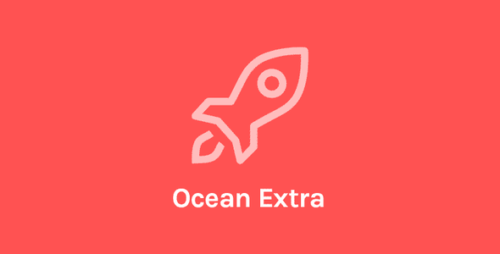
OceanWP Ocean Extra 2.4.8
OceanWP Ocean Extra: Unlocking Powerful Features for Your WordPress Website Are you looking to enhance the functionality and design of your WordPress website? Look no further than OceanWP Ocean Extra. This powerful extension for the popular OceanWP theme brings a plethora of additional features and customization options to your fingertips. In this article, we will explore the benefits of OceanWP Ocean Extra and how it can take your website to the next level. 1. Introduction: Unleashing the Full Potential of Your Website Your website represents your online presence, and it’s crucial to make a lasting impression on your visitors. OceanWP Ocean Extra is a feature-rich plugin designed to help you create stunning and highly functional websites with ease. Whether you’re a business owner, blogger, or freelancer, this powerful extension offers a wide range of tools to enhance your WordPress experience. 2. Exploring the Key Features of OceanWP Ocean Extra OceanWP Ocean Extra comes packed with an array of features that give you the freedom to customize every aspect of your website. Let’s delve into some of its standout functionalities: Seamless Integration with OceanWP Theme OceanWP Ocean Extra seamlessly integrates with the OceanWP theme, ensuring a harmonious blend of performance and design. This integration enables you to unlock a whole new level of flexibility and control over your website’s appearance. Customization Made Easy with OceanWP Ocean Extra With OceanWP Ocean Extra, customization becomes a breeze. From headers and footers to sidebars and blog layouts, you have complete control over the visual aspects of your website. The intuitive settings panel empowers you to personalize your site to match your brand identity effortlessly. Extending Functionality with Premium Extensions OceanWP Ocean Extra offers a variety of premium extensions that cater to specific needs. Whether you require an Instagram feed, a sticky footer, or a popup login form, these extensions expand the capabilities of your website and provide a seamless user experience. Optimizing Performance for a Smooth User Experience Website speed and performance are vital factors for user engagement and search engine rankings. OceanWP Ocean Extra prioritizes optimization to ensure your website loads quickly and operates smoothly, enhancing the overall user experience. Enhancing SEO and Accessibility with OceanWP Ocean Extra Achieving high visibility in search engine results is crucial for driving organic traffic to your website. OceanWP Ocean Extra offers SEO-friendly features, such as schema markup integration and breadcrumb navigation, to improve your website’s search engine rankings. Additionally, it prioritizes accessibility, ensuring that your site is usable by individuals with disabilities. Responsive Design for Mobile-Friendly Websites In today’s mobile-centric world, having a responsive website is essential. OceanWP Ocean Extra ensures that your site looks and functions flawlessly across all devices, providing a seamless browsing experience for your visitors, regardless of the screen size. Compatibility with Popular WordPress Plugins OceanWP Ocean Extra plays well with other WordPress plugins, allowing you to extend your website’s functionality even further. Whether you need an e-commerce solution, an email marketing tool, or an analytics platform, you can integrate it seamlessly with OceanWP Ocean Extra. Stellar Support and Regular Updates With OceanWP Ocean Extra, you can rest assured that you’re backed by a dedicated support team. Any questions or concerns you may have will be promptly addressed, ensuring a smooth and hassle-free experience. Furthermore, regular updates guarantee that you always have access to the latest features and improvements. 3. Conclusion OceanWP Ocean Extra is a game-changer for WordPress users seeking to unlock the full potential of their websites. From seamless integration with the OceanWP theme to extensive customization options and powerful premium extensions, this plugin empowers you to create stunning and highly functional websites. With its focus on performance, SEO, accessibility, and responsiveness, OceanWP Ocean Extra sets the stage for a remarkable user experience. Get ready to take your website to new heights with OceanWP Ocean Extra.
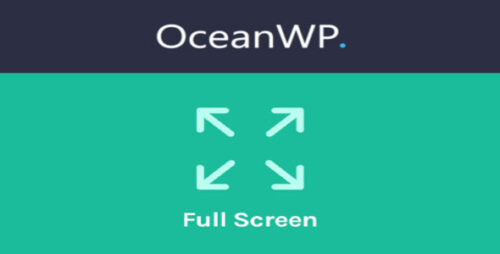
OceanWP Full Screen 2.1.1
OceanWP Full Screen: Enhancing Your Website’s Visual Appeal OceanWP Full Screen is a powerful WordPress extension that offers a range of features to enhance the visual appeal and user experience of your website. With its seamless integration and extensive customization options, OceanWP Full Screen provides a delightful browsing experience for your visitors. In this article, we will explore the benefits, installation process, features, and optimization techniques associated with OceanWP Full Screen. Benefits of Using OceanWP Full Screen Enhanced Visual Appeal OceanWP Full Screen allows you to create stunning full-screen experiences for your visitors. By utilizing the entire screen space, you can showcase your content, images, and videos in a captivating manner. The immersive design helps to grab users’ attention and make a lasting impression. Seamless User Experience With OceanWP Full Screen, you can ensure a smooth and intuitive navigation experience for your visitors. The full-screen menu provides easy access to different sections of your website, making it convenient for users to explore and discover your content. The seamless transitions and animations add an extra layer of elegance to the browsing experience. Mobile Responsiveness In today’s mobile-dominated world, having a responsive website is crucial. OceanWP Full Screen is optimized for mobile devices, ensuring that your content looks great on screens of all sizes. Whether your visitors access your website from a smartphone, tablet, or desktop, they will enjoy a consistent and visually appealing experience. Customization Options OceanWP Full Screen offers extensive customization options, allowing you to tailor the appearance of your website to match your brand identity. You can choose from different header styles, fonts, colors, and backgrounds to create a unique and personalized look. The flexibility offered by OceanWP Full Screen empowers you to build a website that truly reflects your vision. How to Install OceanWP Full Screen Installing OceanWP Full Screen is a straightforward process that can be completed in a few simple steps. Downloading and Installing the OceanWP Theme: To utilize OceanWP Full Screen, you first need to have the OceanWP theme installed on your WordPress website. You can, first, you need to download the OceanWP theme from the official WordPress theme repository or the OceanWP website. Once downloaded, navigate to the WordPress dashboard and go to “Appearance” -> “Themes.” Click on the “Add New” button and choose the option to upload the theme. Select the OceanWP theme file you downloaded and click “Install Now.” After the theme is installed, click on the “Activate” button to activate the OceanWP theme. Activating the Full-Screen Extension: After successfully installing and activating the OceanWP theme, it’s time to activate the Full-Screen extension. Navigate to the WordPress dashboard and go to “Appearance” -> “OceanWP Settings.” Within the OceanWP Settings, click on the “Extensions” tab. Look for the Full Screen extension and make sure it is activated. If it is not activated, simply toggle the switch to activate it. Once activated, the Full-Screen features will be available for customization. Exploring OceanWP Full-Screen Features OceanWP Full Screen offers a range of impressive features that can elevate the visual appeal and user experience of your website. Full-Screen Header The Full Screen Header feature allows you to create a captivating header section that spans the entire screen. You can choose from different layout options, such as a static header or a header with a slideshow. Customize the background image, text, and button to align with your brand. The Full Screen Header feature ensures a strong first impression for your visitors. Full-Screen Slider With the Full-Screen Slider feature, you can display a slideshow of images or videos that cover the entire screen. This dynamic and engaging element can be utilized to showcase your products, portfolio, or any other visually compelling content. You have full control over the transition effects, timing, and navigation of the slider. Full-Screen Menu The Full Screen Menu feature provides a user-friendly navigation system for your website. When activated, the menu expands to fill the entire screen, allowing users to easily access different sections of your website. You can customize the menu style, colors, and typography to match your website’s design. The Full Screen Menu enhances the accessibility and browsing experience for your visitors. Full-Screen Widgets OceanWP Full Screen also offers the ability to add widgets to your full-screen sections. You can display custom content, social media feeds, contact forms, or any other widget available in your WordPress installation. The Full-Screen Widgets feature enables you to create interactive and engaging sections within your website. Optimizing SEO with OceanWP Full Screen In addition to its visual appeal and user experience enhancements, OceanWP Full Screen also provides optimization benefits for search engine rankings. SEO-Friendly Design OceanWP Full Screen follows best practices for SEO-friendly design. The clean and well-structured code ensures that search engine crawlers can easily index your website’s content. The theme is built with valid HTML, CSS, and JavaScript, which helps in achieving better visibility in search engine results. Fast Loading Speed Website loading speed is a crucial factor for both user experience and search engine rankings. OceanWP Full Screen is optimized for performance, ensuring that your website loads quickly. The lightweight code and optimized scripts contribute to a fast and seamless browsing experience, leading to improved SEO rankings. Schema Markup Integration Schema markup is a structured data format that provides additional information to search engines about your website’s content. OceanWP Full Screen integrates Schema markup, making it easier for search engines to understand and display relevant information in search results. This integration can enhance the visibility and click-through rates of your website. Mobile Optimization As mentioned earlier, OceanWP Full Screen is fully responsive and optimized for mobile devices. Mobile optimization is crucial for SEO, as search engines prioritize mobile-friendly websites in their rankings. With OceanWP Full Screen, you can ensure that your website looks great and functions seamlessly on various mobile devices. This mobile optimization contributes to a positive user experience, which is a key factor in SEO rankings. Case Studies: Successful Implementation of OceanWP Full Screen To illustrate the effectiveness of OceanWP Full Screen, let’s take a look at two case studies that showcase the positive impact it had on websites. Website A: Increased User Engagement and Conversion Rates Website A implemented OceanWP Full Screen and noticed a significant improvement in user engagement and conversion rates. The visually appealing full-screen design captivated visitors and encouraged them to explore the website further. The seamless navigation provided by the Full Screen Menu enhanced the user experience, resulting in longer page visits and reduced bounce rates. Additionally, the strategically placed calls-to-action in the Full Screen Header and Full Screen Slider led to an increase in conversions, ultimately boosting the website’s overall performance. Website B: Improved SEO Rankings and Traffic Website B integrated OceanWP Full Screen and witnessed a positive impact on their SEO rankings and website traffic. The SEO-friendly design and fast loading speed of the full-screen pages improved their visibility in search engine results. The utilization of Schema markup further enhanced the website’s appearance in search snippets, attracting more clicks from users. As a result, the website experienced an increase in organic traffic and improved search engine rankings, leading to greater online visibility and exposure. Tips and Best Practices for Using OceanWP Full Screen To make the most out of OceanWP Full Screen, consider implementing the following tips and best practices: Choose High-Quality Images: Opt for high-resolution images that align with your website’s theme and content. Crisp and visually stunning images enhance the overall impact of the full-screen experience. Maintain Consistency in Design: Ensure that the design elements throughout your website, including the full-screen sections, align with your brand identity. Consistency in design elements fosters a cohesive and memorable user experience. Optimize Performance: Regularly optimize your website’s performance by compressing images, minifying CSS and JavaScript files, and utilizing caching plugins. This helps maintain fast loading speeds and contributes to a seamless user experience. Regularly Update and Monitor: Stay up to date with the latest versions of OceanWP Full Screen, the OceanWP theme, and other plugins used on your website. Regularly monitor your website’s performance and fix any issues or bugs that may arise. Conclusion OceanWP Full Screen is a powerful WordPress extension that can transform your website’s visual appeal and user experience. With its range of features, easy installation process, and optimization benefits, OceanWP Full Screen is a valuable tool for any website owner or developer. By leveraging the full-screen capabilities, you can create immersive and engaging experiences that leave a lasting impression on your visitors. Incorporate OceanWP Full Screen into your website today and elevate your online presence with its captivating design and seamless functionality.

OceanWP Instagram 1.2.2
OceanWP Instagram: Enhancing Your Website with Visual Content In today’s digital age, social media has become an essential part of marketing strategies. Instagram, being one of the most popular platforms, provides an excellent opportunity for businesses to connect with their audience through captivating visual content. OceanWP, a powerful WordPress theme, offers seamless integration with Instagram, allowing you to leverage the potential of this platform and enhance your website’s user experience. In this article, we will explore the features, benefits, setup process, customization options, and marketing strategies associated with OceanWP Instagram integration. Overview of Instagram Integration in OceanWP OceanWP is a highly flexible and feature-rich WordPress theme known for its performance and user-friendly design. With the Instagram extension, OceanWP allows you to seamlessly integrate your Instagram feed into your website. This integration enables you to showcase your latest Instagram posts, highlight user-generated content, and engage your website visitors with visually appealing images and videos. Benefits of using OceanWP Instagram By incorporating OceanWP Instagram into your website, you can enjoy several benefits. Firstly, it provides a visually engaging element that captures the attention of your visitors and encourages them to explore your Instagram profile. Secondly, it helps in building trust and credibility by displaying real-time content directly from your Instagram account. Additionally, OceanWP Instagram integration enhances your website’s aesthetics and creates a seamless browsing experience for your users. Setting up OceanWP Instagram Getting started with OceanWP Instagram is a straightforward process. First, make sure you have the OceanWP theme installed and activated on your WordPress website. Next, navigate to the OceanWP settings and click on the “Instagram” tab. Here, you will need to authorize your Instagram account by connecting it with your WordPress website. Once the connection is established, you can start customizing the appearance and behavior of your Instagram feed. Customizing Instagram feed in OceanWP OceanWP offers various customization options to ensure your Instagram feed aligns with your website’s design and branding. You can choose the number of columns, adjust the spacing between images, select a layout (grid, carousel, masonry), and apply different styles to make your feed visually appealing. Furthermore, you have control over the image sizes, aspect ratios, and the inclusion of captions and likes. Displaying Instagram feed on your website After customizing your Instagram feed, it’s time to display it on your website. OceanWP provides multiple methods to showcase your feed. You can use shortcodes to embed the feed into specific pages or posts. Alternatively, you can leverage the power of OceanWP’s theme hooks and display the feed in specific sections of your website, such as the header, footer, or sidebar. This flexibility allows you to create a seamless integration between your Instagram content and the rest of your website. Using Instagram widgets with OceanWP OceanWP offers a range of widgets specifically designed for Instagram integration. These widgets allow you to display your Instagram feed in various formats, such as a compact sidebar widget, a full-width slider, or a gallery. You can choose the widget that best suits your website’s layout and design preferences. These widgets make it easier for your visitors to engage with your Instagram content directly from your website, encouraging them to follow your account and explore more of your visual content. Optimizing Instagram images for better performance When integrating Instagram into your website, it’s crucial to optimize your images for better performance. Large and uncompressed images can slow down your website’s loading speed, resulting in a poor user experience. To ensure optimal performance, resize and compress your Instagram images before uploading them to your website. There are various image optimization plugins available for WordPress that can help you achieve this without compromising image quality. Enhancing user experience with OceanWP Instagram OceanWP Instagram integration goes beyond displaying your Instagram feed. It allows you to enhance the overall user experience on your website. You can leverage features such as lightbox pop-ups to provide a more immersive experience when users click on your Instagram images. Additionally, you can enable lazy loading for your Instagram feed, ensuring that images are loaded only when they become visible to the user, further improving the performance of your website. Integrating Instagram shopping with OceanWP If you’re running an e-commerce website, OceanWP Instagram integration can help you boost your online sales by integrating Instagram shopping features. By tagging your products in your Instagram posts, you can create a seamless shopping experience for your followers. When visitors click on the tagged products in your Instagram feed, they will be redirected to the respective product pages on your website, making it easier for them to make a purchase. Boosting social engagement with Instagram and OceanWP Social engagement is vital for building brand loyalty and increasing your online presence. With OceanWP Instagram integration, you can encourage your website visitors to interact with your Instagram content. You can add social sharing buttons to your Instagram images, allowing users to share your content on their own social media profiles. This helps expand your reach and attract new followers to your Instagram account. Tips for successful Instagram marketing with OceanWP To make the most out of OceanWP Instagram integration for your marketing efforts, consider the following tips: Maintain a consistent visual style that aligns with your brand identity across your Instagram feed and website. Engage with your Instagram followers by responding to comments and messages promptly. Use relevant hashtags to increase the discoverability of your Instagram content. Collaborate with influencers and encourage user-generated content to expand your reach. Monitor your Instagram analytics to track engagement, identify trends, and optimize your marketing strategy. Case studies: Real-life examples of OceanWP Instagram integration To illustrate the effectiveness of OceanWP Instagram integration, let’s take a look at a couple of real-life examples: Case Study 1: Fashion Retailer A fashion retailer integrated their Instagram feed into their website using OceanWP. By showcasing their latest collections and user-generated content, they witnessed a significant increase in user engagement and website conversions. Visitors spent more time on their website, exploring the visually appealing Instagram feed, and ultimately making purchases. Case Study 2: Travel Blogger A travel blogger incorporated their Instagram feed into their website’s sidebar using an OceanWP widget. This allowed them to highlight their breathtaking travel photos and inspire their audience to explore new destinations. As a result, their website traffic increased, and they gained a substantial number of new followers on Instagram. Conclusion OceanWP Instagram integration provides a powerful tool for enhancing your website’s visual appeal and user experience. By seamlessly integrating your Instagram feed into your website, you can captivate your audience with compelling visual content, build trust and credibility, and boost user engagement. With customization options, Instagram shopping features, and various display methods, OceanWP makes it easy to leverage the potential of Instagram for your online marketing efforts. So, unlock the power of OceanWP Instagram integration today and take your website’s visual content to new heights!
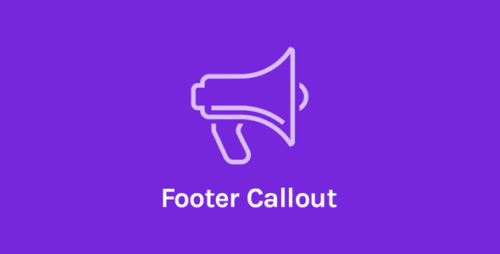
OceanWP Footer Callout 2.1.0
OceanWP Footer Callout In today’s fast-paced digital world, creating an engaging and user-friendly website is essential for any business or individual looking to establish a strong online presence. One crucial element that often goes unnoticed but can greatly contribute to the overall user experience is the footer callout. In this article, we will explore the OceanWP theme’s footer callout feature, understand its benefits, and learn how to make the most of it to enhance your website’s effectiveness. Understanding the Importance of a Footer Callout What is a Footer Callout? A footer callout refers to a prominent section located at the bottom of a website’s pages. It serves as a valuable tool to capture visitors’ attention and encourage them to take a specific action, such as signing up for a newsletter, downloading a resource, or making a purchase. The footer callout is strategically placed to maximize visibility without being intrusive, ensuring that users can easily access the information without any disruption to their browsing experience. Benefits of Using a Footer Callout Implementing a footer callout on your website offers several advantages. Firstly, it provides an additional opportunity to communicate with your audience, reinforcing your brand message and promoting key offerings. The footer callout acts as a persistent reminder for users to take action, increasing the chances of conversions and engagement. Furthermore, it can help improve the overall navigation of your website, allowing visitors to access important resources or contact information conveniently. Exploring the OceanWP Theme Overview of the OceanWP Theme OceanWP is a highly versatile and feature-rich WordPress theme that empowers users to create stunning websites with ease. It offers a wide range of customization options, ensuring that your website reflects your unique branding and requirements. Whether you’re a business owner, blogger, or creative professional, OceanWP provides a solid foundation for building a visually appealing and functional website. Key Features and Customization Options OceanWP offers an extensive array of features and customization options that make it an ideal choice for users of all skill levels. From responsive design and SEO-friendly architecture to seamless integration with popular page builders and e-commerce platforms, the theme caters to diverse website needs. Additionally, OceanWP provides pre-designed templates, allowing you to quickly set up a professional-looking website without starting from scratch. Utilizing the OceanWP Footer Callout Introduction to the OceanWP Footer Callout The OceanWP theme includes a dedicated footer callout module that enables users to create captivating and effective call-to-action sections at the bottom of their websites. This feature allows you to engage your visitors and guide them towards taking specific actions, such as subscribing to your newsletter, exploring your products or services, or following you on social media. How to Enable and Configure the Footer Callout Enabling and configuring the footer callout in OceanWP is a straightforward process. First, navigate to the WordPress dashboard and access the OceanWP theme settings. Within the customization options, locate the footer callout module and activate it. Once activated, you can begin customizing the content, design, and functionality of your footer callout. Start by defining the primary message or offer you want to convey through the callout. This message should align with your overall website objectives and capture the attention of your target audience. You can use persuasive language, offer incentives, or highlight the unique value proposition of your business. Next, consider the visual aspects of the footer callout. Choose an eye-catching color scheme that complements your website’s branding and design. Select fonts that are easy to read and maintain consistency with the rest of your website. Utilize relevant images or icons that visually represent your call to action. In addition to the visual elements, it’s important to configure the call-to-action button or link within the footer callout. Customize the button text to be clear and actionable, encouraging visitors to click. Determine the destination URL where users will be redirected when they interact with the call-to-action. This could be a specific landing page, a contact form, or any other relevant destination on your website. Enhancing Your Website with the Footer Callout Designing an Engaging Footer Callout When designing your footer callout, it’s crucial to create an engaging and visually appealing section that captures your visitors’ attention. Use a combination of compelling copy, attractive visuals, and a well-designed layout to make your callout stand out. Consider using contrasting colors, bold typography, and appropriate spacing to draw focus to the call-to-action. To ensure an effective footer callout, it’s important to strike a balance between being visually appealing and not overwhelming. Avoid cluttering the section with excessive text or too many design elements that may distract or confuse visitors. Keep the design clean and focused, highlighting the most important information and call-to-action. Best Practices for Content and Call-to-Action When crafting the content for your footer callout, keep in mind that brevity is key. Use concise and persuasive language to convey your message effectively. Clearly communicate the benefits or value that visitors will gain by taking the desired action. Use action-oriented words and phrases that create a sense of urgency and motivate users to engage. In terms of the call-to-action itself, make it prominent and easily clickable. Ensure that the button or link is large enough to be easily tapped on mobile devices. Consider using contrasting colors to make it stand out from the rest of the content. It’s also a good practice to add additional visual cues, such as arrows or icons, to guide users’ attention toward the call-to-action. SEO Optimization for the Footer Callout Importance of SEO in the Footer Callout While the primary purpose of the footer callout is to engage and convert visitors, it’s also important to optimize it for search engine visibility. By incorporating SEO best practices into your footer callout, you can increase its chances of being indexed by search engines and improve its overall organic visibility. Optimizing Text and Keywords When creating the content for your footer callout, integrate relevant keywords that align with your overall SEO strategy. Conduct keyword research to identify terms that are commonly searched by your target audience and have moderate to high search volumes. Incorporate these keywords naturally into the text of your callout, ensuring that it reads well and doesn’t appear forced or spammy. Additionally, consider including secondary keywords or long-tail phrases that provide more context and specificity to your callout. This helps search engines understand the relevance of your content and improves its chances of ranking for a wider range of search queries. Utilizing Relevant Links and Anchor Texts Another SEO optimization technique for the footer callout is to include relevant internal or external links. Internal links can guide users to other valuable sections or resources on your website, improving their overall browsing experience. External links can point visitors to authoritative sources or relevant external content that complements your callout. When adding links, ensure that the anchor text—the clickable text within the link—is descriptive and optimized. Incorporate relevant keywords or phrases into the anchor text to provide additional context to search engines. However, avoid over-optimization or keyword stuffing, as this can have a negative impact on your SEO efforts. Customizing the OceanWP Footer Callout Styling Options and Visual Enhancements One of the advantages of the OceanWP theme’s footer callout module is its flexibility in terms of customization. You have various styling options and visual enhancements at your disposal to create a footer callout that aligns with your brand and captures your visitors’ attention. Start by choosing a layout that suits your content and design preferences. You can opt for a full-width callout or a narrower section that integrates seamlessly with the rest of your footer. Experiment with different background colors, gradients, or images to make the callout visually appealing. Furthermore, leverage the power of typography to enhance the aesthetics of your footer callout. Select fonts that are legible and align with your website’s overall typography choices. Consider using different font weights, sizes, or styles to create a visual hierarchy and emphasize key messages within the callout. Using Custom CSS for Advanced Modifications For more advanced users or those seeking additional customization options, the OceanWP theme allows for custom CSS modifications. This feature enables you to fine-tune the appearance and behavior of the footer callout beyond the available settings. By utilizing custom CSS, you can apply specific styles, animations, or effects to the footer callout. This level of customization empowers you to create a truly unique and visually stunning call-to-action section that differentiates your website from others using the same theme. Conclusion The OceanWP footer callout is a powerful tool that can significantly enhance your website’s effectiveness in engaging visitors and driving conversions. By utilizing its features, optimizing for SEO, and customizing its design, you can create a compelling call-to-action section that captures your audience’s attention and encourages them to take the desired action. Remember to craft engaging content, utilize persuasive language, and create visually appealing designs. Regularly monitor the performance of your footer callout and make adjustments as needed to optimize its effectiveness in achieving your website’s goals.