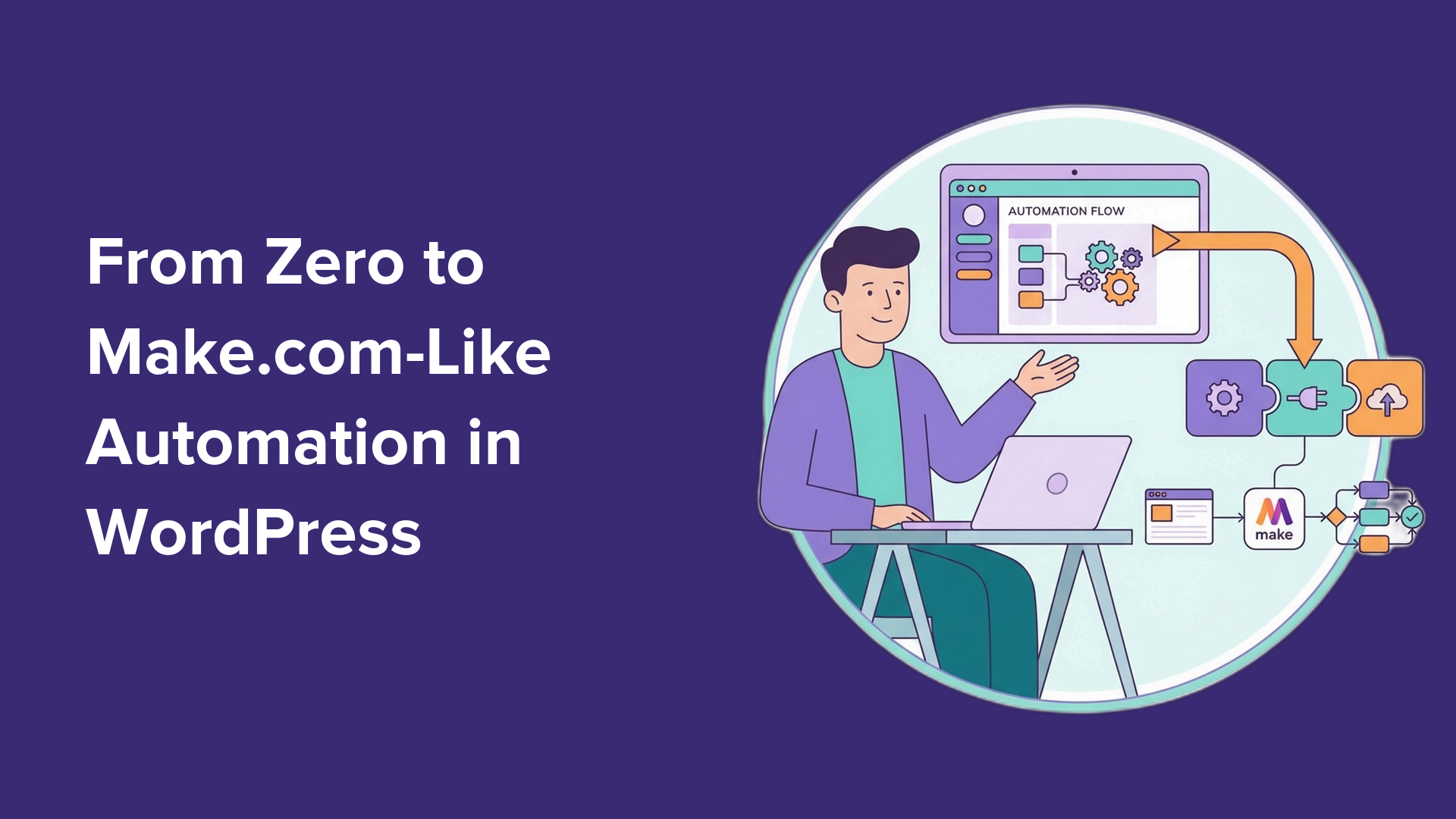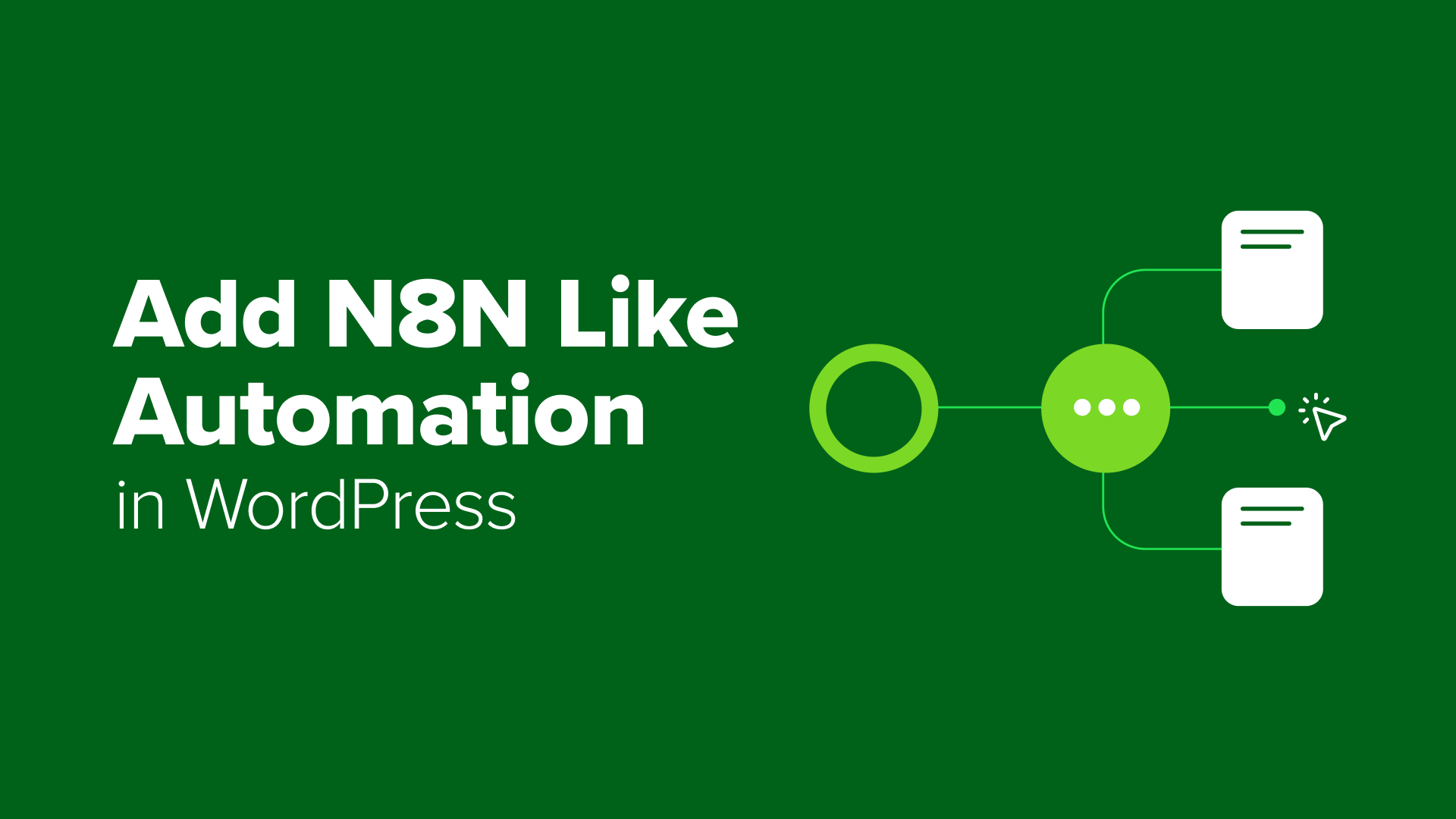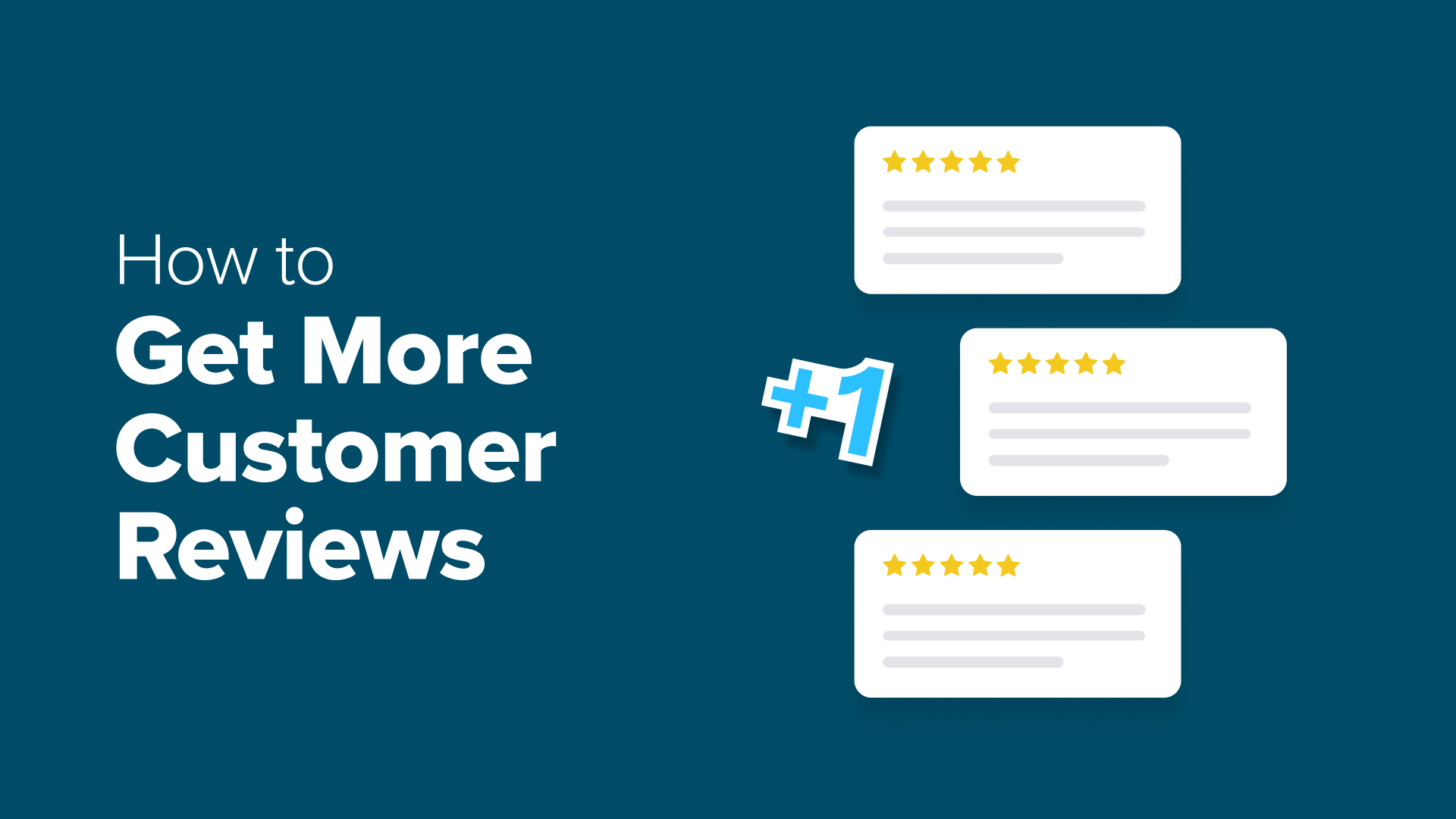How to Fix the WordPress .htaccess File (Beginner’s Guide)
One of the most confusing things about WordPress errors is when they’re caused by something you can’t even see. The .htaccess file is hidden by default, but it quietly controls important parts of your website like redirects, permalinks, and access rules. We’ve seen users struggle with strange issues like broken links, blank pages, or login
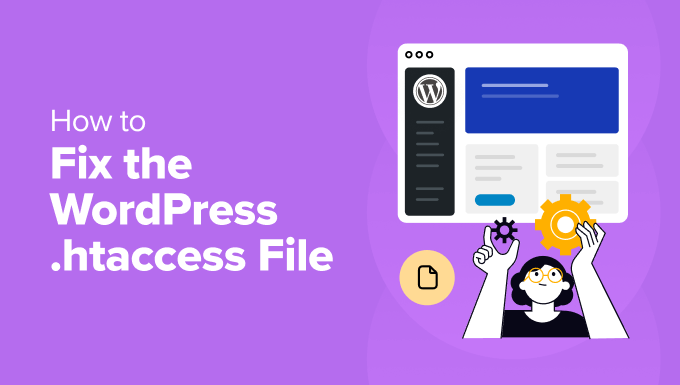
Table of Contents
- What Is the .htaccess File?
- How to Tell If Your .htaccess File Is Corrupted
- How to Access and Fix .htaccess File in WordPress
- Common Issues to Fix in WordPress .htaccess File
- Bonus: Hire a WordPress Support Agency
- FAQs About the .htaccess File in WordPress
- Additional Resources for the WordPress .htaccess File
One of the most confusing things about WordPress errors is when they’re caused by something you can’t even see. The .htaccess file is hidden by default, but it quietly controls important parts of your website like redirects, permalinks, and access rules.
We’ve seen users struggle with strange issues like broken links, blank pages, or login problems. In many cases, a small change in this file was the root of the issue.
Because it’s not always easy to locate or edit, beginners often feel stuck. The good news is you don’t need to be a developer to fix it.
In this guide, we’ll show you how to find your .htaccess file, fix common problems, and safely get your WordPress site working the way it should.
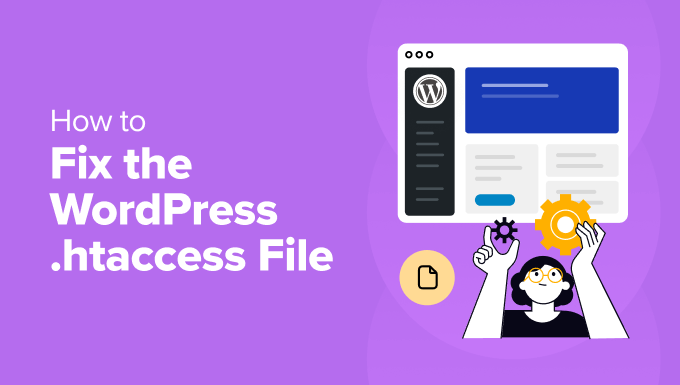
Here is a quick overview of everything we will cover in this guide. You can click the links below to jump to any section:
What Is the .htaccess File?
The .htaccess file is a hidden file that controls how your server handles requests on your WordPress site. Think of it like a traffic controller that quietly directs links, visitors, and access rules behind the scenes.
It helps create clean and readable URLs for your pages. Instead of long strings of numbers, you get friendly links like yoursite.com/about-us.
The file can also protect your site by blocking unwanted IP addresses or restricting access to certain folders. Many plugins rely on it to enable caching and speed up your website.
We’ve seen cases where a small change in this file caused links to break or plugins to stop working. That’s why it’s helpful to understand what this file does and how to fix it if something goes wrong.
Next, we’ll show you how to tell if your .htaccess file might be causing problems.
How to Tell If Your .htaccess File Is Corrupted
The .htaccess file can sometimes get corrupted without warning. This usually happens because of a plugin conflict, a small mistake during editing, or a server hiccup.
Here are a few common signs we’ve seen that point to a broken or missing .htaccess file:
- Broken links: When visitors click a link but land on a 404 page or see strange errors instead of your content.
- White screen of death: Your website shows a completely blank page with no error message or content.
- Plugins not working properly: Some plugins depend on this file to work correctly. If it’s corrupted, you may notice missing features or layout issues.
If you’re seeing any of these issues, don’t worry. In the next section, we’ll show you step-by-step how to access and safely fix the .htaccess file.
How to Access and Fix .htaccess File in WordPress
You’ll find the .htaccess file in the root directory of your WordPress website. There are a few different ways to open and edit it, depending on what tools you’re comfortable with.
You can access it through your hosting provider’s cPanel using File Manager, through an FTP client like FileZilla, or with a plugin inside your WordPress dashboard.
Pro Tip: Always create a backup before editing the .htaccess file. That way, if anything goes wrong, you can quickly restore your site. See our full guide on how to back up your WordPress website.
1. Using File Manager or FTP Client
If you can’t access your WordPress dashboard, then File Manager or FTP is the best way to reach your .htaccess file.
Start by logging into your hosting control panel. In Bluehost, for example, go to your website settings and click the ‘Advanced’ tab to launch cPanel.

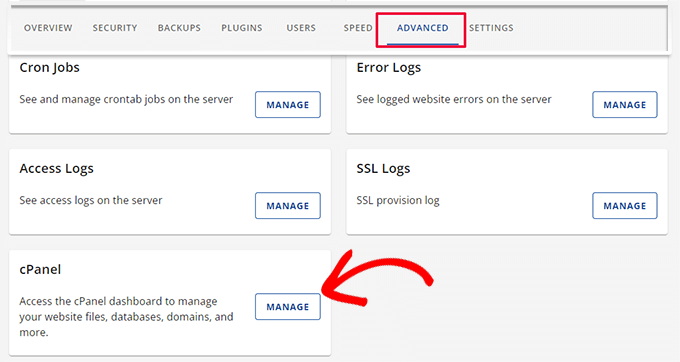
Once inside cPanel, scroll to the ‘Files’ section.
Then, open the ‘File Manager.’
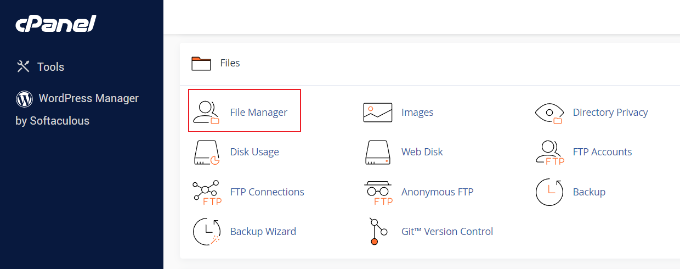
Inside File Manager, open the public_html folder. That’s where you’ll find the .htaccess file.
If it’s hidden, see our guide on how to locate missing .htaccess files.
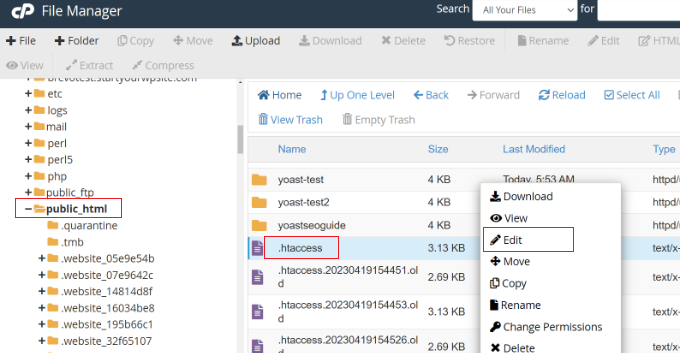
Right-click the file and choose ‘Edit’. A popup will remind you to make a backup.
Click ‘Edit’ again to open the editor.
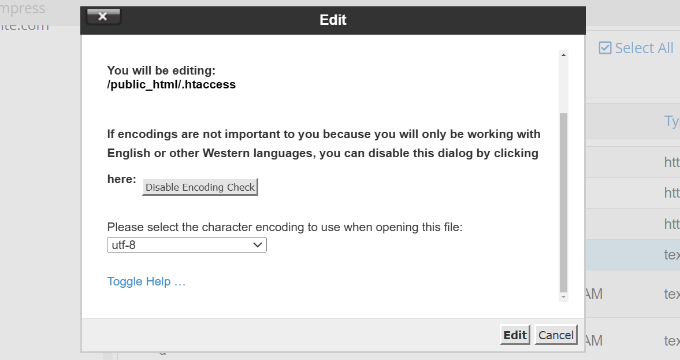
Now you can review the file. Look for any typos, strange characters, or conflicting plugin rules.
Fix what’s needed and click ‘Save.’
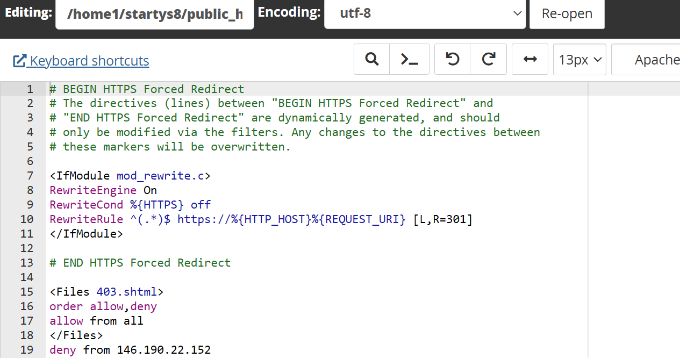
Alternatively, you can use an FTP client like FileZilla, which we’ve used across many sites at WPBeginner.
Just connect to your server, find the .htaccess file in the root directory, and choose ‘View/Edit.’
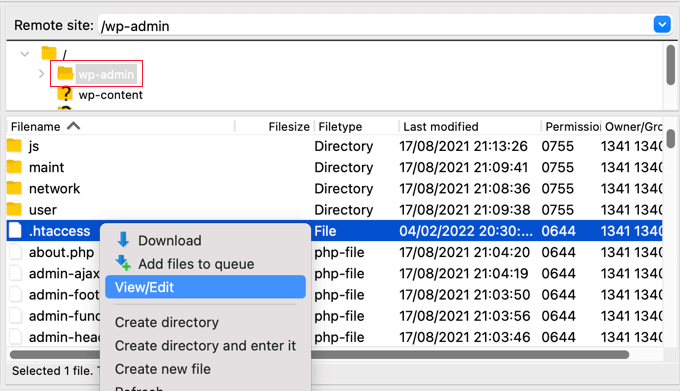
If you’re new to FTP, here’s our step-by-step tutorial on how to use FTP with WordPress.
You can edit the file using a plain text editor like Notepad, then upload it back to your site via FTP.
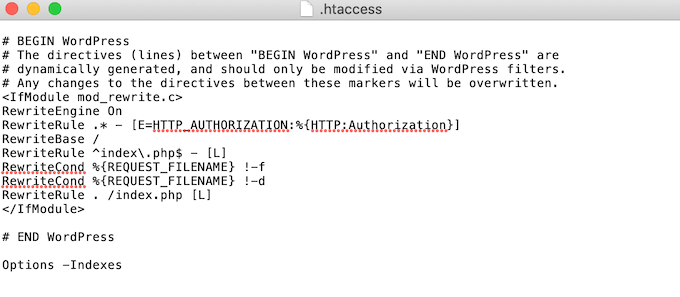
2. Using a Plugin Like AIOSEO
If you can log into your WordPress dashboard, the easiest option is to use the All in One SEO (AIOSEO) plugin. This is the SEO plugin we use on WPBeginner to manage redirects, meta tags, robots.txt, and even .htaccess rules.
For more details, see our complete All in One SEO review
To get started, install and activate the plugin. You’ll see the setup wizard where you can click ‘Let’s Get Started’ and follow the instructions.
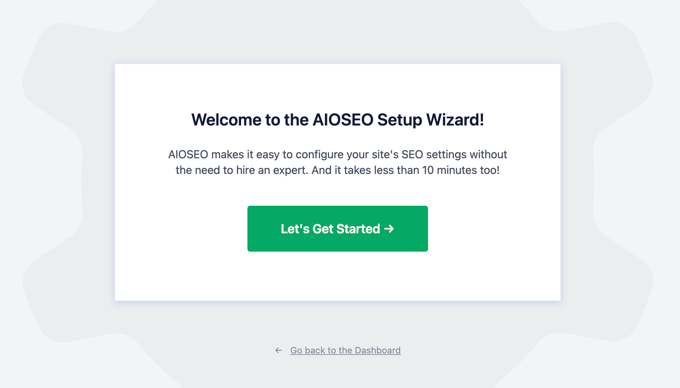
For detailed setup help, see our full tutorial on how to set up AIOSEO correctly.
Next, go to All in One SEO » Tools in your dashboard. Under the ‘.htaccess Editor’ tab, you can view and edit the file directly from your admin panel.
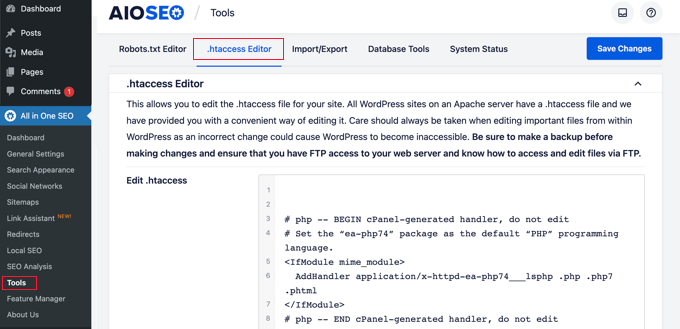
Make your changes, then click ‘Save Changes’. That’s it.
Common Issues to Fix in WordPress .htaccess File
Now that you know how to edit the .htaccess file, let’s go over some common problems it can help solve. These are issues we’ve seen countless users face. Most of them are easier to fix than they seem.
1. Fixing the 500 Internal Server Error
The 500 internal server error is one of the most frustrating problems in WordPress. It usually shows up without any helpful details and can make it look like your site is completely broken.
In many cases, the culprit is a corrupted .htaccess file. To fix it, you’ll need to replace the file with a clean version.
Connect to your site using an FTP client. Locate the existing .htaccess file in the root folder and rename it to something like .htaccess-old. This keeps it as a backup.
Next, create a new file in the same folder and name it .htaccess.
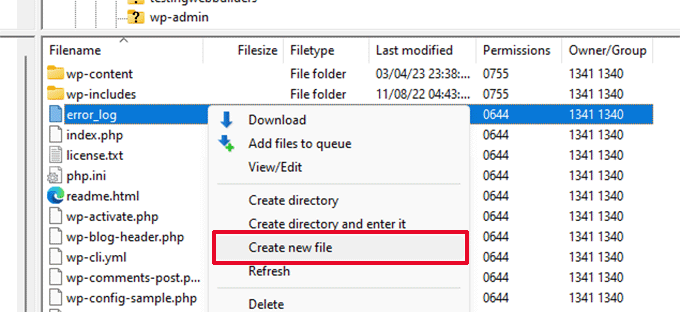
Open the file and paste the following default WordPress rules:
# BEGIN WordPress
<IfModule mod_rewrite.c>
RewriteEngine On
RewriteBase /
RewriteRule ^index.php$ - [L]
RewriteCond %{REQUEST_FILENAME} !-f
RewriteCond %{REQUEST_FILENAME} !-d
RewriteRule . /index.php [L]
</IfModule>
# END WordPress
Save the file and try loading your website again.
This should resolve the error if the old .htaccess was the issue. For more help, see our guide on fixing the 500 internal server error.
2. Fixing the “Too Many Redirects” Error
This error happens when your website gets stuck in a redirection loop. It often appears in browsers as “too many redirects” or “redirected too many times.”
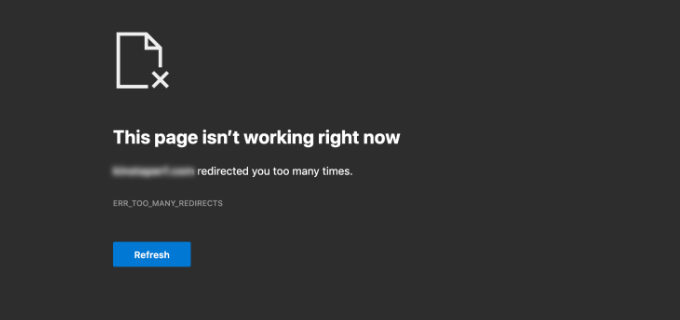
A quick way to fix this is by resetting your .htaccess file. Connect to your site using File Manager or FTP and delete the current file.
Next, go to your WordPress dashboard and visit Settings » Permalinks.
Just click the ‘Save Changes’ button at the bottom. This will regenerate a clean .htaccess file automatically.
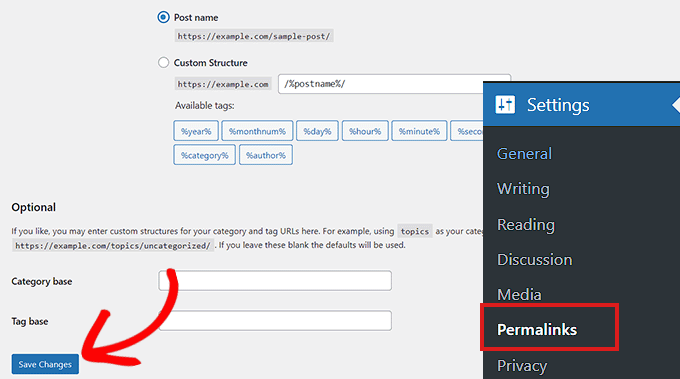
That should stop the redirect loop. If not, see our full guide on how to fix the “too many redirects” issue.
3. Fixing Posts That Return 404 Errors
If your blog posts are showing 404 errors, but your homepage works fine, it usually means the .htaccess file is missing or misconfigured.
One fix is to check the file’s permissions. Connect to your site via FTP, right-click the .htaccess file, and choose ‘File Permissions.’
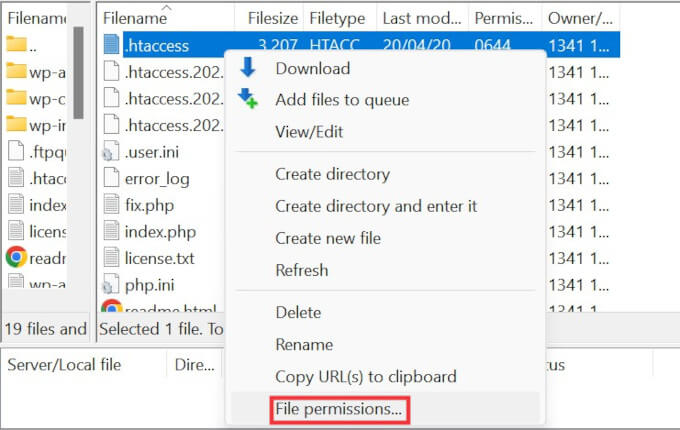
Set the numeric value to 666 so WordPress can temporarily write to the file.
Then save your permalink settings again to refresh the file’s rules.
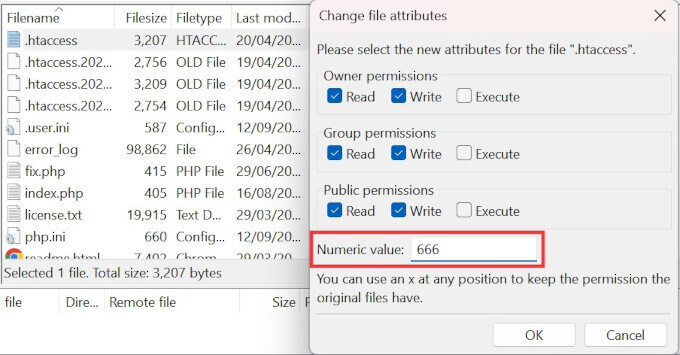
After the 404 errors are gone, you can reset the permissions back to a more secure setting, like 644. For a full guide, see how to fix WordPress posts returning 404 errors.
There are other WordPress errors that may involve the .htaccess file, but these are the most common ones we see. For a broader list, check out our roundup of common WordPress errors and how to fix them.
Bonus: Hire a WordPress Support Agency
Editing the .htaccess file can feel intimidating, especially if you’re not comfortable working with code or using FTP tools.
If you’d rather not take risks with core files, it’s completely fine to bring in expert help. A WordPress support agency can take care of everything for you, including fixing .htaccess issues and checking for other hidden problems.
At WPBeginner, we offer Premium WordPress Support Services where our team will personally troubleshoot and fix problems on your site, no ongoing commitment required.
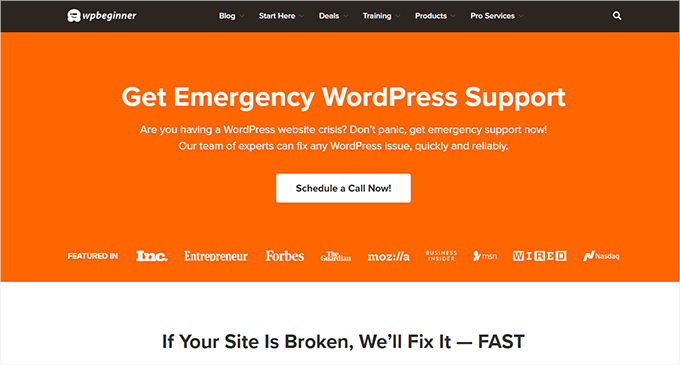
Need regular help? Our Pro Maintenance Services are designed to give you peace of mind by keeping your site secure, up to date, and running smoothly.
We’ve helped over 100,000 WordPress users in the last 16+ years, and we know exactly what to look for when something goes wrong with your `.htaccess` file.
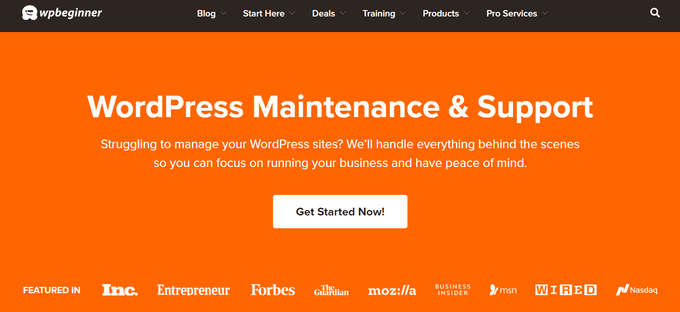
Our team is available 24/7 to monitor your site, fix configuration issues, and make sure your visitors always get a fast, reliable experience.
We also handle backups, security, plugin errors, theme fixes, and offer priority on-demand support whenever you need it.
If you’re curious about everything we offer, take a look at the complete list of WPBeginner Pro Services.
FAQs About the .htaccess File in WordPress
What happens if I delete the .htaccess file in WordPress?
If you delete the .htaccess file, your site may start showing 404 errors, redirects may break, and certain security or performance settings will stop working. WordPress will usually regenerate the file if you visit Settings » Permalinks and click ‘Save Changes.’
Can I edit the .htaccess file from the WordPress dashboard?
Not directly. WordPress doesn’t provide a built-in way to edit .htaccess files from the dashboard. You’ll need to use a plugin, FTP client, or your hosting provider’s File Manager.
Is it safe to manually edit the .htaccess file?
Yes, but you should be careful. A small mistake can break your site. Always make a backup before editing the file manually.
Why does WordPress keep overwriting my .htaccess file?
WordPress updates the .htaccess file whenever you change permalink settings or when plugins with rewrite rules are activated. To prevent this, you can move custom rules outside the default WordPress block or use a plugin to manage your rules.
Where is the .htaccess file located?
The .htaccess file is located in the root directory of your WordPress site, usually the same folder that contains wp-config.php and wp-content.
Additional Resources for the WordPress .htaccess File
Want to learn more about using the .htaccess file to protect and optimize your WordPress site? These helpful tutorials walk you through practical use cases, advanced tips, and related fixes:
- How to Stop WordPress From Overwriting the .htaccess File
- How to Limit Access by IP to Your wp-login.php File in WordPress
- Most Useful .htaccess Tricks for WordPress
- How to Redirect a Page or URL in WordPress
- Fixing the Maximum Execution Time Exceeded Error in WordPress
We hope this guide helped you safely fix your .htaccess file. For more help keeping your site healthy, check out our ultimate WordPress maintenance guide and our list of the best WordPress support agencies.
If you liked this article, then please subscribe to our YouTube Channel for WordPress video tutorials. You can also find us on Twitter and Facebook.