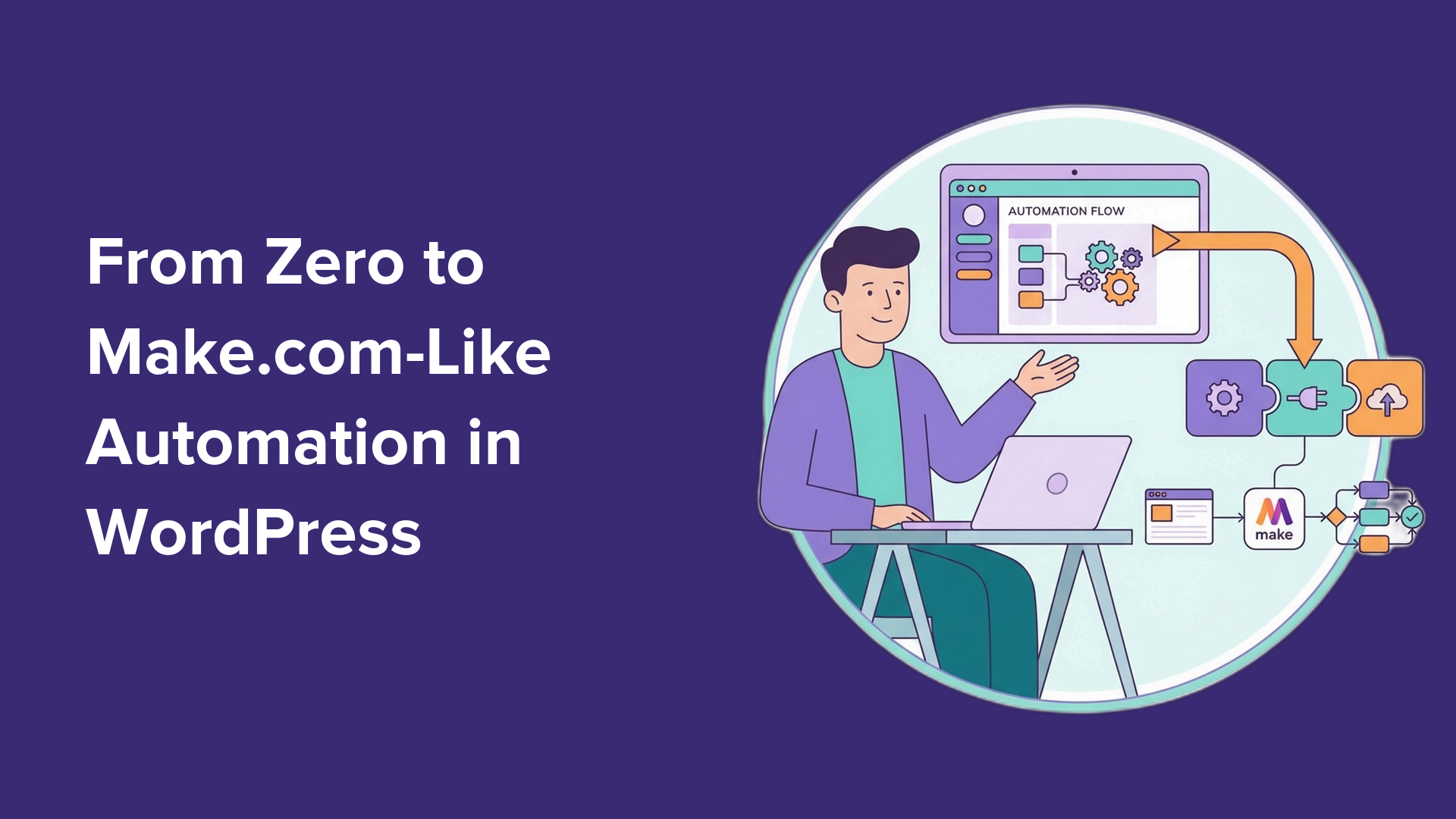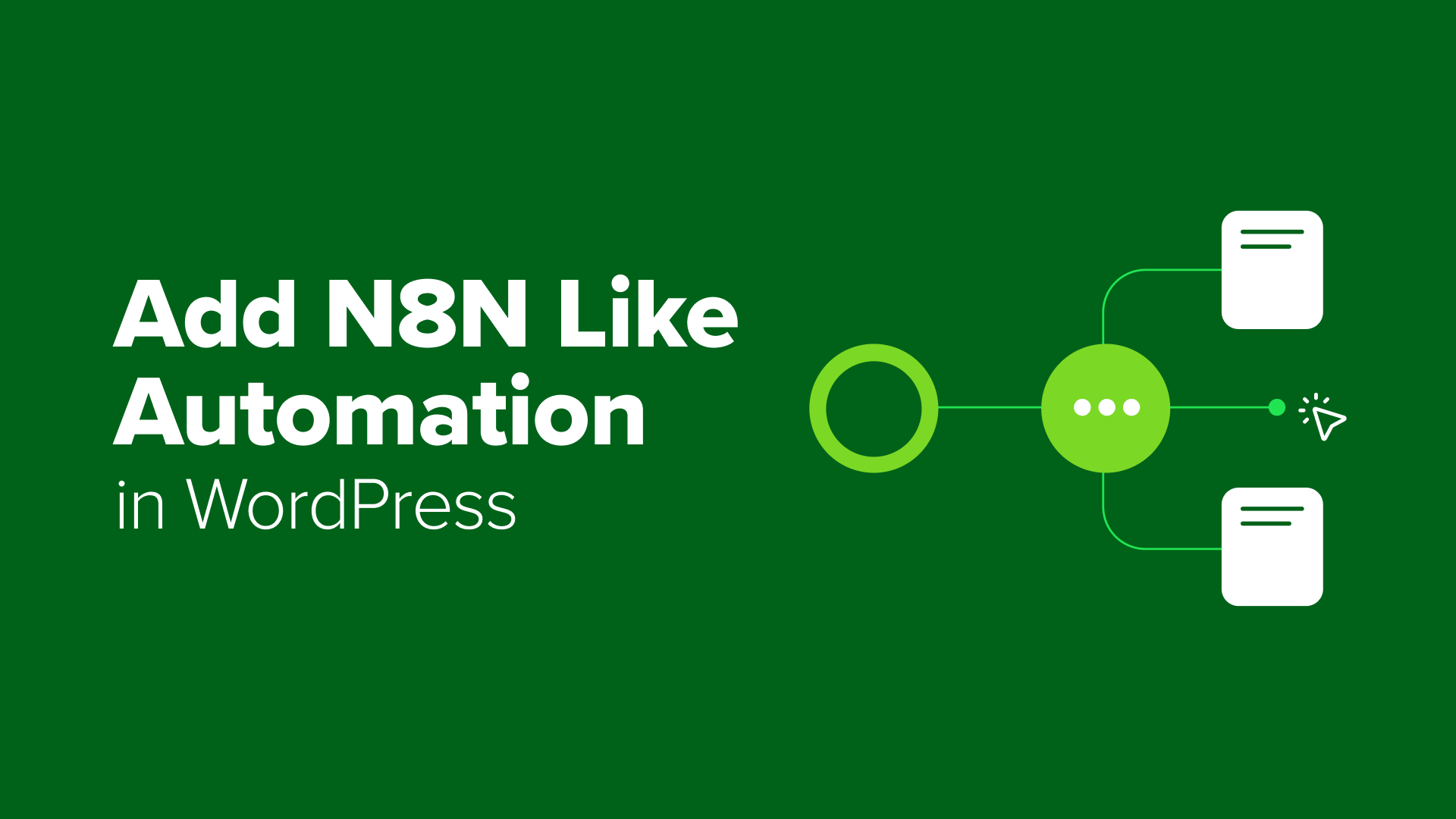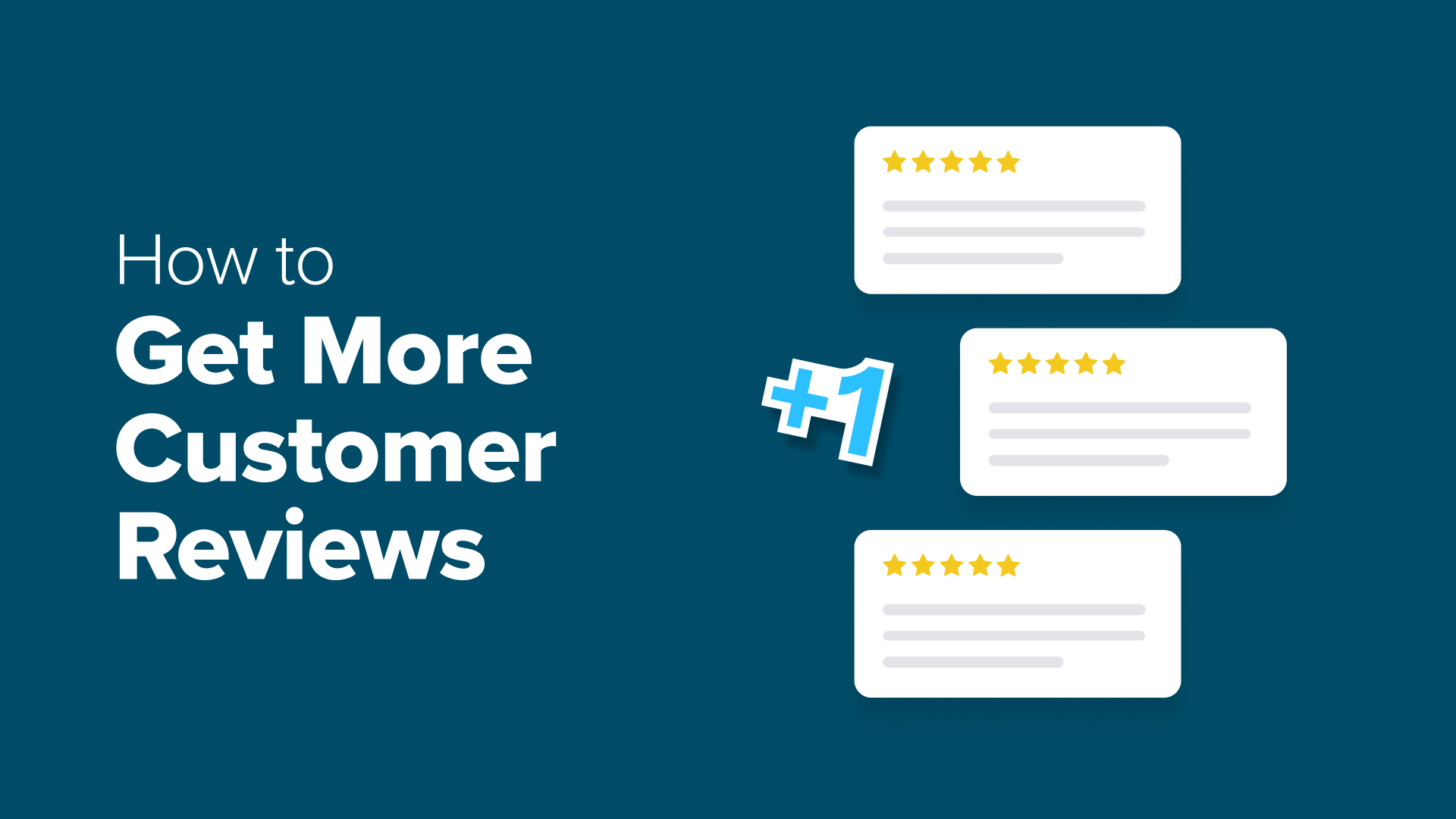How to Make a WordPress Disaster Recovery Plan (Expert Tips)
Looking for a WordPress disaster recovery plan? Start by finding weaknesses, regular backups, strengthening security, monitoring uptime, & hiring an expert.
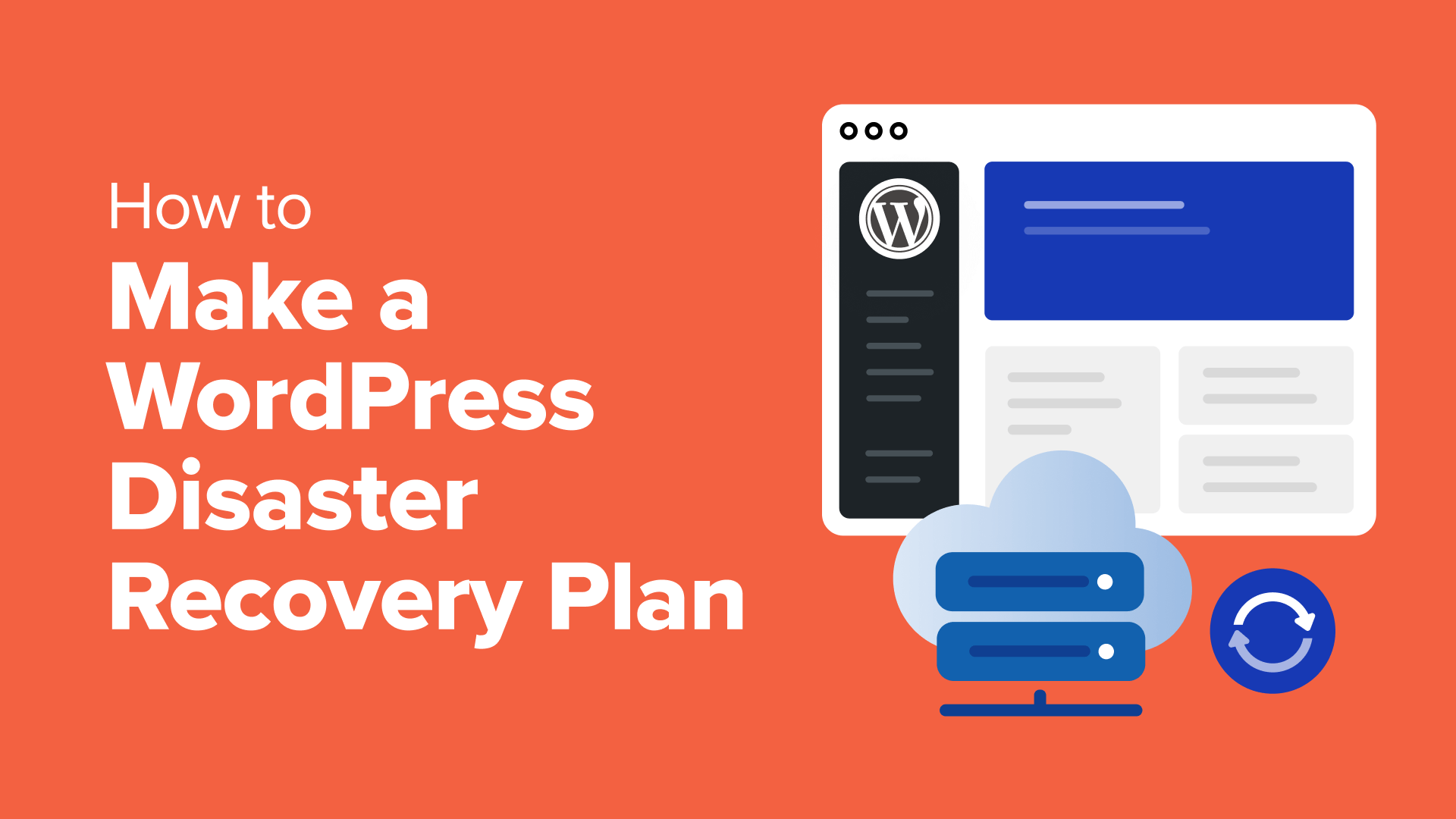
Table of Contents
- Step 1. Analyze Weak Areas of Your WordPress Site
- Step 2. Regularly Back Up Your WordPress Site
- Step 3. Monitor WordPress Web Server Uptime
- Step 4. Strengthen Your Website Security
- Step 5. Hire a WordPress Maintenance & Support Service
- Step 6. Test Your Disaster Recovery Plan
- FAQs Around Making a Wordpress Disaster Recovery Plan
Many WordPress site owners think regular backups are enough to keep a website safe. But when their site crashes and they can’t restore it quickly, they risk losing their entire business.
Too often, sites go down during a big sale or traffic spike. Without a disaster recovery plan, there’s no clear path to get back online fast. Not to mention, it can be stressful and expensive.
Fortunately, creating a recovery plan doesn’t have to be complicated. In fact, most of the tools you need are probably already within reach.
After helping countless WordPress site owners recover from unexpected issues, we’ve compiled a simple, reliable approach to disaster recovery.
In this guide, we’ll walk you through the exact steps to protect your site, reduce downtime, and stay prepared – no matter what happens. 🛡️
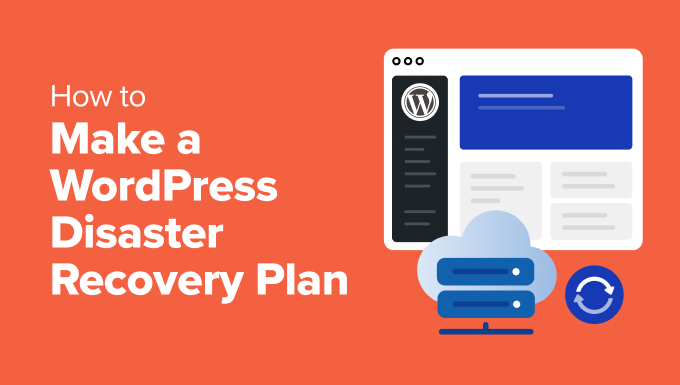
Why Do You Need a WordPress Disaster Recovery Plan?
Even though WordPress is a powerful and popular platform, unexpected events can still take down your website. A WordPress disaster recovery plan acts like a roadmap for restoring your website.
Here’s why it’s important to have one:
- Minimizes Downtime and Data Loss: Disasters can strike in many forms, from hacking attacks to accidental deletion of files. A recovery plan helps you get your WordPress site back up and running quickly, minimizing the amount of time your site is unavailable.
- Protects Your Reputation: A WordPress website outage can damage your reputation and break user trust. A disaster recovery plan allows you to address the issue quickly and restore the user’s confidence.
- Ensures Business Continuity: If your website is important for your business, then a disaster recovery plan lowers the disruption to your operations. By getting your site back online quickly, you can limit revenue loss.
That said, we’ll walk you through how to create a disaster recovery plan. You can click the links below to move to any step:
Let’s get started.
Step 1. Analyze Weak Areas of Your WordPress Site
Before you can protect your website, you need to know what you’re protecting it from. Start by thinking about the potential disasters that could impact your website.
For instance, server crashes, power outages, plugin conflicts, corrupted databases, and WordPress errors can temporarily make your site unavailable to users or restrict the user experience.
You can start by enabling the debug mode, checking the WordPress error logs, and then fixing each issue.
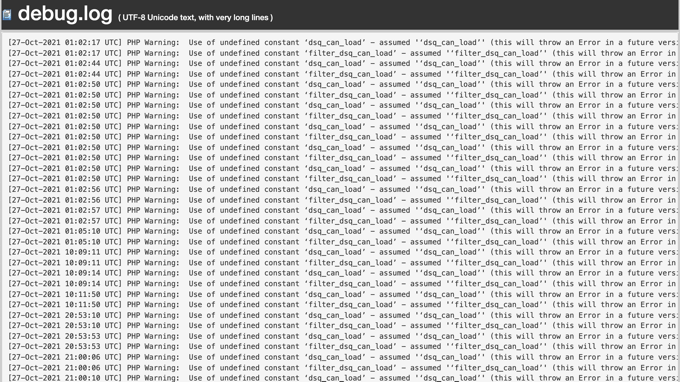
Another risk you need to consider is hackers trying to steal your data, inject malicious code, or hold your website hostage for ransom. Accidentally deleting important files, installing incompatible updates, or falling for phishing scams can also cause disasters.
You can try to find vulnerabilities and weak areas on your site that hackers can target. This involves out-of-date plugins, WordPress core files, themes, weak passwords, and more.
It is also a best practice to document everything on your site. This includes website login details, plugin and theme settings, custom code snippets, hosting account information, and emergency contact information for your hosting provider, security experts, or web developers.
You can also use a cloud storage service or a password manager to keep your documentation safe and accessible. This way, if something goes wrong, you can recover important information in an instant.
Step 2. Regularly Back Up Your WordPress Site
Once you’ve highlighted the weak areas, the next thing to do is back up all the important elements on your site. These include blog posts, landing pages, images, videos, theme files, customer information, comments, plugins, themes, CSS files, and more.
The easiest way to create WordPress backups is to use a plugin like Duplicator Pro. It is super easy to use for creating backup packages, along with migrating and cloning your site.
The WordPress backup plugin also includes more features like scheduled backups, recovery points, cloud storage integration, migration tools, and more.
Did you know? Some of our partner brands use Duplicator to create and manage their site backups. You can learn more about the plugin and see what it offers in our full Duplicator review.
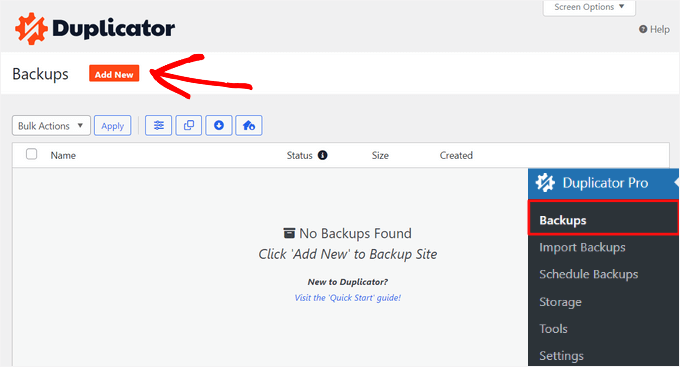
You can also manually backup your site’s data using an FTP client, the File Manager in your hosting company’s cPanel or dashboard, or the phpMyAdmin panel.
There’s also a free version of Duplicator that you can use to get started. For step-by-step details, please see our guide on how to back up your WordPress website.
With a fresh copy of your site ready, you can easily restore WordPress from the backup anytime a disaster occurs. This way, you can prevent data loss and get your site up and running in no time.
Step 3. Monitor WordPress Web Server Uptime
Another important tool to have in your disaster recovery plan is a server uptime monitor. Uptime is when your website is available to users on the Internet without any interruption.
These tools will monitor your site’s server and inform you whenever it’s down. If something goes wrong with your site, they will notify you immediately by email or SMS, allowing you to fix it as soon as possible.
For example, you can use UptimeRobot to monitor uptime. The best part is that it is free, but you can also sign up for its premium plans to receive alerts via SMS, voicemail, email, and other channels.
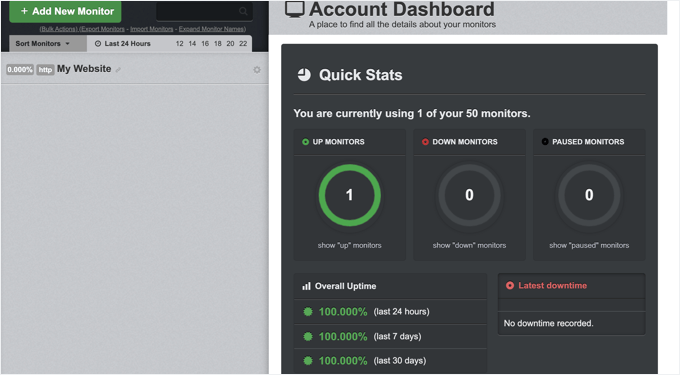
For more uptime monitoring tools, you can follow our guide on how to monitor your WordPress website server uptime.
If you experience an outage or server downtime, then you’ll immediately know. The next step would be to clear the cache and DNS cache to see if your site is restored.
Or you can reach out to your web hosting provider for assistance and ensure your site is back up and running. See our guide on how to contact WordPress support for more information.
Step 4. Strengthen Your Website Security
A secure website is a website that’s less likely to experience disasters in the first place. In a WordPress disaster recovery plan, you can strengthen your site’s security by:
- Choosing Strong Passwords: Use unique and complex passwords for all your website accounts. If you experience a disaster, then it’s critical that you change all the passwords to new and strong ones.
- Enable Two-Factor Authentication: You should enable two-factor authentication to add an extra layer of security for all your logins.
- Keep Everything Updated: Regularly update your WordPress core, plugins, and themes to patch security vulnerabilities. In case something goes wrong, ensure that you update your plugins, themes, and core files after recovering from a backup.
- Use WordPress Security Plugins: Install WordPress security plugins like Sucuri to scan for malware, block suspicious activity, and monitor your website’s security.
- Add a Web Application Firewall (WAF): In addition to a security plugin, you should also use a WAF on your site. It will prevent malicious traffic from reaching your site and causing a disaster.
For more security tips, please see our ultimate guide to WordPress security.
🧑💻 Pro Tip: Has your WordPress site been hacked, and you’re not sure what to do? It might be time to call in the professionals.
With WPBeginner Hacked Site Repair, our team of experts will clean up malicious code, files, and malware and get your site back up and running in no time.
Step 5. Hire a WordPress Maintenance & Support Service
Another important part of your disaster recovery plan should be hiring WordPress experts who can fix problems quickly and restore your website.
There are many WordPress maintenance services you can choose from. They provide regular backups, monitor your site’s uptime, provide 24/7 support, optimize your site for speed, and help recover your website from any sort of disaster.
For instance, WPBeginner Pro Maintenance Services is the best support agency you can use for your website. We have over 15 years of experience in the industry and have helped more than 100,000 users with WordPress.
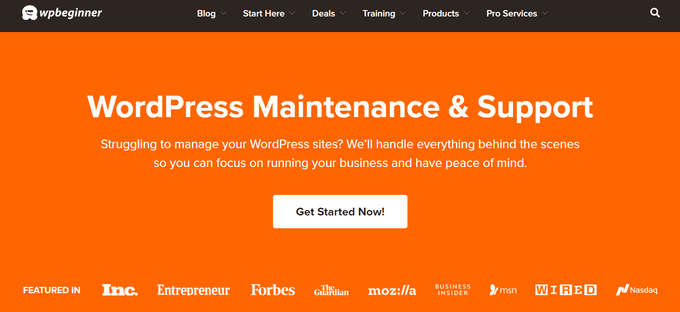
We will also ensure that your WordPress core, plugins, and themes are always up-to-date and that the latest updates won’t negatively affect your website’s performance.
Besides basic website maintenance, there are other services you can also get. These include website design, SEO services to boost traffic, speed optimization, emergency support, and more.
For more information, please see the complete list of WPBeginner Pro Services.
Step 6. Test Your Disaster Recovery Plan
You won’t know how effective your WordPress disaster recovery plan is unless you actually test it.
For instance, you can simulate a disaster and test your plan by restoring your website from a backup to a local or staging environment. This will ensure that your backups are up to date and that the scheduled backups are working correctly.
In case there is a WordPress error while restoring the backup or you feel an important element is missing in the backup files, then you can fix it during the simulation.
You should also ensure that your website is functioning correctly, all your data is intact, and everything is working as it should.
FAQs Around Making a Wordpress Disaster Recovery Plan
To help you get started and answer some of the most common questions, here are key FAQs around making a WordPress disaster recovery plan:
What is a WordPress disaster recovery plan?
A WordPress disaster recovery plan involves strategies and tools to quickly restore your website in case of unexpected downtime or data loss. It includes regular backups, security measures, and documented procedures to minimize disruption.
How often should I back up my WordPress site?
It’s recommended to back up your site at least once a week or more frequently if you’re making regular updates, such as adding new content or making design changes. Automated backup tools like Duplicator Pro can simplify this process.
What are the most common causes of website downtime?
Common causes include hacking attempts, server issues, plugin conflicts, and human errors such as accidental deletion of critical files. Regular monitoring and maintenance can help mitigate these risks.
Can I create a disaster recovery plan on my own?
Yes, many WordPress users successfully create their own recovery plans using online resources and plugins. However, if you’re unsure, consulting with a WordPress maintenance service can provide added expertise and peace of mind.
How can I test my disaster recovery plan?
You can test your plan by simulating a disaster, such as restoring a backup to a staging environment. This practice helps ensure your backups are functioning correctly and identifies any potential weaknesses in your plan.
We hope this article helped you learn how to make a WordPress disaster recovery plan. You may also want to see our guide on crucial maintenance tasks to perform regularly and our ultimate WordPress maintenance guide.
If you liked this article, then please subscribe to our YouTube Channel for WordPress video tutorials. You can also find us on Twitter and Facebook.