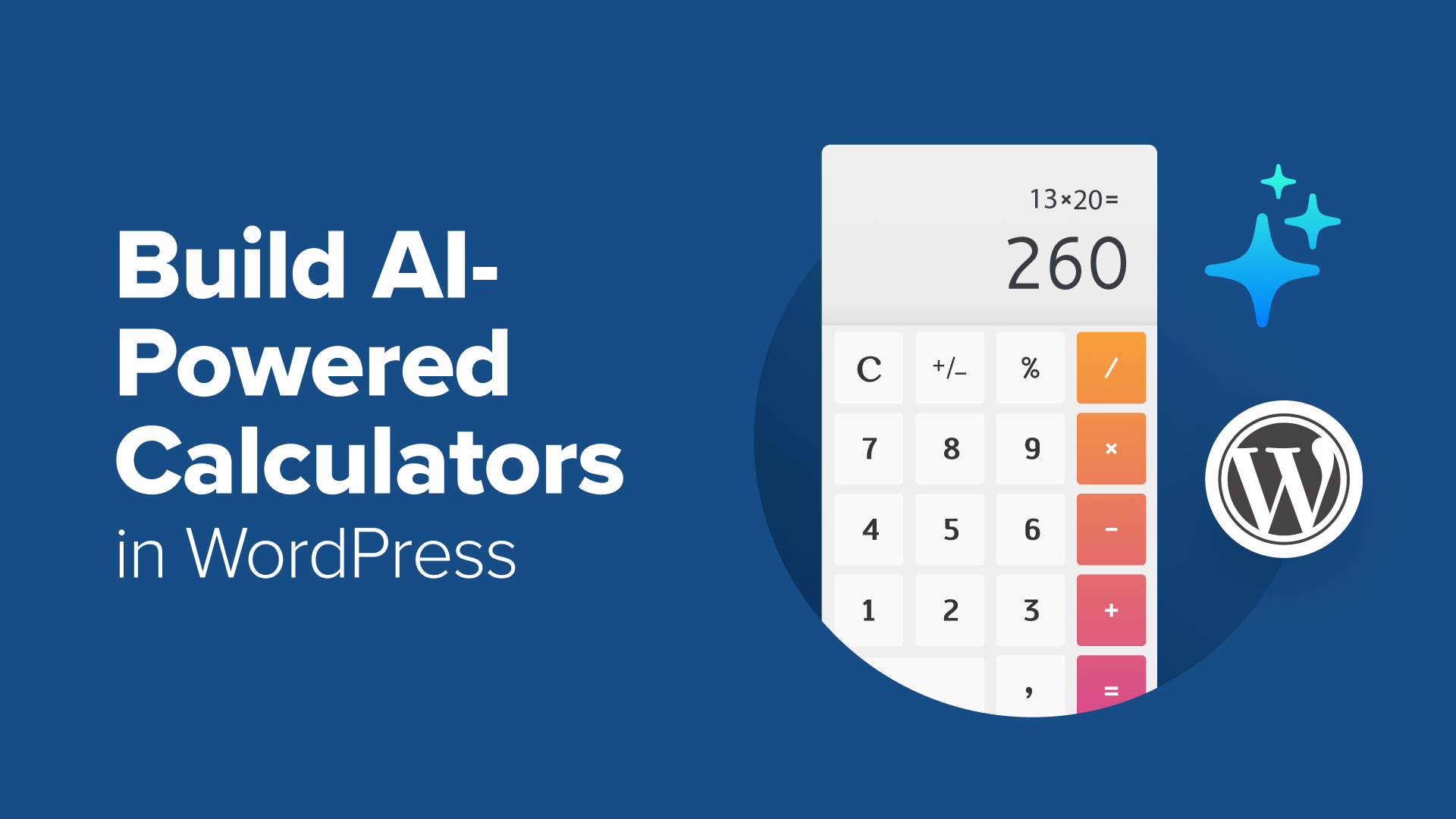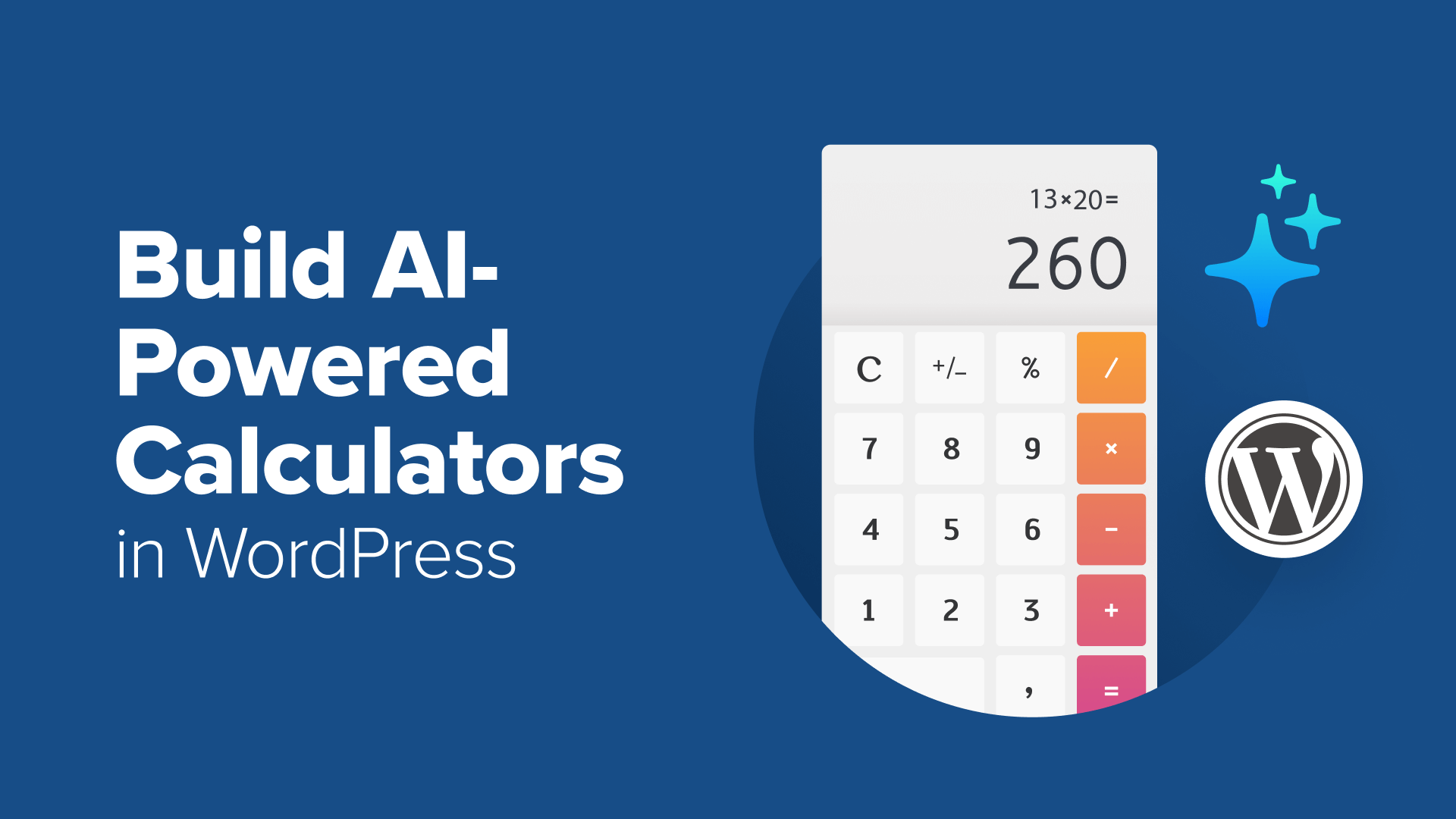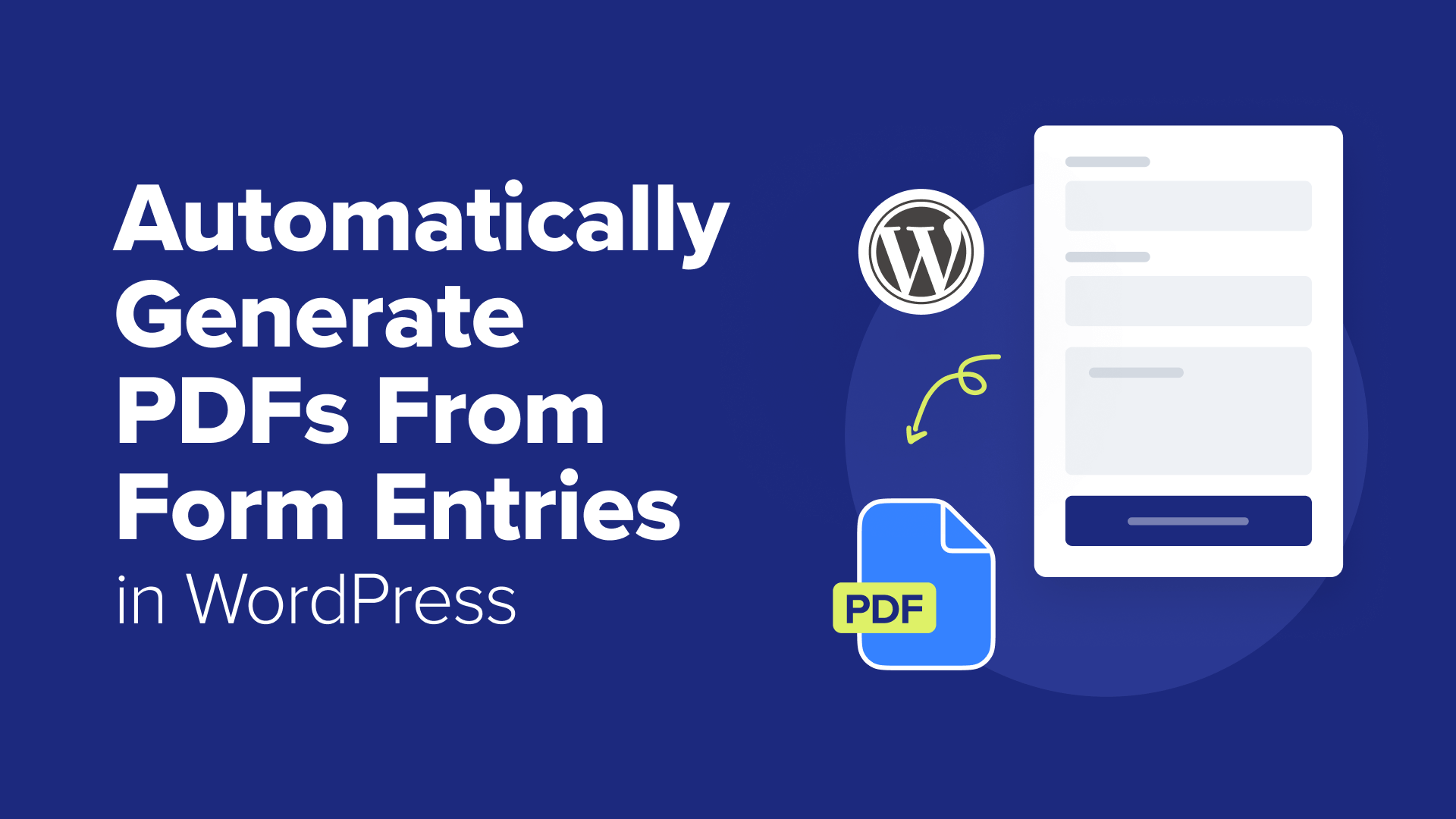How to Fix Plugins Disappearing From WordPress Dashboard
Are WordPress plugins disappearing from the dashboard? We've identified why this problem occurs and also explained how to fix it using 4 simple and easy methods.
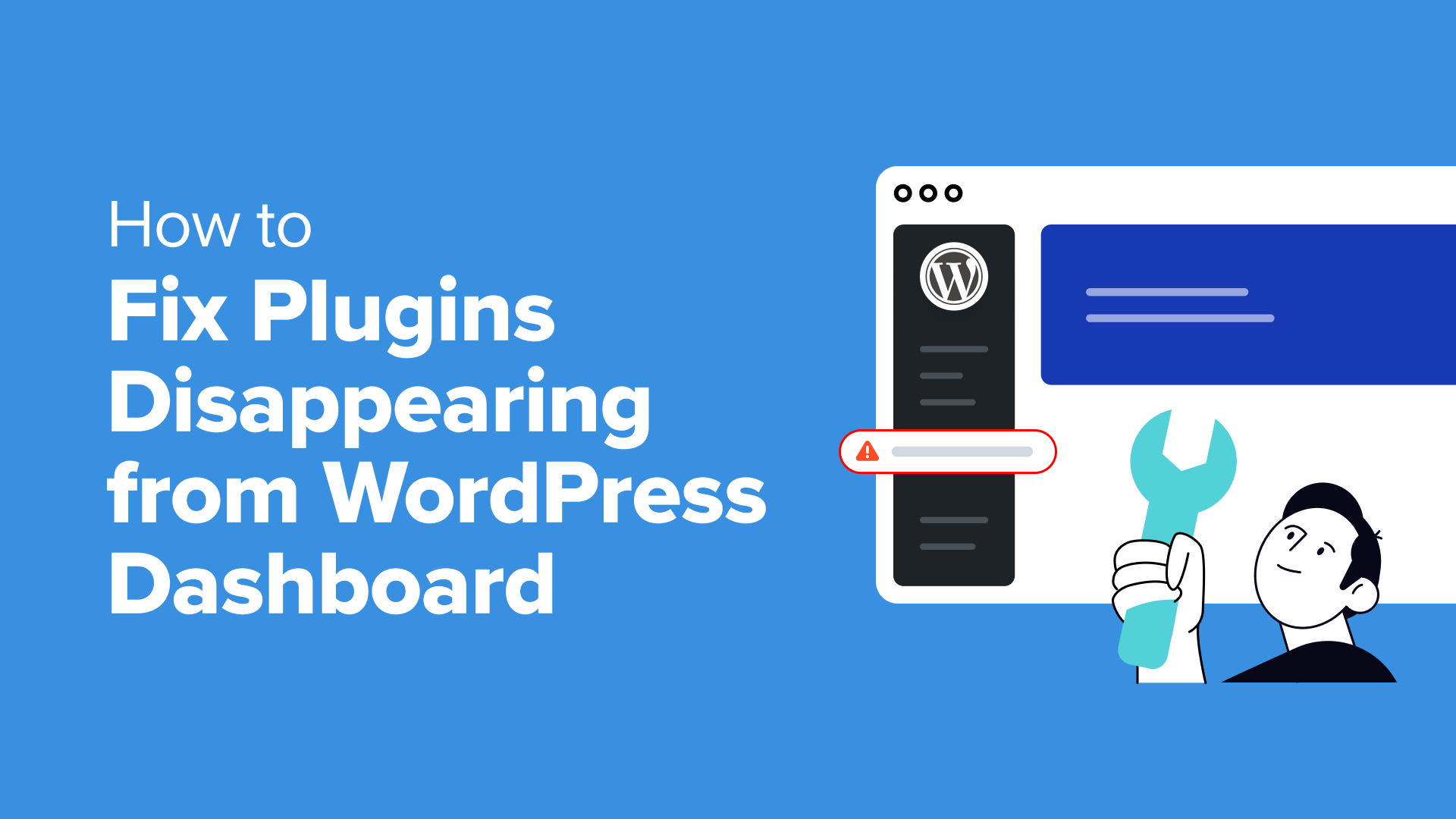
Table of Contents
- Check Permissions for User Roles in WordPress
- Deactivate All WordPress Plugins to Resolve Conflict
- Clear Your Browser and WordPress Cache
- Perform a Security Scan of Your WordPress Site
- Bonus: Hire WordPress Experts to Fix WordPress Issues and Errors
- Frequently Asked Questions About Disappearing WordPress Plugins
- More Help With WordPress Plugin Errors and Best Practices
You open your WordPress dashboard to check something, and notice one of your plugins has quietly disappeared. No error message, no warning. Just gone.
This kind of thing tends to show up when you’re in the middle of something important. And it can throw off your whole day, especially if the plugin was powering a form, slider, or a key feature on your site.
From what we’ve seen, the cause is often something simple, like a user permission setting or a plugin conflict. But occasionally, it points to something deeper, like caching problems or a security issue.
In this guide, we’ll walk through the most common reasons plugins go missing and show you how to bring them back without breaking anything else in the process.
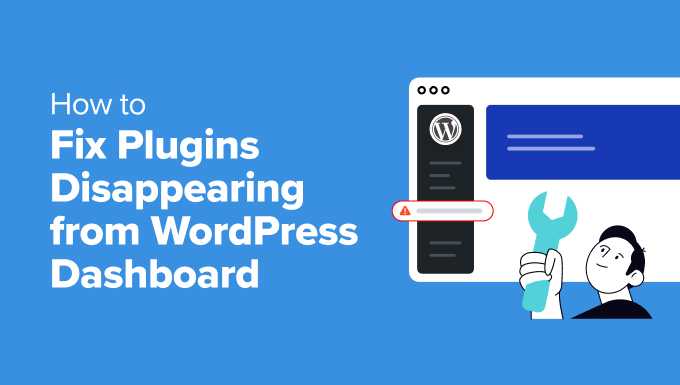
Why Do Plugins Disappear From the WordPress Dashboard?
When a plugin quietly disappears from the dashboard, it can break important features without you realizing it. You might only notice something’s wrong when a form stops working or a section of your site goes missing.
We’ve seen this happen for all kinds of reasons. Sometimes it’s a small settings issue. Other times, it points to a deeper problem that needs attention. Here are the most common causes:
- User Permissions: Only admins can manage plugins in WordPress. If your user role changes, or you’re logged in as an editor or contributor, the Plugins menu might not show up at all.
- Plugin Conflicts: A plugin can become hidden or stop working if its files are corrupted, or if it conflicts with another plugin or your WordPress version. Here’s how to spot plugin conflicts.
- Security Issues: In rare cases, malware or a hacked site can forcefully remove or hide plugins. This usually happens when the site’s core files have been altered.
In the next steps, we’ll go through how to fix each of these and bring your plugins back where they belong.
1. Check Permissions for User Roles in WordPress
At times, website owners or clients will prevent other users from viewing and changing the plugin settings so that accidental changes do not break the site or lead to security breaches.
This is common if you have a multi-author website or you’re working on a multisite network.
The first thing you can do is check your user role in WordPress. To do that, head to Users » All Users from the admin panel. Under the ‘Role’ column, you should see the user role for different usernames.
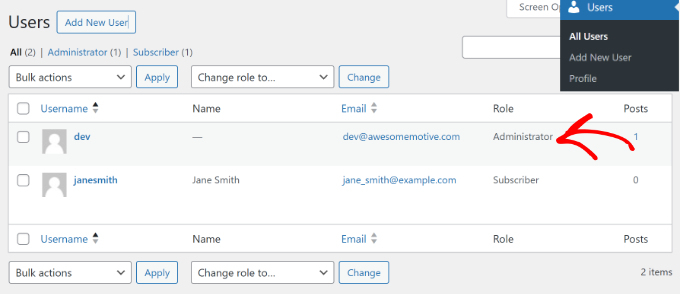
If you see that the user role is different or doesn’t have the necessary permissions to view or edit plugins, then you can contact the administrator to have it fixed.
On the other hand, if you are the administrator of the website and there is nothing wrong with the user role, then you can go through other ways to fix plugins disappearing from the admin panel.
2. Deactivate All WordPress Plugins to Resolve Conflict
Another reason a plugin might disappear from the WordPress dashboard is a conflict with another plugin on your site.
The only way to rule this out is by deactivating all the plugins on your website. After that, you can activate each plugin one by one to see which one is causing the issue.
To deactivate all the plugins, simply go to Plugins » Installed Plugins from the WordPress dashboard and select all the plugins by clicking the checkbox.
From here, you can click the ‘Bulk actions’ dropdown menu at the top and select the ‘Deactivate’ option.
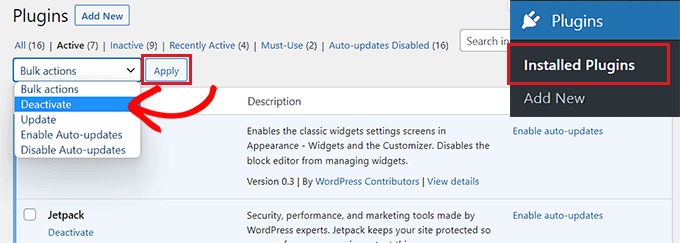
If you’re locked out from accessing the WordPress admin panel, then you’ll need to connect to an FTP client or File Manager tool in your web hosting cPanel.
This way, you’ll be able to access all the plugins and deactivate them manually. To learn more, please see our guide on how to deactivate all plugins when not able to access wp-admin.
3. Clear Your Browser and WordPress Cache
You can also try logging out of your WordPress site and clearing the browser cache to fix disappearing plugins from the dashboard.
Browser cache is a technology used by popular browsers that saves website data on a user’s computer so it can quickly load the site. Sometimes, the browser would have an outdated cached version of your site and may remove the plugin from the WordPress dashboard.
Clearing the browser cache allows your browser to save a fresh copy of the website and store the latest changes. In Google Chrome, you can click the three-dot menu icon in the top right corner and select the ‘Clear browsing data’ option.
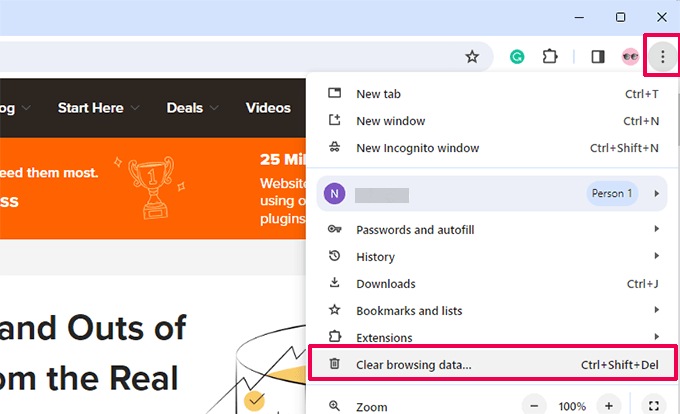
Next, you will see the Clear browsing data settings page popup.
You can switch to the ‘Basic’ tab and click the ‘Cached images and files’ checkbox. You can also select the time range, clear browsing history, and select cookies and other site data.

Once you’ve selected the options, simply click the ‘Clear data’ button.
After that, log in to your website and open the WordPress dashboard to see if the plugin that disappeared has returned. For more details on other browsers, please follow our guide on how to clear cache in all major browsers.
If this doesn’t work, then you can also try clearing the cache in WordPress using the caching plugin or from your WordPress hosting.
Caching in WordPress works similarly to caching in browsers, where a static version of your site is stored and instantly displayed to users. This helps improve the speed and performance of your site.
Usually, your site needs a caching solution like WP Rocket. Some web hosting providers also offer built-in caching solutions, including Bluehost and WP Engine.
If your plugins are not showing in the WordPress dashboard, then you can simply clear the cache in WordPress. For instance, if you’re using WP Rocket, then you can go to its settings and click the ‘Clear Cache’ button.
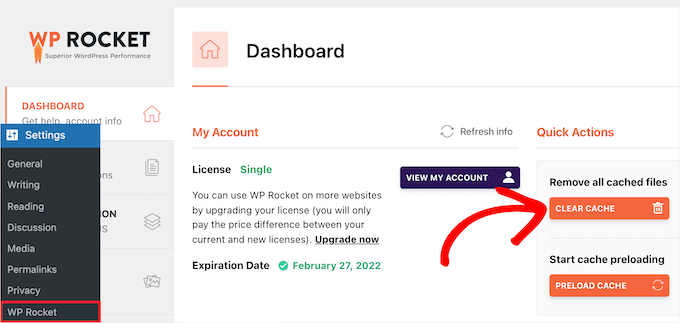
If you’re using Bluehost as your web hosting provider, you will see a ‘Caching’ option in the top admin toolbar.
Simply hover over it and click the ‘Purge All’ option.
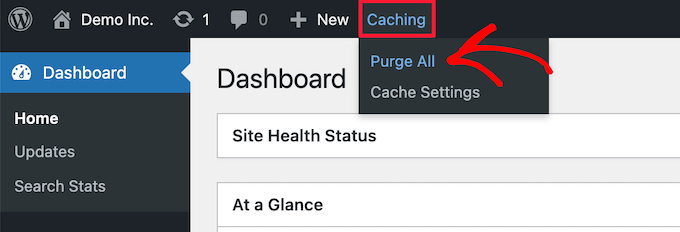
You can follow our guide on how to clear cache in WordPress to learn more methods.
4. Perform a Security Scan of Your WordPress Site
In some cases, plugins may keep disappearing from the WordPress dashboard because malware or malicious code has been injected into your site.
To make sure that your site hasn’t been compromised, you should perform a scan for potential malicious code. There are a number of WordPress security scanners to choose from that help detect malware and hacks on your site.
To learn more, please see our guide on how to scan your WordPress site for malicious code.
Once you’ve detected malicious code or malware, you can use the security plugin to remove and clean up your site. After removal, you can access the admin panel and see if it fixed the issue.
Bonus: Hire WordPress Experts to Fix WordPress Issues and Errors
Are you sick of running into problems like plugins disappearing from your admin dashboard? Do you need professional help with fixing errors on your WordPress website?
With WPBeginner WordPress Maintenance and Support, you can hire experts to manage and maintain your website. Our team has over 16+ years of experience and has helped over 100,000 people get started with WordPress.
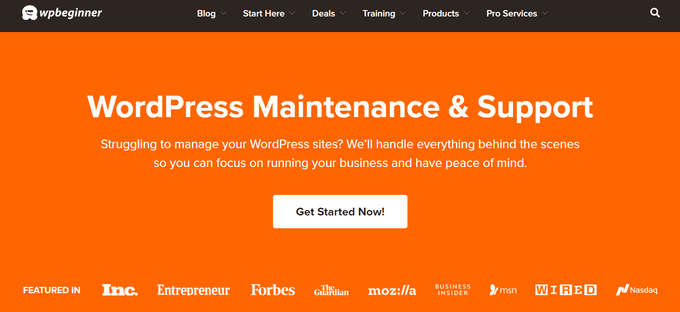
With our WordPress experts onboard, you will get 24/7 support, uptime monitoring, a comprehensive security check, and troubleshooting for WordPress errors or issues.
On the other hand, if you think you’re seeing an error on your site because it has been hacked, then we can also take care of that. With our Hacked Site Repair service, you can hire an expert to remove malicious code, corrupted files, and malware.
Frequently Asked Questions About Disappearing WordPress Plugins
Here are some quick answers to common questions we hear about plugins disappearing from the WordPress dashboard:
1. Can automatic updates cause a plugin to disappear?
Yes, but it’s rare. Sometimes a plugin update fails or becomes incompatible with your current WordPress version. If that happens, the plugin may deactivate itself or stop appearing in the dashboard.
2. Will reinstalling the plugin bring it back?
It can, as long as the issue isn’t related to user permissions or malware. Reinstalling helps if the plugin files were corrupted or deleted during an update or conflict.
3. Can my hosting provider hide or remove plugins?
Some managed WordPress hosts automatically disable plugins that are known to cause performance or security issues. You can check with your hosting provider’s support team if you’re unsure.
4. Is it safe to delete and reinstall a plugin?
In most cases, yes. But deleting a plugin might also remove its settings or data, depending on how it was built. Before deleting, check the plugin’s documentation or take a full site backup just to be safe.
More Help With WordPress Plugin Errors and Best Practices
If you’re still working through plugin-related issues or want to avoid problems down the road, these guides can help. We’ve linked some of our most popular tutorials on troubleshooting, choosing, and managing plugins the right way.
- Most Common WordPress Errors and How to Fix Them
- Why Can’t I Add or Install Plugins in WordPress? (5 Reasons)
- Must Have WordPress Plugins for Every Website
- How Many WordPress Plugins Should You Install? What’s too many?
- How to Properly Update WordPress Plugins (Step by Step)
We hope this article helped you learn how to fix plugins disappearing from the WordPress dashboard. You may also want to see our guide on how to fix the ‘your connection is not private’ error and our ultimate guide to WordPress maintenance.
If you liked this article, then please subscribe to our YouTube Channel for WordPress video tutorials. You can also find us on Twitter and Facebook.