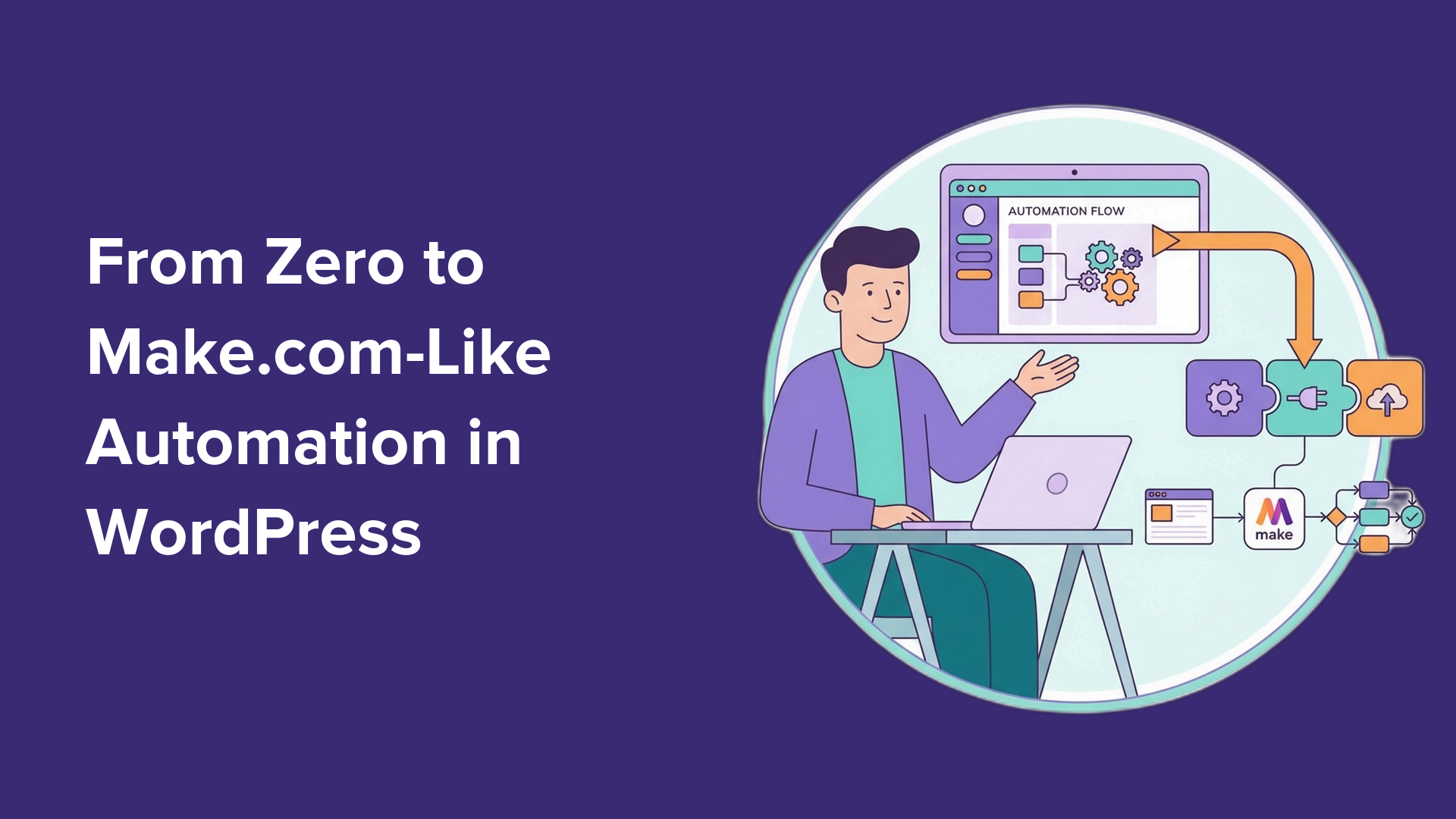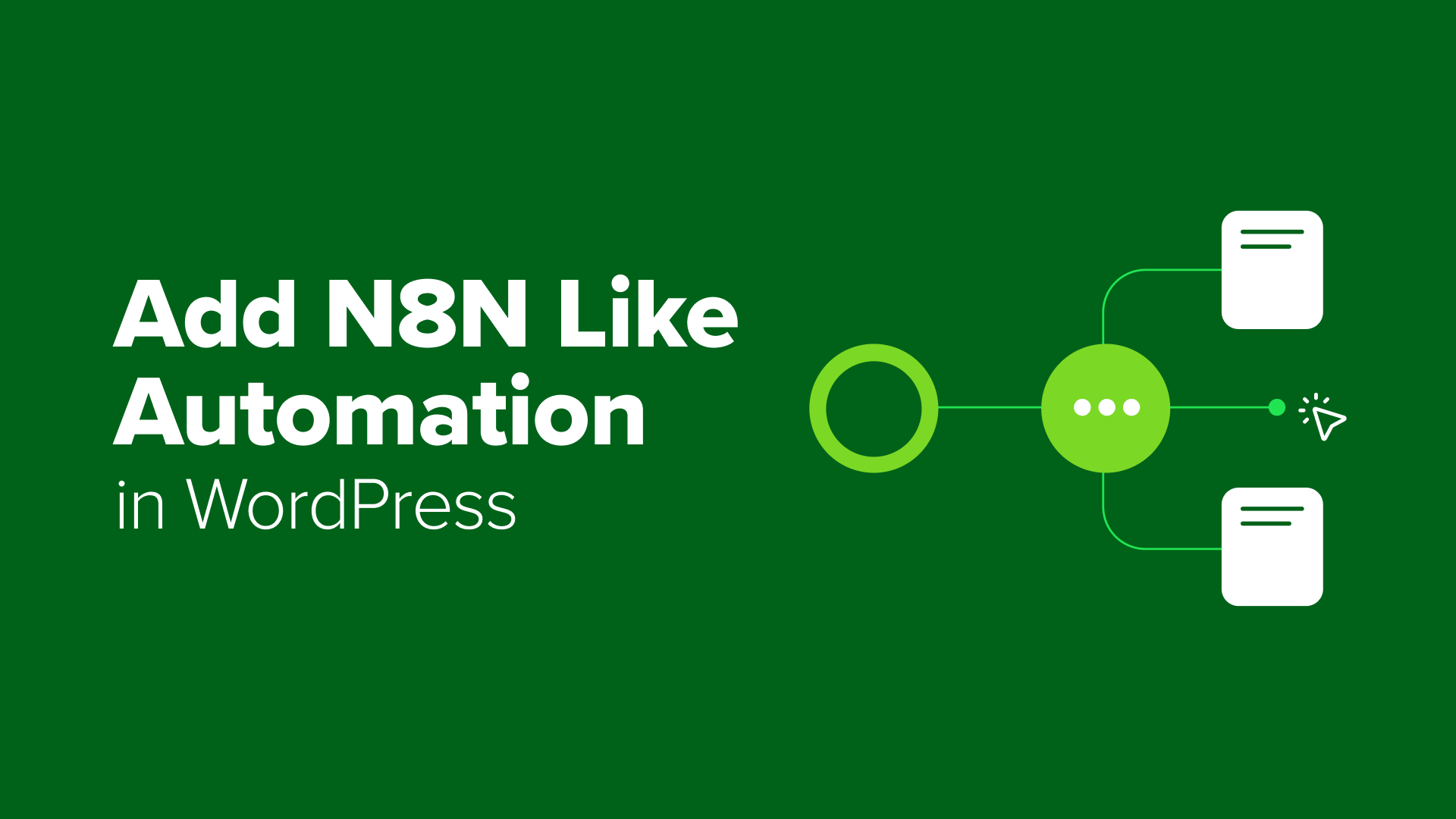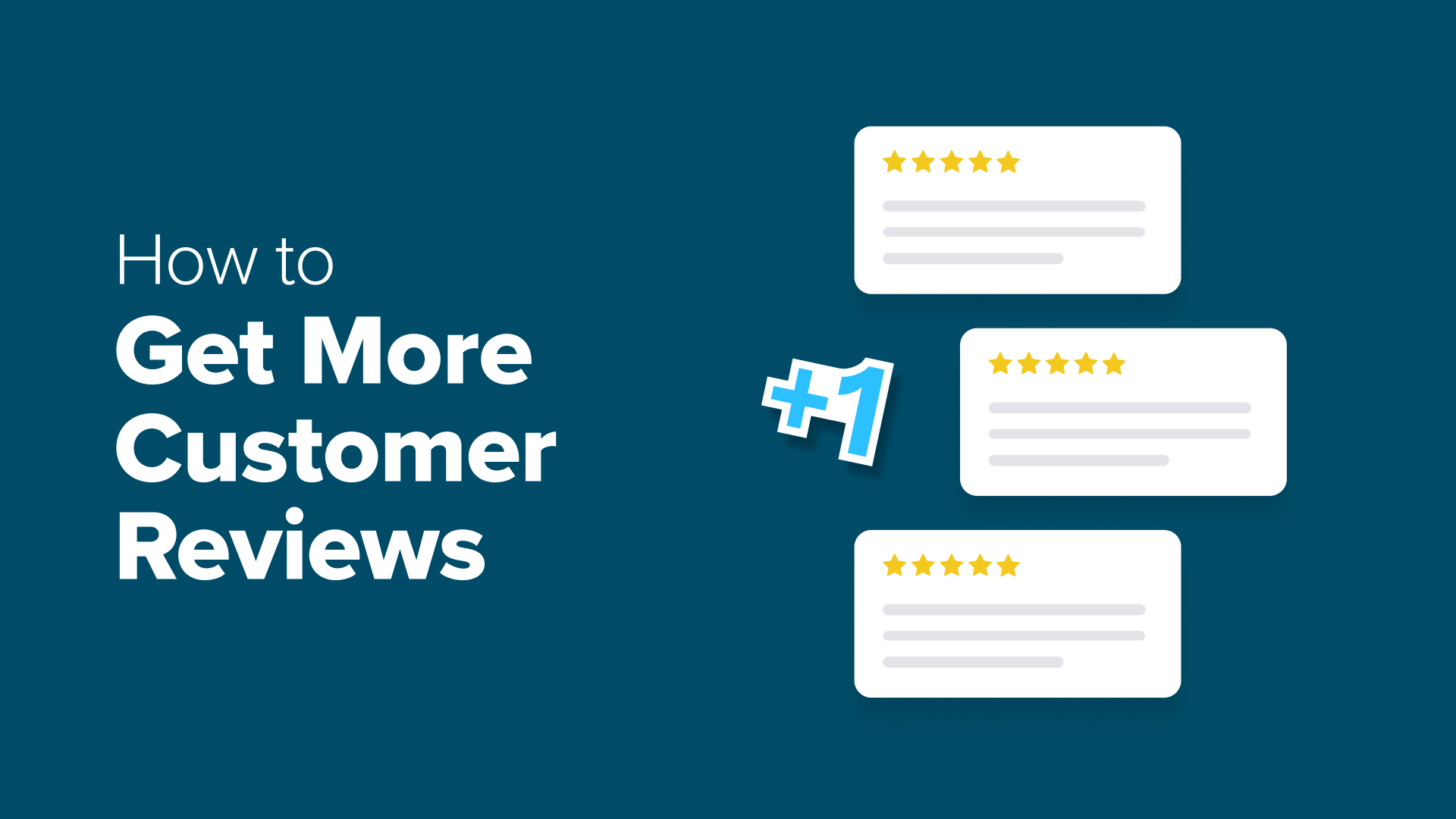How to Create a Child Page in WordPress (The Easy Way)
Want to create a child page in WordPress? Find out how to help visitors navigate your site and discover related content by creating child pages in WordPress
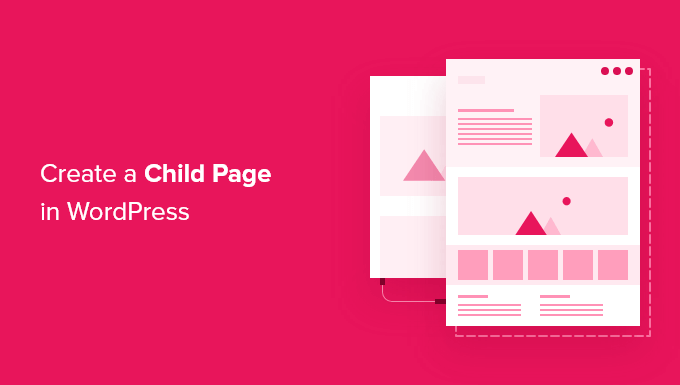
Table of Contents
Ever feel like your WordPress website is trying to do too much on a single page?
Maybe your ‘Services’ section has grown into a long scroll of scattered details. Or your ‘Case Studies’ page feels more like a wall of text than a helpful resource.
When everything’s crammed together, even great content can get lost.
That’s where child pages in WordPress come in.
They let you break your content into smaller, focused sections while keeping everything organized under one main topic. By structuring content this way, your site feels cleaner and easier to navigate. Both for visitors and for you, behind the scenes.
In this guide, we’ll show you how to create child pages in WordPress the easy way. Whether you’re organizing services, portfolios, or resources, let’s learn how to organize your content so visitors can easily find what they’re looking for. 🔍
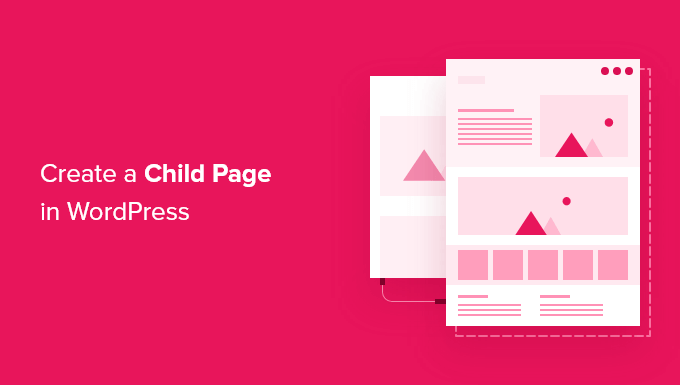
What Is a Child Page in WordPress?
WordPress comes with two default post types called posts and pages.
Posts are blog content and show up in reverse order. This way, people who visit your WordPress blog will see the newest posts first.
Now, posts are normally organized with categories and tags, which makes it easy for visitors to find related content.
Pages are one-off or standalone content that is not part of a blog.
For example, business owners can build a business website without creating a blog. However, if they want to add a blog to their content marketing strategy, they can do so by simply creating a separate blog page.
Other page examples include an ‘About Us’ or a ‘Contact Us’ page.
If you have too many pages, organizing them can become difficult. This is where child pages come in. Moreover, pages can be hierarchical, so you can organize them with parent and child pages.
You can create a parent page and then add child pages to better organize your navigation menus and your website as a whole.
For example, the MonsterInsights website has a ‘Features’ parent page with a separate child page for each feature. This makes it easier for customers to find the feature they want to read about.
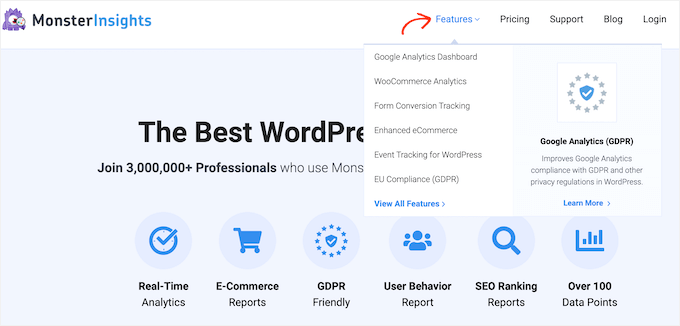
Many online stores also use child and parent pages to help visitors explore their eCommerce site and find products to buy.
Now, any child page can also have its own child pages. This enables you to build relationships between your pages and create a logical structure that’s easier for visitors to navigate.
When pages are organized into parent and child categories, they also tend to be easier to manage in the WordPress admin area. This is particularly true as your WordPress website continues to grow.
With that in mind, we’ll show you how to easily create a child page in WordPress. Here’s a quick look at all the topics we’ll share in this guide:
Let’s get started! 🙌
How to Create a Child Page in WordPress
To create a child page, you first need a parent page. You can use any page as a parent or create a new page.
Once you have a parent page, you’re ready to add child pages. Again, you can turn any existing page into a child or create an entirely new page that will become your child page.
Then, simply open the child page for editing.
In the right-hand menu, let’s go to the ‘Page’ tab. After that, you’ll want to find the ‘Page Attributes’ section and click to expand.
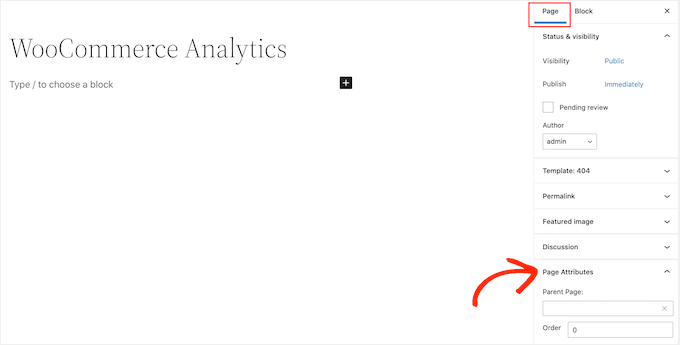
Now, let’s take a look at the ‘Parent Page’ field. It should be blank, as the page is a parent page at this point.
To turn this parent into a child page, simply open the ‘Parent’ dropdown. Then, you can select the page that you want to use as the parent page.
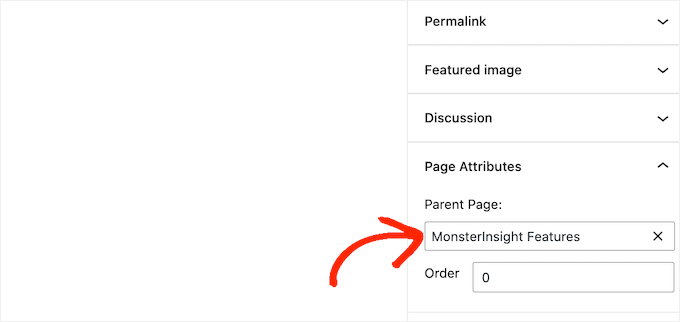
After that, go ahead and save your changes by clicking on the ‘Update’ or ‘Publish’ button.
To create more child pages, simply repeat the process described above.
To see all of your child pages, you can head over to Pages » All Pages. WordPress will show all of your child pages listed under their parent page with a — prefix.
In the following image, you can see that ‘Google Analytics dashboard’ and ‘WooCommerce Analytics’ are child pages of ‘MonsterInsight Features.’
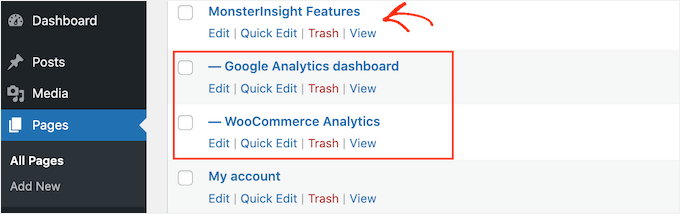
There you have it!
You’ve learned how to create a child page in WordPress.
Bonus Tip 💡: How to Display a List of Child Pages for a Parent Page
After creating some child pages, you may want to add a list of child pages for a parent page to your WordPress website. By allowing visitors to see all related content in one place, you help them navigate your site more easily.
An easy way to list child pages is to manually edit the parent page and add each link individually. However, this means you’ll have to update the parent page every time you add or remove a child page.
Wouldn’t it be more convenient if child pages automatically appeared as links on the parent page without the extra steps?
For more details, check out our guide for displaying a list of child pages for a parent page in WordPress.
FAQs: How to Create a Child Page in WordPress
Still have questions about how child pages work or what they mean for your site? Here are some common ones we hear from WordPress users.
What is a child page in WordPress?
A child page is a regular WordPress page that’s nested under a parent page. This creates a content hierarchy that’s great for organizing your site and improving navigation.
Why should I use child pages?
Child pages help keep your content organized and easier to explore. They’re especially useful when you have lots of related pages. Plus, they make managing your site simpler in the WordPress dashboard.
Can I have multiple levels of child pages?
Yes! You can nest child pages under other child pages. This can create a multi-level structure that’s perfect for in-depth content or documentation.
Will creating child pages affect my SEO?
Yes, and in a good way. A clear content structure helps search engines understand how your pages are related, which can improve your Wordpress site’s SEO and user experience.
How do I select a parent page for a new child page?
When editing the page in WordPress, you’ll want to look for the ‘Page Attributes’ section in the sidebar. From there, you can choose a parent page using the ‘Parent Page’ dropdown menu.
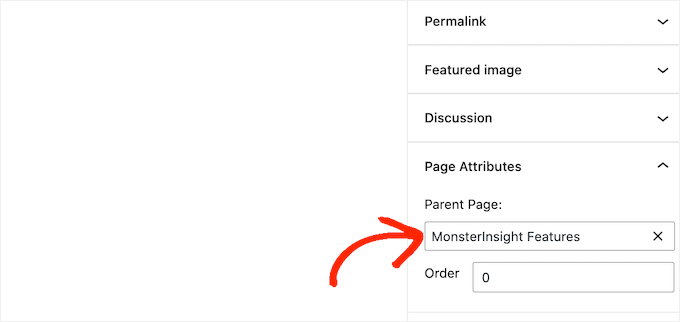
What happens if I delete a parent page?
If you delete a parent page, its child pages won’t be removed, but they’ll become orphaned. You can still access them and reassign a new parent if needed.
Related Guides for Managing WordPress Pages and Posts
We hope this article has helped you learn how to create a child page in WordPress. If you found this helpful, you may also want to check out our other guides on:
- Most Useful WordPress Custom Post Types Tutorials
- How to Add Custom Post Status for Blog Posts in WordPress
- How to Split WordPress Posts into Multiple Pages
- How to Efficiently Manage Post Series in WordPress
- How to Show or Hide Widgets on Specific WordPress Pages
- The Anatomy of a High-Converting Landing Page
- How to Create a Landing Page in WordPress
If you liked this article, then please subscribe to our YouTube Channel for WordPress video tutorials. You can also find us on Twitter and Facebook.