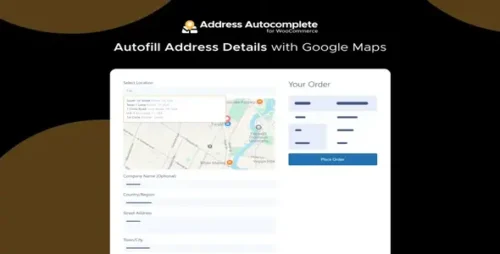JoomUnited WP Media Folder 3.8.2
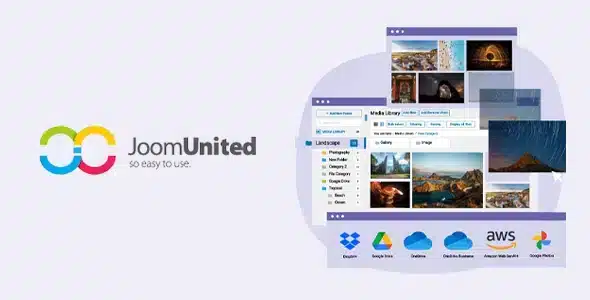
Product Documentation
Complete technical overview and features
JoomUnited WP Media Folder
Are you a WordPress user looking for an efficient and user-friendly solution to manage your media files? Look no further than JoomUnited WP Media Folder and its comprehensive range of addons. With WP Media Folder and its accompanying addons, you can easily organize, optimize, and enhance your media library, making it a breeze to find and use your files. In this article, we’ll delve into the features, benefits, and capabilities of JoomUnited WP Media Folder and its addons, and how they can revolutionize your WordPress media management experience.
Table of Contents
- Introduction: Simplify Your WordPress Media Management
- WP Media Folder: The Core Plugin for Efficient File Organization
- WP Media Folder Addons: Enhance Your Media Management Experience
- 3.1. Gallery Addon: Create Stunning Media Galleries
- 3.2. PDF Embed Addon: Embed PDF Files with Ease
- 3.3. Dropbox Integration Addon: Seamless Cloud Integration
- 3.4. Social Locker Addon: Boost Your Social Engagement
- 3.5. SEO Images Addon: Optimize Images for Search Engines
- How to Get Started with JoomUnited WP Media Folder
- 4.1. Installation and Activation
- 4.2. Configuring WP Media Folder
- 4.3. Exploring the Addons
- Conclusion
1. Introduction: Simplify Your WordPress Media Management
Managing media files in WordPress can quickly become a daunting task, especially if your website contains a large number of images, videos, and documents. The default media library lacks advanced organizational features, making it challenging to find and utilize specific files efficiently. This is where JoomUnited WP Media Folder comes in to simplify the process.
2. WP Media Folder: The Core Plugin for Efficient File Organization
WP Media Folder is a powerful WordPress plugin that transforms your media library into a well-structured and easy-to-navigate resource. With WP Media Folder, you can create virtual folders, subfolders, and nested folders, allowing you to organize your media files just like you would on your computer. The plugin seamlessly integrates with the native WordPress media manager, making it intuitive and user-friendly.
WP Media Folder offers a range of essential features to streamline your media management:
- Drag-and-drop file organization: Move and rearrange files effortlessly using a simple drag-and-drop interface.
- File renaming and duplication: Easily rename or duplicate files within your media library without breaking any links.
- Media gallery creation: Build attractive image galleries with customizable layouts and effects.
- Filter and sort options: Quickly search for specific files based on attributes such as file type, size, and upload date.
- SEO optimization: Optimize your media files for search engines with the ability to add alt text and descriptions.
3. WP Media Folder Addons: Enhance Your Media Management Experience
To further enhance the capabilities of WP Media Folder, JoomUnited offers a range of powerful addons that seamlessly integrate with the core plugin. Let’s explore some of the most popular addons:
3.1. Gallery Addon: Create Stunning Media Galleries
The Gallery Addon takes your media management to the next level by allowing you to create visually appealing galleries. With this addon, you can choose from various gallery layouts, customize the appearance, and even add lightbox effects. Showcase your images and videos in an interactive and engaging way, enhancing the overall user experience on your website.
3.2. PDF Embed Addon: Embed PDF Files with Ease
If you frequently share PDF documents on your WordPress site, the PDF Embed Addon is a must-have. This addon enables you to embed PDF files directly into your pages or posts, eliminating the need for users to download the file to view its content. Enhance the readability and accessibility of your PDF documents while keeping visitors engaged on your site.
3.3. Dropbox Integration Addon: Seamless Cloud Integration
Do you store your media files on Dropbox? With the Dropbox Integration Addon, you can effortlessly sync your Dropbox account with WP Media Folder. This integration allows you to access and manage your Dropbox files directly from the WordPress media library. Save time and simplify your workflow by leveraging the power of cloud storage within your media management process.
3.4. Social Locker Addon: Boost Your Social Engagement
Engaging with your audience on social media is crucial for the success of your website. The Social Locker Addon enables you to lock specific media files and content, making them accessible only after users share your posts on social platforms. Encourage social engagement, increase your reach, and drive more traffic to your website by leveraging the power of social media.
3.5. SEO Images Addon: Optimize Images for Search Engines
Image optimization plays a vital role in improving your website’s search engine visibility. The SEO Images Addon integrates seamlessly with WP Media Folder, allowing you to optimize your images for search engines. Add relevant alt text, captions, and descriptions to your images to boost their discoverability and enhance your overall SEO strategy.
4. How to Get Started with JoomUnited WP Media Folder
4.1. Installation and Activation
Getting started with JoomUnited WP Media Folder is a straightforward process. Follow these simple steps to install and activate the plugin:
- Purchase the WP Media Folder plugin from the official JoomUnited website.
- Download the plugin ZIP file to your computer.
- In your WordPress admin panel, navigate to “Plugins” > “Add New.”
- Click on the “Upload Plugin” button and select the ZIP file you downloaded.
- Click “Install Now” and then activate the plugin.
4.2. Configuring WP Media Folder
Once the plugin is activated, you can configure WP Media Folder to suit your specific needs. Customize settings related to file organization, media gallery options, and other features to optimize your media management workflow.
4.3. Exploring the Addons
To install and activate the addons, navigate to the WP Media Folder settings page. From there, you can choose the addons you want to use and configure them accordingly. Explore the different addons and their settings to unlock enhanced functionality and features.
5. Conclusion
JoomUnited WP Media Folder and its range of addons offer a comprehensive solution for WordPress users seeking efficient and effective media management. With the core plugin, you can organize your media library with ease, while the addons provide additional features to enhance your website’s functionality and user experience. Simplify your media management workflow, improve search engine visibility, and engage your audience in new and exciting ways with JoomUnited WP Media Folder.
Share this product
Clean Code
Well-structured & documented
Responsive
Works on all devices
Fast Loading
Optimized performance
Support
Professional assistance
User Reviews
Community feedback and ratings
No reviews yet
Be the first to review this product!
Comments (1)
Join the discussion and share your thoughts
Fantastic design and usability.
Related Products
Get This Product
Product Details
Security Verified
Clean & Safe
Scanned by 60+ antivirus engines
✓ Original files only
✓ Regular security checks