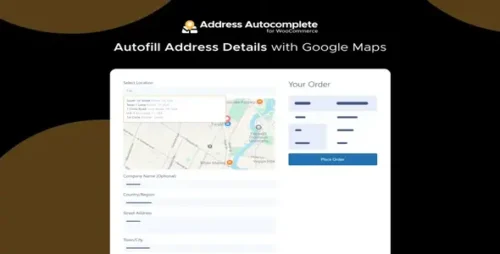Customize My Account Page For Woocommerce 1.0.1
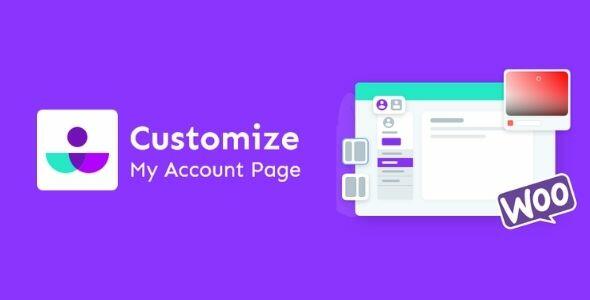
Product Documentation
Complete technical overview and features
Customize My Account Page For WooCommerce
In the world of e-commerce, creating a personalized and user-friendly experience for your customers is of utmost importance. Your WooCommerce store’s account page is no exception. This is where customers manage their profiles, view order history, and make future purchases. To provide a seamless shopping experience, it’s crucial to customize your WooCommerce account page to meet your brand’s unique needs. In this article, we will guide you through the process of creating a customized account page that enhances the overall shopping experience for your customers.
The Significance of Customizing Your WooCommerce Account Page
Your WooCommerce account page is an essential part of your online store. It’s where your customers go to manage their personal information, track their orders, and view their purchase history. By customizing this page, you can:
- Strengthen your brand identity.
- Enhance user experience.
- Improve customer satisfaction.
- Boost sales and customer loyalty.
Preparing for Customization
Before you dive into customization, it’s essential to prepare your WooCommerce store for the changes. Make sure you have the following:
- A WordPress website with WooCommerce installed.
- Administrator access to your WordPress dashboard.
- Backup your website to prevent any data loss in case of unexpected issues.
Choosing the Right Plugins
To effectively customize your WooCommerce account page, you will need the right plugins. Some popular options include:
- WooCommerce Account Pages: This plugin offers numerous customization options, from changing colors to adding widgets.
- Customizer: A versatile tool that allows you to tweak various aspects of your WooCommerce store, including the account page.
- Elementor: If you prefer a drag-and-drop approach, Elementor is a user-friendly page builder that can help you create a unique account page.
Step-by-Step Guide to Customizing Your WooCommerce Account Page
a. Accessing the Dashboard
Log in to your WordPress dashboard as an administrator to access your WooCommerce settings.
b. Installing and Activating Plugins
Search for your chosen plugin in the WordPress plugin repository, install it, and activate it.
c. Navigating to the Customization Settings
In your WordPress dashboard, locate the settings related to your chosen plugin. You can usually find them under WooCommerce or customization settings.
d. Customizing Layout and Design
Begin by selecting your preferred layout and design for your account page. Ensure that it aligns with your brand’s aesthetics.
e. Adding Widgets and Content
Enhance the user experience by adding widgets and content such as contact information, recent orders, or personalized recommendations.
f. Personalizing the User Experience
Consider offering personalization options to your customers, such as account avatars and custom greetings.
Testing Your Customized Account Page
Before going live, thoroughly test your customized account page to ensure it functions as intended. Check for any issues, especially related to user experience and mobile responsiveness.
Additional Tips for Optimization
- Regularly update your plugins and themes to maintain functionality and security.
- Optimize images and content to improve page loading speed.
- Implement caching to enhance website performance.
Ensuring Mobile Responsiveness
A significant percentage of e-commerce traffic comes from mobile devices. Ensure that your customized account page is responsive and user-friendly on smartphones and tablets.
Monitoring Performance
Use tools like Google Analytics to track the performance of your account page. Measure user engagement, conversion rates, and other key performance indicators.
Measuring User Satisfaction
Gather feedback from your customers to understand how the customization of your WooCommerce account page has impacted their shopping experience. Make necessary adjustments based on their input.
Benefits of a Customized WooCommerce Account Page
By customizing your WooCommerce account page, you create a personalized and user-friendly shopping environment. This results in:
- Increased customer satisfaction.
- Higher conversion rates.
- Improved brand loyalty.
- Enhanced user engagement.
In conclusion, customizing your WooCommerce account page is a crucial step in providing a unique and engaging shopping experience for your customers. It not only strengthens your brand but also leads to higher sales and customer loyalty. By following the steps outlined in this article and regularly monitoring your performance, you can create a user-centric account page that sets your online store apart.
Share this product
Clean Code
Well-structured & documented
Responsive
Works on all devices
Fast Loading
Optimized performance
Support
Professional assistance
User Reviews
Community feedback and ratings
No reviews yet
Be the first to review this product!
Comments (0)
Join the discussion and share your thoughts
No comments yet
Start the conversation!
Related Products
Get This Product
Product Details
Security Verified
Clean & Safe
Scanned by 60+ antivirus engines
✓ Original files only
✓ Regular security checks