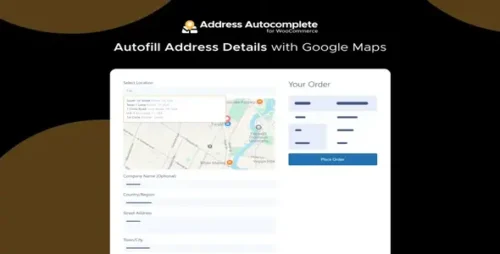AdSanity Google Analytics Tracking Integration 1.5.9
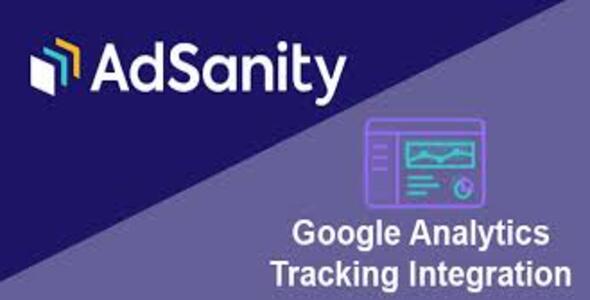
Product Documentation
Complete technical overview and features
AdSanity Google Analytics Tracking Integration
AdSanity is a powerful plugin that enables website owners to manage and optimize their ads effectively. Google Analytics, on the other hand, is a widely used web analytics service that provides valuable insights into website traffic and user behavior. Combining these two tools can be a game-changer for your website’s ad management and performance.
Why Is Google Analytics Tracking Important?
Before delving into the integration process, let’s understand why Google Analytics tracking is essential. Google Analytics allows you to gather valuable data about your website visitors, including their demographics, location, and behavior. By integrating it with AdSanity, you gain access to a wealth of information that can help you fine-tune your ad campaigns and increase their effectiveness.
The Process of Integrating Google Analytics with AdSanity
Integrating Google Analytics with AdSanity is a straightforward process. Here’s a step-by-step guide to help you get started:
Understanding the Basics
Step 1: Sign in to Google Analytics
If you already have a Google Analytics account, sign in. If not, you can create one for free. Once you’re logged in, you can proceed to the next step.
Step 2: Create a New Property
In Google Analytics, a property represents your website. To create a new property, click on “Admin,” select the account you want to use and click “Create Property.” Follow the on-screen instructions to set up your property.
Integration Steps
Step 3: Obtain Your Tracking ID
After creating your property, you’ll receive a unique tracking ID. This ID is essential for the integration process, so make sure to copy it.
Step 4: Install AdSanity
If you haven’t already, install and activate the AdSanity plugin on your WordPress website. This plugin will be your tool for managing ads effectively.
Step 5: Configure AdSanity for Google Analytics
In the AdSanity settings, navigate to the “Tracking” tab. Here, you’ll find a field to enter your Google Analytics tracking ID. Paste the ID you obtained in Step 3 and save your settings.
Testing the Integration
To ensure that the integration is successful, follow these steps:
Step 6: Verify the Tracking
Visit your website and view the source code. Search for your Google Analytics tracking code. If it’s present, the integration was successful.
Step 7: Set Up Goals in Google Analytics
Now that your integration is complete, you can set up goals in Google Analytics. Goals help you track specific actions on your website, such as form submissions or product purchases. This data will be invaluable for assessing the performance of your ads.
Benefits of AdSanity Google Analytics Tracking
Now that your AdSanity-Google Analytics integration is up and running, you can enjoy several benefits:
Improved Performance
With the data from Google Analytics, you can identify which ad campaigns are performing well and which ones need improvement. This information allows you to allocate your budget more effectively, ultimately leading to improved ad performance.
Enhanced Targeting
By understanding your audience better through Google Analytics data, you can target your ads more precisely. This means you’ll reach the right people with the right message, increasing the chances of conversion.
Data-Driven Insights
Data is a powerful ally in decision-making. With Google Analytics, you gain insights into user behavior, helping you refine your ad strategy for maximum impact.
Conclusion
Integrating Google Analytics with AdSanity is a smart move for anyone looking to enhance their ad management and website performance. By following the simple steps outlined in this guide, you’ll have access to a wealth of data that can transform the way you manage and optimize your ads.
Get started today and unlock the full potential of your ad campaigns with AdSanity and Google Analytics.
Share this product
Clean Code
Well-structured & documented
Responsive
Works on all devices
Fast Loading
Optimized performance
Support
Professional assistance
User Reviews
Community feedback and ratings
No reviews yet
Be the first to review this product!
Comments (0)
Join the discussion and share your thoughts
No comments yet
Start the conversation!
Related Products
Get This Product
Product Details
Security Verified
Clean & Safe
Scanned by 60+ antivirus engines
✓ Original files only
✓ Regular security checks